IP address or Internet Protocol address is very crucial information that helps any website or an organization to track your computer and your digital footprints. This is also responsible for tracking the location of your system. If you do not know your MacBook’s IP address and want to know where you can find this crucial information then here is a guide on how you can find the IP address of your MacBook.
Steps to Find IP Address Of MacBook
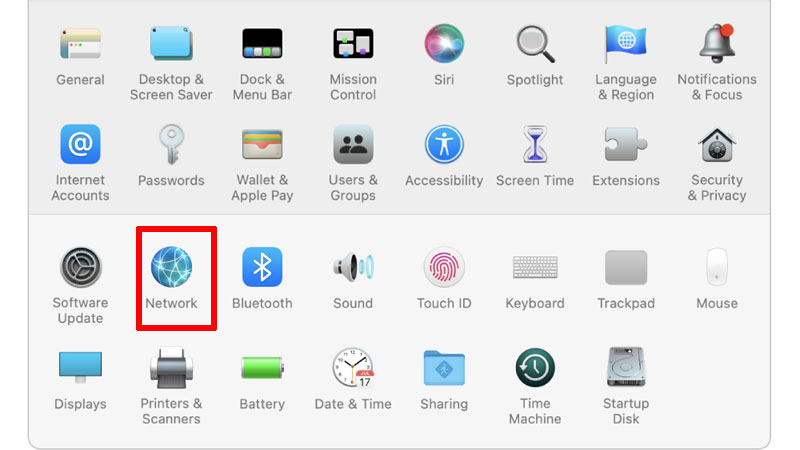
Knowing your IP address is important to check various things about your internet connections. Finding IP address of your MacBook is very easy by following this simple workaround mentioned below.
Finding Internal IP Address of Your MacBook
Internal IP address is the identity of your Mac that is used by your router or a device that provides internet to your MacBook. If you want to know your Mac’s Internal IP address then you can find it by following this method.
- First of all, click on the “Apple” logo to open a drop-down menu.
- In the drop-down menu, select “System Preferences”.
- You can also open “System Preferences” from the taskbar located at the bottom of your desktop screen.
- In the “System Preferences”, click on “Network” to open your MacBook’s network settings.
- In the “Network” you will see your MacBook’s IP address under the “Status” section.
Finding External IP Address of Your MacBook
The External IP address is the IP address of your router that is used by your Internet Service provider (ISP) to identify your router. You can find your MacBook’s external IP address by following these simple steps.
- Follow the above steps to open the “Network” settings of your MacBook.
- Now, in the “Network” settings window, select the “Advanced” option.
- In the next window, you will see all the IP addresses of your MacBook.
You can also Google “IP address” and find your external IP address on the first result.
Finding IP Addresses of Your MacBook Through Terminal App
You can also find all IP addresses used by your MacBook by opening the “Terminal” app and following these simple steps.
- Open the “Terminal” app on your MacBook.
- Now, type “ifconfig |grep “inet” |grep -v 127.0.0.1” without quotes and press “Enter”.
- Now, you can see all the IP addresses used by your MacBook.
This is how you can find IP address of your MacBook. If you want to reveal your forgotten Wi-Fi password on Mac then, here is a guide on How to Find Wi-Fi password on MacBook?.
