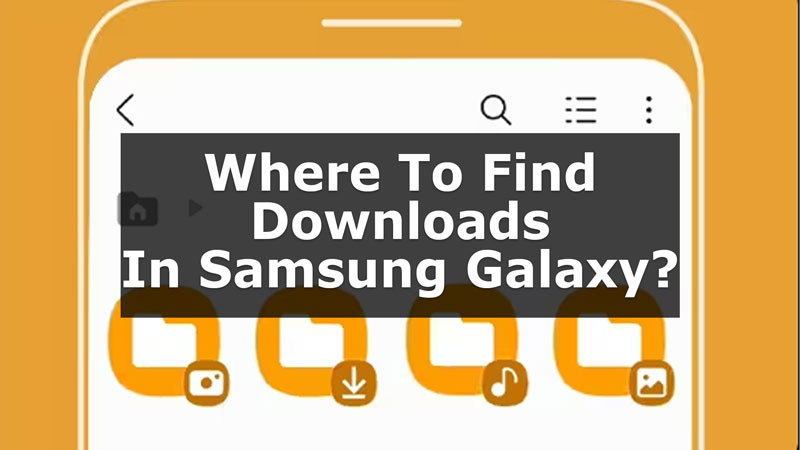Finding a file that you just downloaded on your Samsung Galaxy, but could not find it. Do not worry, here is a guide to help you. There are different file locations on our Android Devices and we get confused about where to find them. So, here in this guide, we have explained simple steps to find downloads on your Samsung Galaxy.
Steps To Find Downloads On Your Samsung Galaxy (2023)
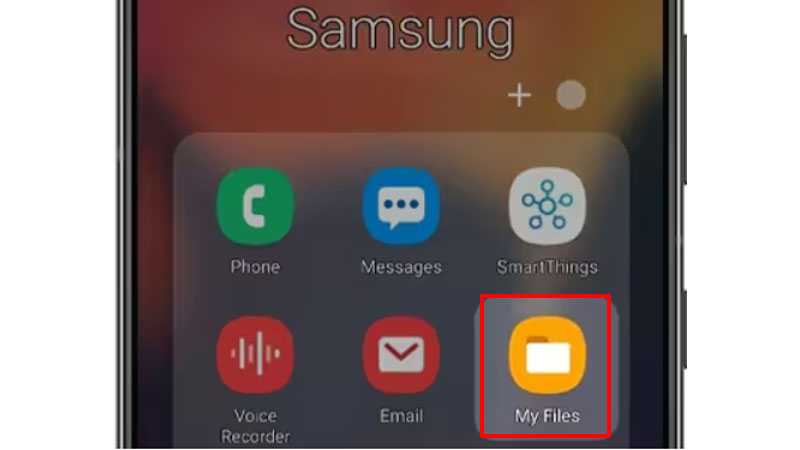
You can easily find downloaded files and fTo find downloads on your Android device, follow the below-given steps:
- First, on your device, go to the App Menu by swiping upwards on your Home Screen.
- Now, search for My Files in the App List.
- Then, open My Files, and click on Downloads.
- Finally, you will find all your downloaded files here on the list.
Now, if you can not find your downloaded files in the Downloads menu, this can be due to your storage location being changed. This means, that when you save your download something on your device, the location to which it gets stored is not set to the downloads folder.
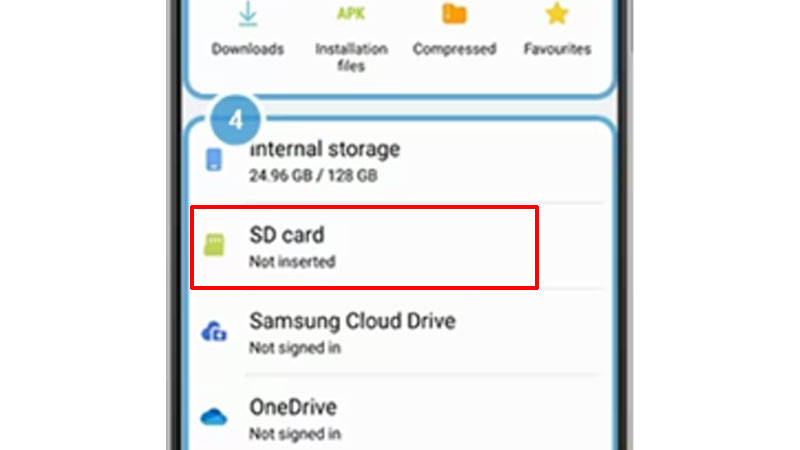
This can happen if you have an SD Card on your device. So, there is a probability that the files are getting stored on your SD Card and not in the Downloads folder. Furthermore, if you want to find these files from your SD Card, follow the steps given below:
- On your Device, go to My Files.
- Scroll down and search for SD Card.
- Now, click on SD Card.
- Finally, you can see the files that you have recently downloaded under this folder.
Thus, you can find your downloads on your Samsung Galaxy in My Files. Also, there are different sections in My Files, like Videos, Photos, Recent Files, and more. You can check all these files to see different stored media on your Samsung Galaxy. Now, if you want to know more about Samsung Galaxy, refer to these guides on TechnClub – Is Samsung Galaxy F34 5G Waterproof? or Is Samsung Galaxy Z5 Fold Waterproof?