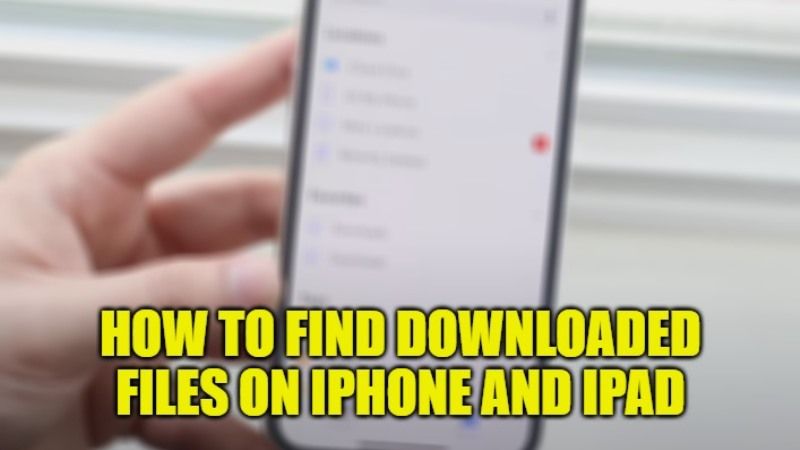iPhone and iPad are Apple products that are well known for their durability, efficiency, and user-friendliness. iPhone has recently launched its new model, iPhone 14, which will be available soon. Apple doesn’t change much of its user interface so that users can easily use its features. But if you haven’t used an Apple device for a long time or are using it for the first time, you might not be sure where all your downloads are going. If that is the case, then check out this article on how to find downloaded files on an iPhone or iPad and where exactly it is located.
Where Are Downloaded Files on iPhone or iPad and How to Find Them
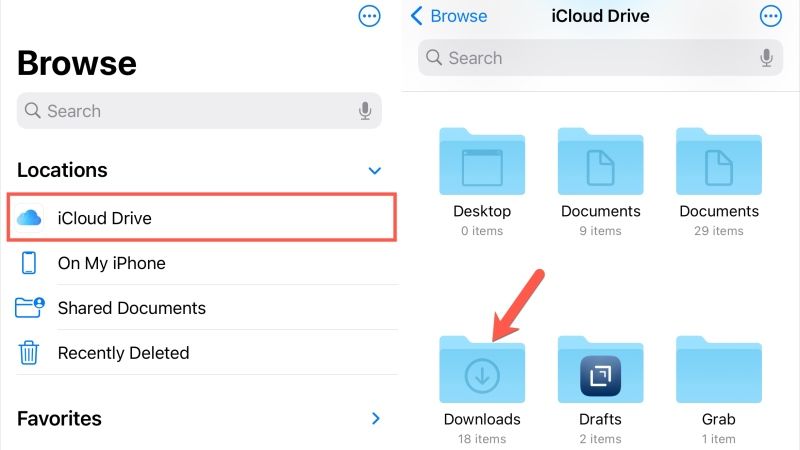
Where are downloaded files on iPhone
- On your iPhone, scroll or use the search bar to find the “Files” app.
- Tap on the “On My Phone” option from the locations section, there you’ll see a Downloads folder.
- Click on that folder, and you’ll see all your downloaded files here.
- In case you don’t see your downloaded file here, tap on the browse button on the bottom right side of your screen.
- Then choose “iCloud Drive” from the locations section of that page, and select the “Download” folder.
Where Are Downloaded Files on the iPad
- Go to your “Files” app and choose “iCloud Drive” from the locations section.
- You’ll see the download folder there, choose that folder, all your downloaded files are stored here.
How to Change the Downloads Location of Files on iPhone and iPad
- Search for your Settings app by scrolling or using the search bar.
- Scroll down and choose “Download” from the general section of Settings.
- You’ll know where your download folder is located from a right tick on the right side of the destination folder.
- You have three options here, iCloud Drive, On my phone, and others.
- Choose any one of them and select the folder, where you want all your new downloads to go.
In this article you saw how to find downloaded files on iPhone and iPad and where is it located. Check out Best Charging Cables for iPhone 14 and Best Chargers for iPhone 14.