If you are getting an error message that says “File system error (-2147219196)” when trying to open pictures in the Photos app on your Windows computer, don’t worry, as we have got you covered. This error usually occurs due to file corruption errors or if the permissions are broken. In this guide, we will tell you how to fix this error on your PC and fix problems related to the Photos app in detail below.
Fix: File System Error (-2147219196) in Photos app (2023)
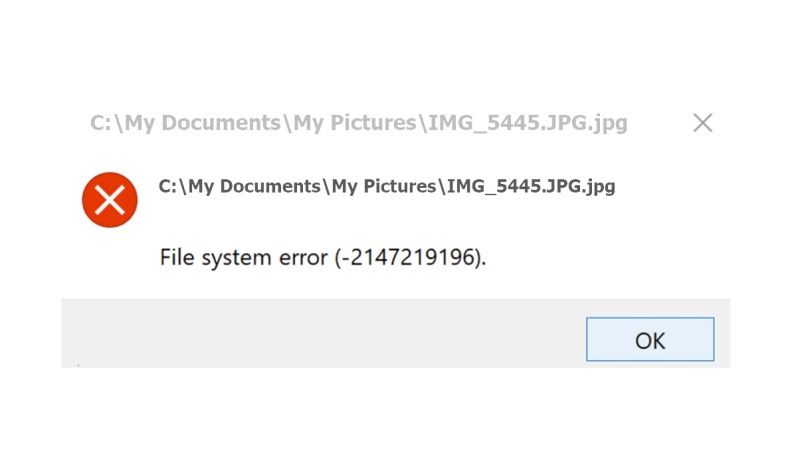
There are several solutions to fix the File System Error (-2147219196) in the Photos app on your Windows PC. You can either try to repair the Microsoft Photos app or else try to use the Windows Store Apps Troubleshooter to resolve the error you are getting. Below, you will find both methods to get rid of the problem from your computer once and for all.
How to Reset Microsoft Photos App
- First, click on the Start Menu.
- Then click on Settings app.
- After that, go to the bottom of the list and click on Apps to open it.
- Under the Apps and features option, on the right-hand side, in the Search bar type Photos.
- Click on Microsoft Photos > Advanced options link.
- Finally, scroll to the bottom and then click on the Repair button. Windows will automatically fix any issues related to the Photos app eventually fixing the error.
Run Windows Store Apps Troubleshooter
- First, click on the Start Menu.
- Then click on the Settings app to open it.
- After that click on Update & Security.
- On the left-hand pane, click on Troubleshoot.
- On the right-hand side, click on the Additional troubleshooters link.
- Go to the bottom and select Windows Store Apps.
- Finally, click on Run the troubleshooter to fix the File System Error (-2147219196) on your Windows PC.
That is all you need to know about how to fix File System Error (-2147219196) in the Photos on your Windows system. In the meantime, do not forget to check out our other guides only on TechNClub.com:
