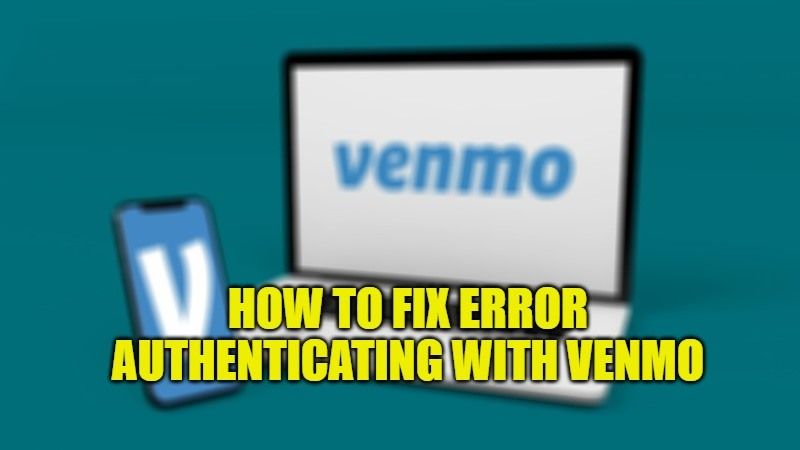There are many people who use Venmo for their daily transactions to send money to their family and friends. Venmo can be also used to pay for food items at a restaurant or bar. However, there are sometimes when you try to log in to your Venmo account, it will just give you an error saying “Something went wrong” followed by “Error authenticating with Venmo” on your phone. So, in this guide, we will discuss about how to fix the “Error Authenticating with Venmo” issue that you are facing.
How to fix Error Authenticating With Venmo in 2023
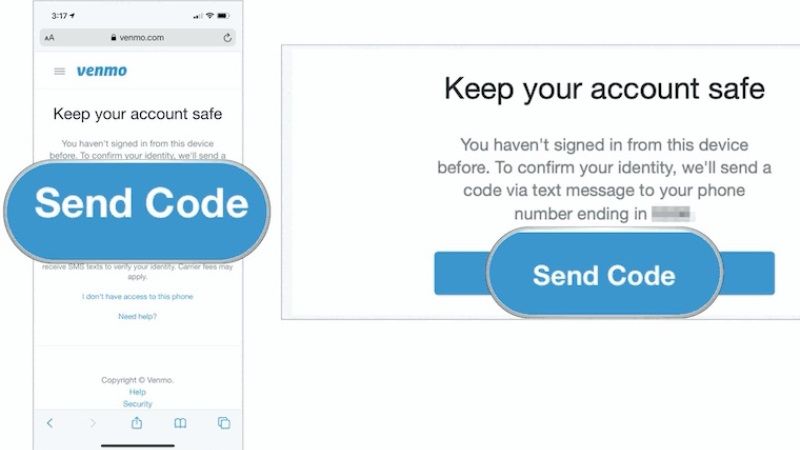
There are many cases where you may need to change your phone number. Maybe you have bought a new mobile phone and want to transfer all your funds to it. Or maybe you’re changing service providers and want to start paying with Venmo again without keeping two separate numbers on file.
That is why, whenever you try to log in to your Venmo account from an unrecognized device, you will again have to follow the process of account verification that will be prompted on your screen. And if you fail to complete the same authentication process, then you will get an error authenticating with Venmo issue.
So, in order to fix this issue, you need to input the correct Venmo login code in the device that you are using. There are also a few methods that you can try to fix this error with Venmo. So, without further ado, follow the steps below to fix the error authenticating with Venmo in 2022 below:
Method 1: Input the Correct Code Send
There are many security protocols that take place within Venmo. If you are trying to log in with your new device, you are required to undergo various-factor authentication. So, you will get a code on your registered email and phone number that you need to verify on your new device. Once you use the code sent to you from the Venmo company as well as the password, you will then be able to login to Venmo without the authentication error anymore.
Method 2: Clear the Venmo app’s cache and app data
- On your phone, go to Settings.
- Then tap on App Manager or Application Manager.
- Scroll down and select Venmo from the list of apps.
- Now, tap on Internal Storage.
- Under Data click on “Clear Data” and at the bottom under Cache click on “Clear Cache”
- Finally, close the app manager and then open your Venmo app and try to log in and check if the error is resolved.
That is everything you need to know about how to fix the error authenticating with Venmo issue. While you are here, you might be also interested to know How to fix Instagram CheckPoint Required Error? (Privacy Error Fix), and How to Fix MLB.tv Network Error.