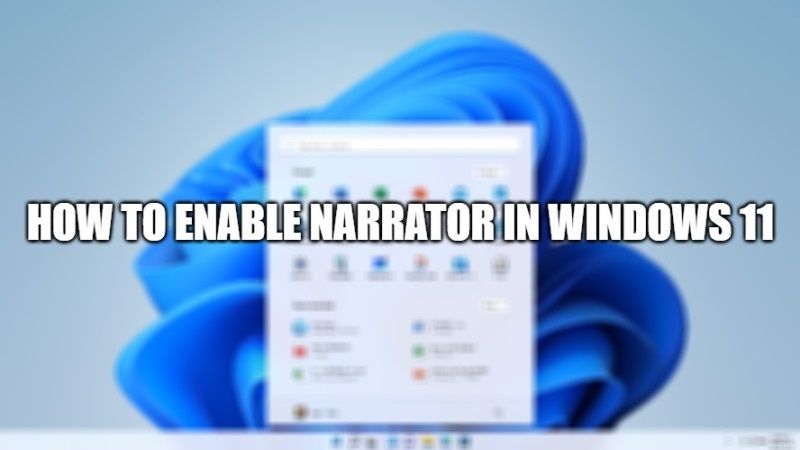
One of the very important Accessibility features is that Narrator, which is also present in Windows 11. For some people, this feature will be useful, as the system narrates everything we do in it. So, many are wondering then how do I activate the narrator in Windows 11. Well, in this quick guide, you will learn how to enable Narrator on Windows 11 system.
How to Quickly Enable Narrator in Windows 11
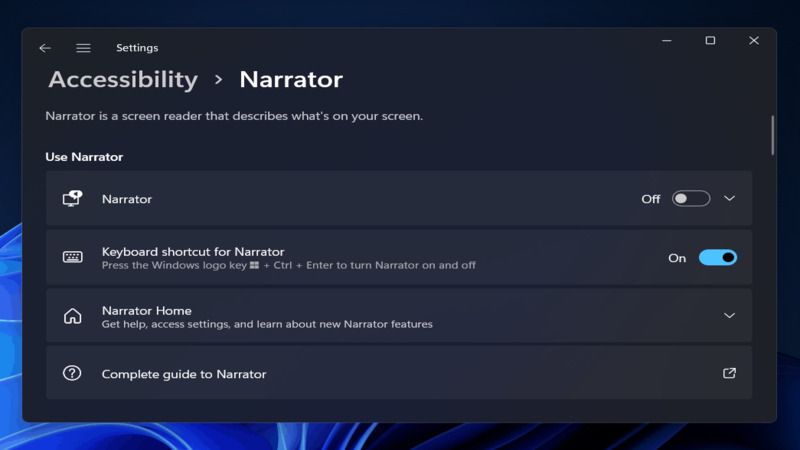
When Narrator is turned on in Windows 11, your computer can read text on your screen or change the way you perform tasks on your PC. It is a very useful feature for the visually impaired. Check out the steps given below to turn on or off the Narrator feature by going in the Settings app and so on.
- First of all, you have to open Quick Settings in Windows 11 by pressing the Windows+A keys together.
- Next, click on Accessibility > then activate Narrator.
- Finally, click OK, and you’re done.
- Now Narrator is active and the system will narrate everything that we do to in Windows 11 that we use.
How to turn on Narrator using classic Control Panel in Windows 11
- First of all, you have to press the Windows+R keys to open the Run command.
- Type the “Control” command and press Enter to open Control Panel.
- Click either the Small icons or Large icons category at the top.
- Now click on the Ease of Access Center option.
- Click on the Start Narrator option.
- Or else, you can also click on the “Use the computer without a display link” option. Here, tick mark Turn on Narrator option.
- Finally, click on OK and then save changes to enable Narrator on your Windows 11 system.
Keyboard shortcut to turn off Narrator in Windows 11
- Simultaneously press the Windows+Ctrl+Enter keys together to activate Narrator.
- Turn off Enable Narrator to turn it off.
- You can also press Windows+Ctrl+N keys together to open Narrator in Windows 11 and turn on/off anything that you would like.
That is all you need to know about how to turn on or off Narrator in Windows 11. While you are here, check our other guides on how to turn on hardware-accelerated GPU scheduling In Windows 11, or how to get Macbook Pro student discount deals, etc.
