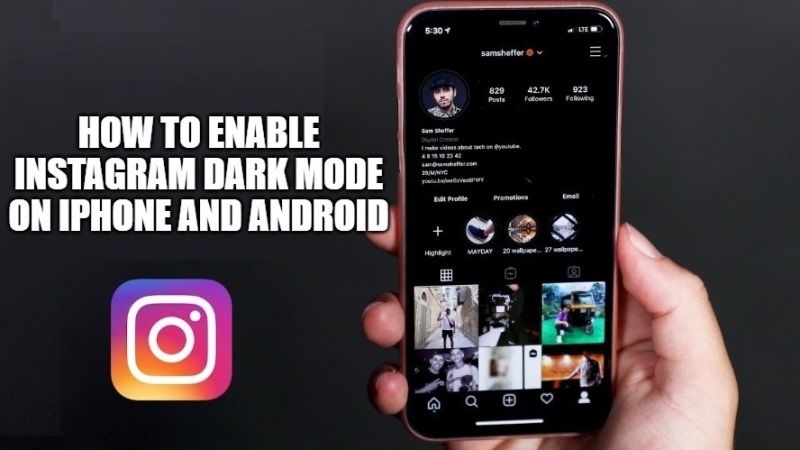Are you wondering about how to enable black background mode for Instagram? Black background mode changes the colors of your screen for a darker look. To activate the black background mode for Instagram, you have to go to the settings of your iOS or Android device. There are many benefits of running black background on the Instagram app. It can help save energy, it’s easier on the eyes at night, and most importantly, it’s just plain beautiful. So, in this guide, we will tell you how to enable Instagram dark mode on iPhone and Android.
Enable Instagram Dark Mode on iPhone and Android
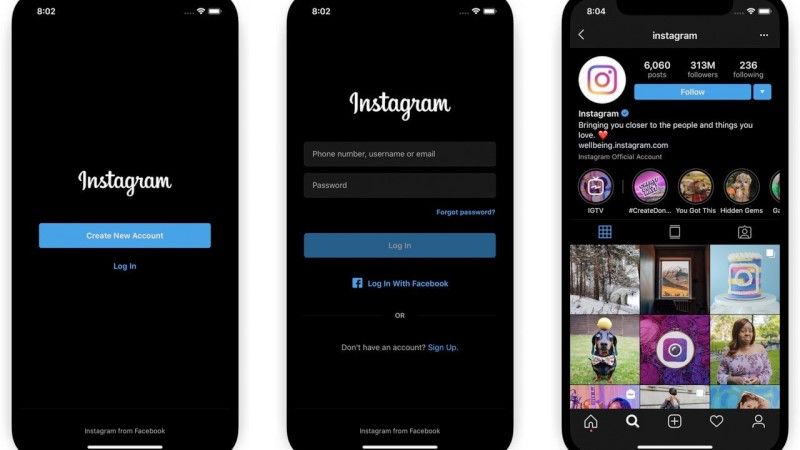
Enabling dark mode for Instagram isn’t easy, and it’s not yet available to everyone. As Instagram boss Adam Mosseri states in a tweet, you need to run the latest version of the mobile operating system, that is, Android 10 or iOS 13, to appreciate dark tones.
If you have one of those operating systems, Instagram will automatically change color when you turn on your device’s system-wide dark mode. There is no way to enable dark mode within Instagram itself, but hopefully, that will change with a future update.
Here are some points to keep in mind:
- You’ll need to update your device’s operating system to iOS 13 or Android 10, as well as your Instagram app.
- Activating the black background mode in your device settings could also be reflected in several apps, not just Instagram.
How to Enable Dark Mode for Instagram on iPhone
- On your iPhone, open the Settings app.
- After that tap on the “Display & Brightness”.
- Tap “Dark” to change the theme.
- Start Instagram.
- That’s it, the Instagram app will now be shown in a dark theme.
How to Enable Dark Mode for Instagram in Android 10
- Open your phone settings.
- Scroll down to “Display”.
- Enable/disable the “Dark theme” option.
- Start Instagram.
- That’s it, the Instagram app will now be shown in a dark theme.
That is everything you need to know about how to enable Instagram dark mode on iPhone and Android. In the meantime do not forget to check out our other guides on How to Invert Colors on iPhone in iOS 15, and How to Fix Apple Watch Not Connecting to iPhone.