The Wi-Fi calling feature on Android devices helps you connect over calls even in weak network connections. The only thing required is strong Wi-Fi connectivity. Also, this feature is available on all OnePlus devices. But, if you do not how you can enable or disable Wi-Fi calling, here is the guide for you. Read this further to know how you can enable and disable Wi-Fi calling on your OnePlus device.
Steps To Enable And Disable Wi-Fi Calling On OnePlus (2023)
Enabling and Disabling Wi-Fi calling has become very easy on OnePlus devices. Now, to know how you can do that, follow the steps as explained further in this guide.
Enable Wi-Fi Calling
Follow these simple steps to enable Wi-Fi calling on your OnePlus:
- On your device, open the Settings app.
- Now, click on Mobile Network.
- Then, from the SIM Cards, click on the Active SIM Card.
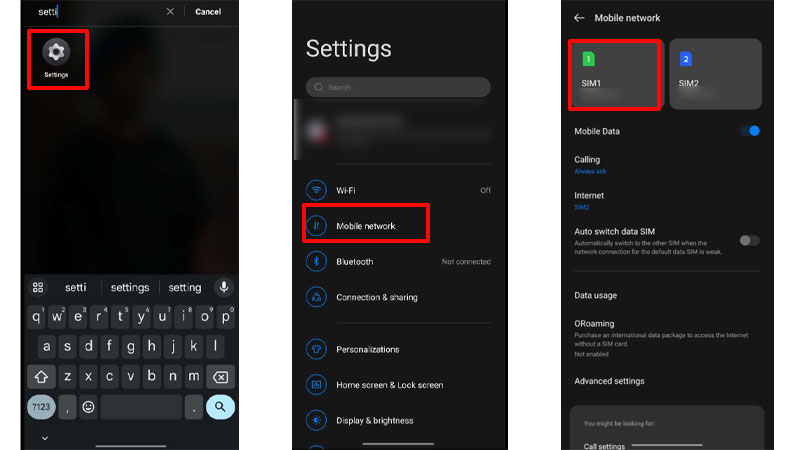
- From the options, click on the Wi-Fi Calling option.
- Then, turn the Toggle On for Wi-Fi Calling.
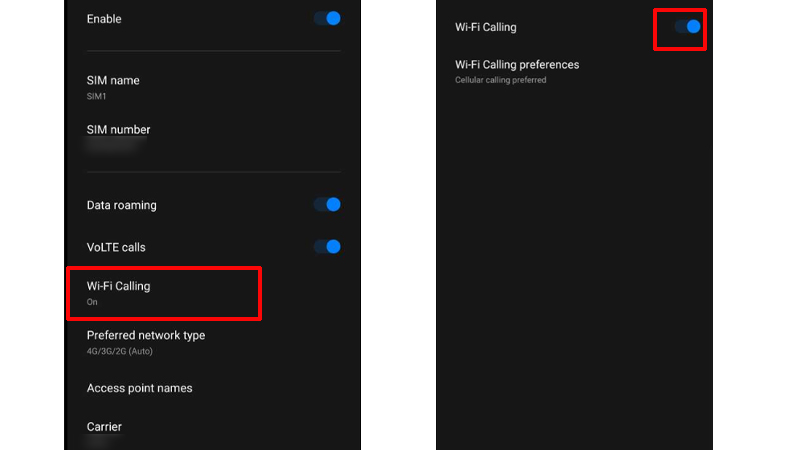
- Finally, your Wi-Fi calling has been enabled.
Thus, now you can enjoy making and receiving calls even if you do not have a network on your SIM Card. But, now if you want to disable this feature on your OnePlus device, read further.
Disable Wi-Fi Calling
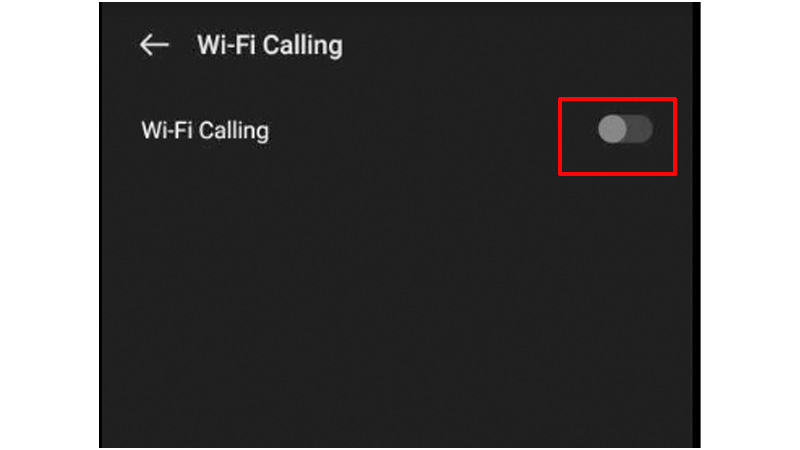
To disable Wi-Fi calling on your OnePlus device, go to your device Settings>click on the Mobile Network option>select the active SIM Card for which you want to disable Wi-Fi Calling>go to Wi-Fi Calling>turn the Toggle Off for Wi-Fi calling in the options. Thus, now the Wi-Fi calling settings have been disabled on your OnePlus device.
These are the simple steps that you can follow to Enable or Disable Wi-Fi Calling on your OnePlus devices. Now, even if your network goes, and you have a strong Wi-Fi connection, you can still make calls. Also, if you do not want the Wi-Fi connection to disturb your conversation, you can disable this feature. Furthermore, if you want to read more about OnePlus, refer to these guides on TechnClub – Fix OnePlus Green Line Issue On Display Screen or Install Android 13 Beta On OnePlus 10 Pro.
