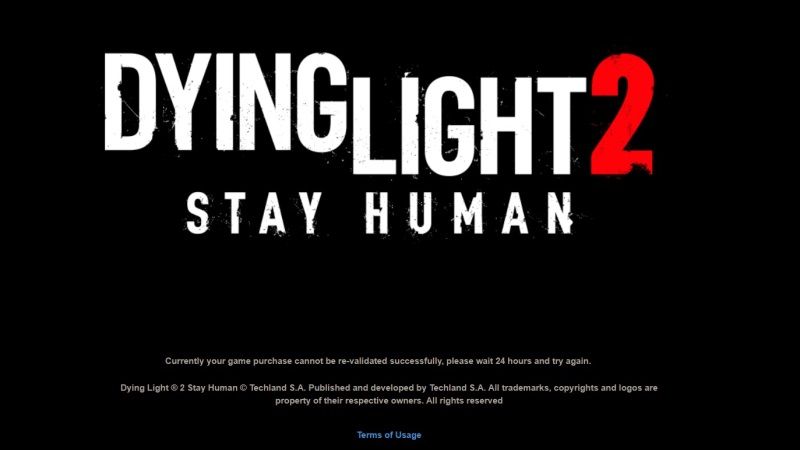
Dying Light 2 is now available on PC and consoles and many players are playing and enjoying it on their desired platforms. However, there are some players who are reporting that after purchasing and installing it on PC via Steam they are getting some kind of error stating “Sorry, something went wrong. For solutions please visit: Support Codefusion website…” while launching the game. So, in this article, let us find out how to fix this Dying Light 2 error of “Currently your game purchase cannot be re-validated successfully, please wait 24 hours and try again.”
How to Fix Dying Light 2 Error “Currently your game purchase cannot be re-validated”
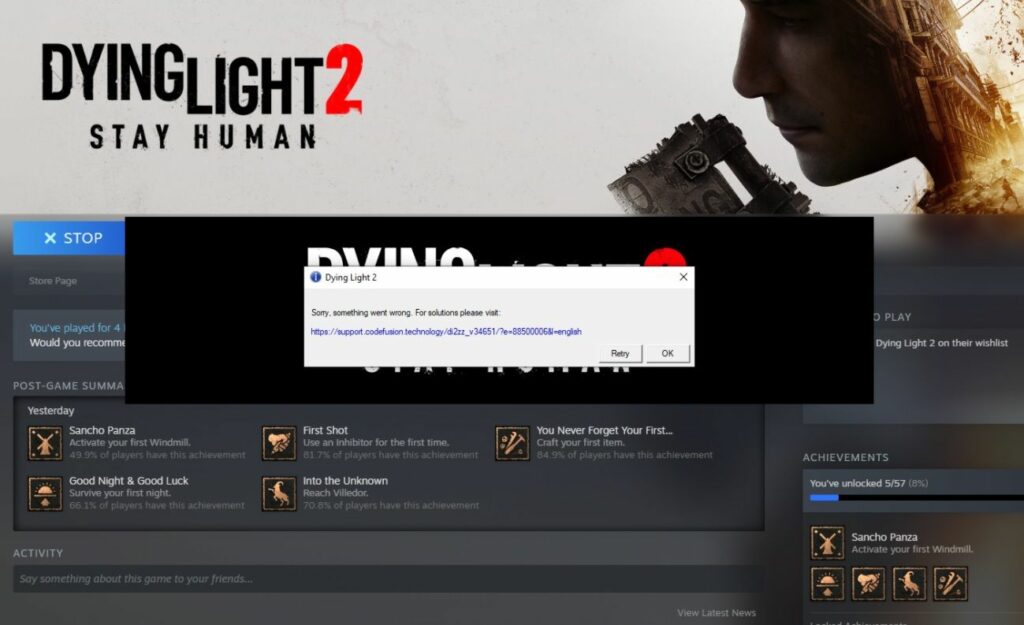
Players who have recently purchased Dying Light 2 on Steam are sometimes getting an error message that says “Currently your game purchase cannot be re-validated successfully, please wait 24 hours and try again.” This error usually occurs when you try to play the game on different computers, while others are claiming that this problem is caused because of Denuvo DRM.
Fortunately, there is an easy solution to this problem. Follow the different methods given below to fix Dying Light 2 error “Sorry, something went wrong”:
Method 1: Reinstall Dying Light 2
- First, you need to log in to your Steam account with your ID and Password in the Steam client for PC.
- After that click on Library at the top and then search for Dying Light 2 in the left pane.
- Right-click on Dying Light 2 and click on Manage.
- Click on Uninstall option.
- Once the uninstallation process is completed, restart your PC and launch the Steam client again.
- Go to Library once again and then click on Dying Light 2 and press the Install button.
- Finally, Steam will reinstall the game on your PC again. Now you can try to run and play the game again without the error.
Method 2: Verify the integrity of Dying Light 2 game files on Steam
- First of all, you will have to restart your computer and open Steam.
- Go to the Library section.
- Right-click on Dying Light 2 and select Properties from the given option.
- Now you need to select the Local Files tab and then click the button that says Verify integrity of game files…
- Steam will try to verify the Dying Light 2 game’s files.
- Finally, once the process is finished, you can now launch Dying Light 2 on your PC without any error message.
And that is everything you need to know about how to fix Dying Light 2 error “Currently your game purchase cannot be re-validated…”. Also, do not forget to check out How to Get Twitch Drops Rewards in Dying Light 2 on Consoles and PC.
