
The iPhone provides a wide variety of functions as well as unique features that are only available in it. Since it comes with so many features it gets quite confusing for customers to access and fully use them. In this guide, we’ll be talking about one such feature that you are going to use if you love traveling, and in case you are wondering about how to drop a pin and share your location on an iPhone, here’s a step-by-step guide for you explaining the same.
Drop a Pin and Share Your Location on iPhone (2023)
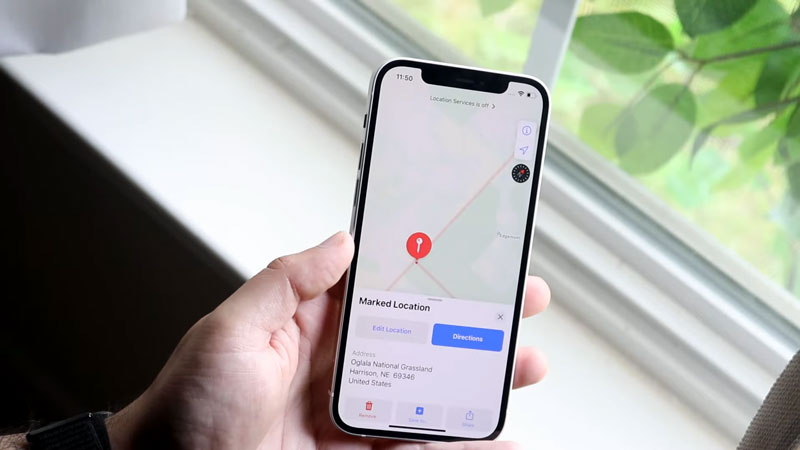
This feature on iPhone allows you to mark a certain location on your Apple Map as well as share it with your peers whenever needed. Check out the steps given below on how to drop a pin and share your location on your iPhone:
- Go to your Home Screen on your iPhone and scroll to find the app name “Maps“.
- Select to Open the Map, it will show you the current spot you are in if your location service is ON, navigate through your map and search for the location you’re looking for.
- Once you have found the place zoom in on the exact coordinates and simply press down on that location, you’ll see a red circle with a black pin or a red circle with a white pin in it and a box at the bottom of the screen containing all the details.
- In that Box you’ll see 3 buttons, click on the third button which is three dots and it’s beside the Move button.
- A menu will open showing you various options like Add to Favourites and Share.
- If you want to add that location to your favorite list, then select the Add to Favourites Options, after you have done that, pull up the bottom box of the screen you’ll see a list of your favorite and recent, in recent you’ll see “Dropped Pin” on the location you pinned.
- If you want to share that location then select the Share option from the above-mentioned menu, after selecting a box will pop up showing you all the options through which you can share your Coordinate as well as you’ll see an option of a copy.
- Here you have pinned and shared your location on your iPhone through Apple Maps.
That is all you need to know about how to drop a pin on iPhone. While you are here, you might be also interested to know How to Offload Unused Apps on iPhone or iPad, and How to Change the Keyboard on iPhone.
