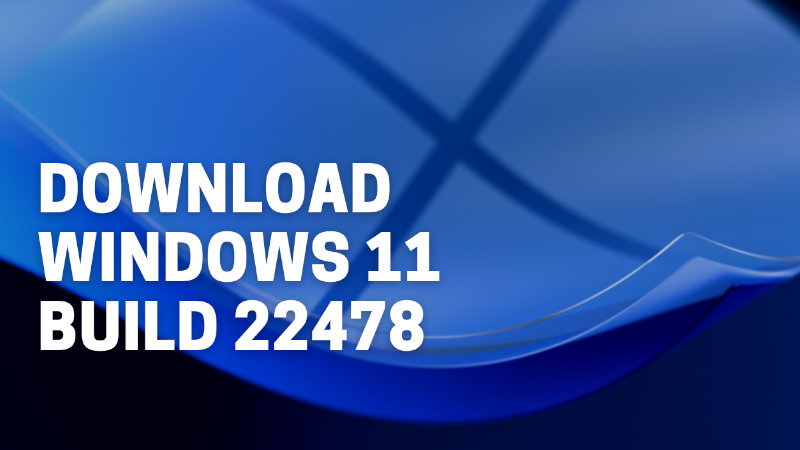
Windows 11 Build 22478 is out on the Dev Channels, those who are part of the Windows Insider Program will get this build right away. If you had not yet received the same check running Windows Update. But those who are not part of the Windows Insider Program can still try this build. For this, you will have to download Windows 11 Build 22478 ISO file and install it with standard procedure. It’s like re-installing Windows 11 back again. Do not forget to backup your data before doing the same. Follow up the below steps for Windows 11 Build 22478 download and installation.
How to Download Windows 11 Build 22478 Manually?
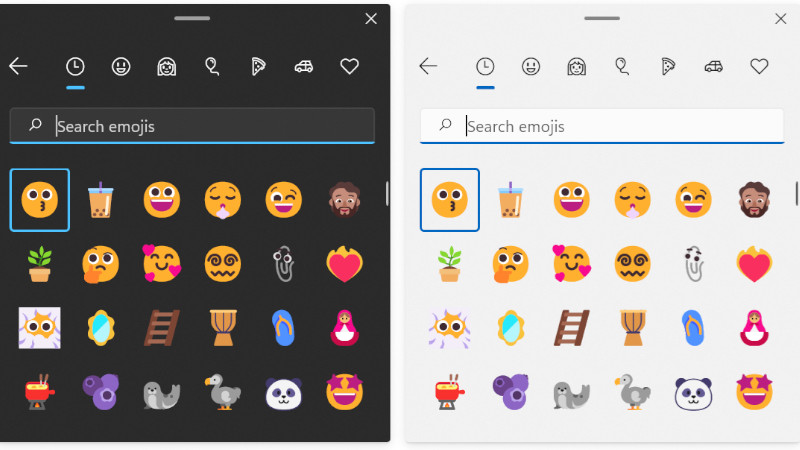
I am going to share a few links below from where you can download the 22478 builds manually. It is a complete package of the trial operating system which comes with all functions. But if you are worried about the stability then keep an eye on the Dev Channel.
Click on one of the links and select Language. Click Next and pick the editions you want. You can go with all or pick one specific that you are either using on your system or want to try out. Click on Next and pick this Download Method – Download and convert to ISO. Below the Conversion option select the following things.
- Include Updates
- Integrate .NET Framework 3.5
You can ignore these if you do not need any additional files and pick to install the necessary updates manually. Click on Create Download Package. You will get an ISO file. Click here to download Windows 11 Media Creation Tool. You will need a USB drive, use the tool to burn the ISO file to the pen drive. You can then boost with the USB and install Windows 11 Build 22478.
What is new in Windows 11 Build 22478?
- Special Desktop Background
- New Fluent Emoji
There are more, to check in detail what are the new improvements in Windows 11 22478 then visit the official Windows Blog. Hope this guide will help you in trying out the latest Windows 11 operating system with all its new features.
