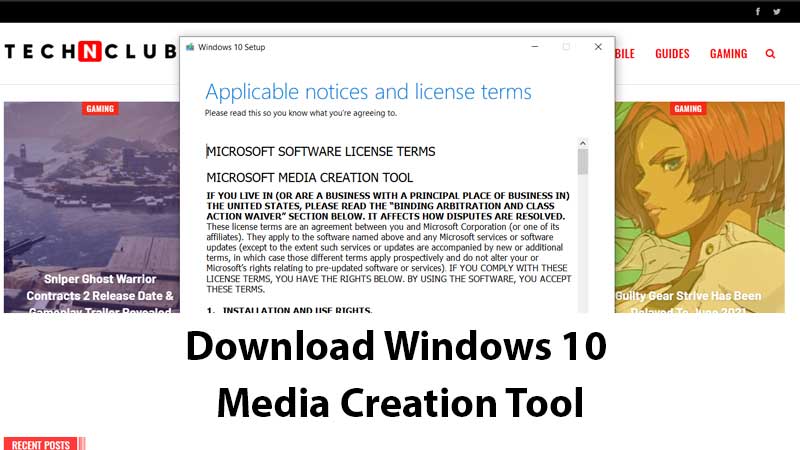It can be confusing to find Windows 10 Media Creation Tool and use it for upgrading to the latest version of Windows OS. In this guide you can find direct download link of Media Creation tool along with info on how to use it. The tool let you to auto-update your system to Windows 10. But there are some requirements for the same. If you are having a licensed version of Windows 7 or Windows 8 operating system you can upgrade to Windows 10 using the Media Creation tool. No need to completely format your pc, worry about data backup, etc.
How to use Windows 10 Media Creation Tool?
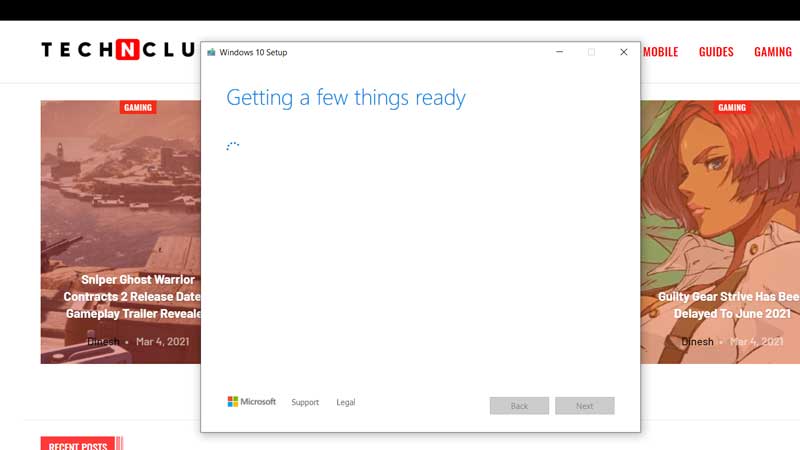
- Download Media Creation Tool by clicking on the link.
- The total download size of this tool is around 19MB. No installation needed.
- Run the tool and Accept the License terms.
- There will be two options:
- Upgrade this PC Now
- Create Installation Media
- By clicking the first option “Upgrade this PC Now” will instantly run the Windows setup.
- If you want a clean installation by clearing the hard drive then go with the second option.
- Keep a USB drive ready, you can also use a DVD if your system has a optical drive.
- Follow the on screen instruction for complete Windows installation.
Warning: Backup all your data before proceeding with Windows upgrade. In case something happens, the update fails or setup crashes recovering data will be tough.
Which Windows 7 or Windows 8 Editions can be upgraded to Windows 10 for free?
- Windows 7 Starter
- Windows 7 Home Basic
- Windows 7 Home Premium
- Windows 7 Professional
- Windows 7 Ultimate
- Windows 8/8.1
- Windows 8.1 with Bing
- Windows 8 Pro
- Windows 8.1 Pro
- Windows 8/8.1 Professional with Media Centre
- Windows 8/8.1 Single Language
- Windows 8 Single Language with Bing
- Windows 10 Home
- Windows 10 Pro
- Windows 8/8.1 Chinese Language Edition
- Windows 8 Chinese Language Edition with Bing
If your system has any of the above Windows 7 or Windows 8 editions you can directly upgrade the same to Windows 10 with minimum efforts.