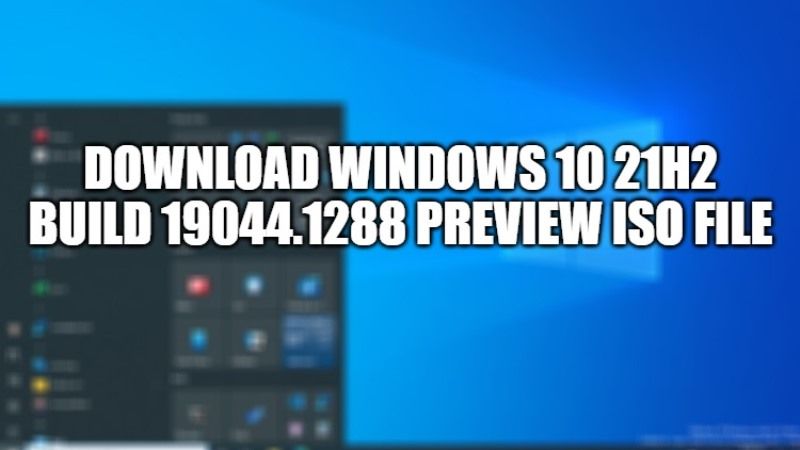
Windows 10 21H2 final version is now available in the Release Preview Channel of the Insider Program. If you want to download the ISO file to do the installation from scratch and clean install, then in this guide below, I will show you the steps to download Windows 10 21H2 ISO file on your PC at ease.
How To Download Windows 10 21H2 Build 19044.1288 Preview ISO File
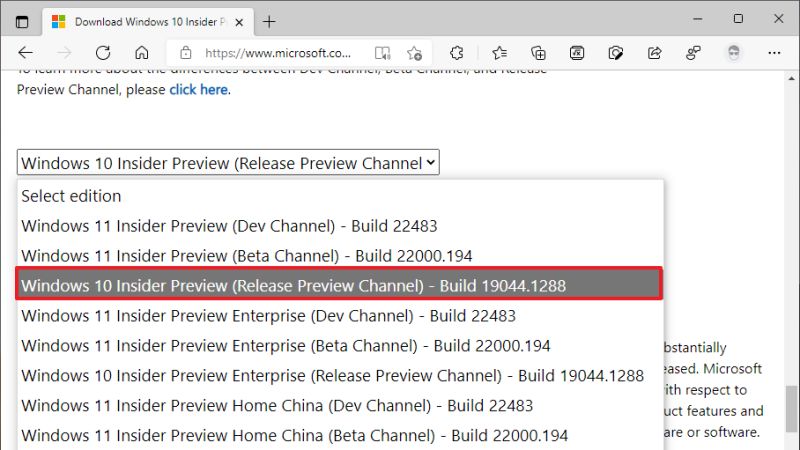
The next huge Windows 10 update final version is now available for download. Despite the availability of Windows 11, Microsoft is still providing Windows 10 with updates, because not all older computers meet the Windows 11 system requirements. The final version 21H2 is the next big Windows 10 update and closes the annual cycle of the year 2021.
For those of you Windows 10 Insider Release Preview users who want to install Windows 10 21H2 directly, Microsoft has also released an ISO file for the same version of the update so you can get the full installation experience from the ground up.
Now, for those of you who want to download it, follow the steps given below to get the Windows 10 21H2 Preview ISO file now.
- First of all, go to the Windows Insider Preview Downloads page.
- After that, sign in with your Microsoft account. If after signing in you do not find the Download option in step 3 (below one), then ensure that you have signed in with your Windows Insider account.
- After you enter the Windows Insider Preview Downloads, scroll down and download the Windows Edition that you want to download.
- At this point, make sure you have chosen Windows 10 Insider Preview (Release Preview Channel) – Build 19044.1288.
- Next, you have to select the language and just follow the instructions given on the Microsoft website.
- Once the above steps are completed, the download process will immediately start at usual.
- After the file is downloaded, you can just install it by making it bootable with USB via Rufus or other alternative applications.
That is everything you need to know about how to download Windows 10 21H2 build 19044.1288 Preview ISO file. For more information on Windows 11 tips and tricks, check out other Windows 11 Guides right now.
