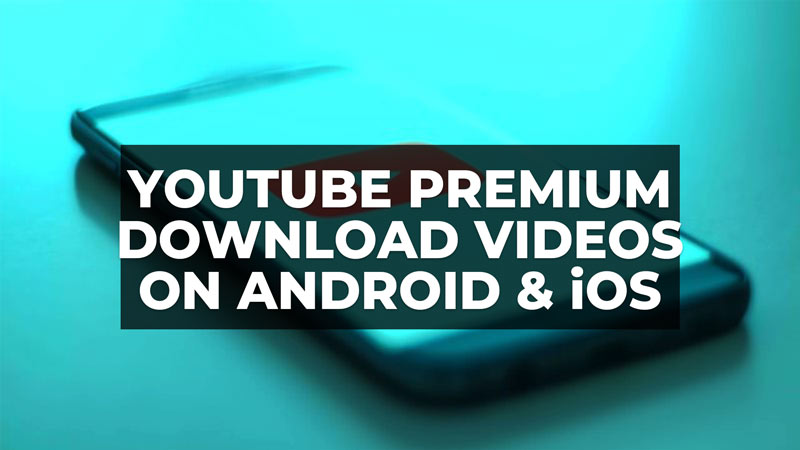
The YouTube Premium subscription, formerly called as YouTube Red, offers various YouTube features that are not accessible to ‘normal’ users who use the free version of the platform, such as watching videos without ads, the ability to download videos to watch offline, and video playback even in the background, as well as full access to YouTube Music and YouTube Originals movies and series. In this guide, we focus on a feature of how to download videos on Android and iOS devices with a YouTube Premium subscription.
YouTube Premium: How to Download Videos on Android and iOS (2023)
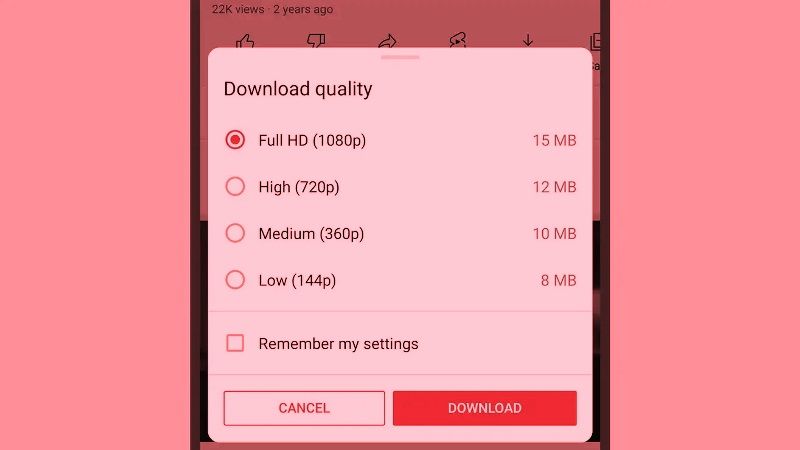
The prices of YouTube Premium costs $13.99 per month for a single user ($6.99 per month if you are a student) or $22.99 (Family plan) for up to 6 accounts. The first month is a free trial, so before renewing you just need to deactivate it to avoid having to pay for the second month.
With your active Youtube Premium subscription you can save videos and playlists to watch offline when you don’t have an internet connection. To get started, follow the steps below to download videos on Android and iOS with Youtube Premium:
- First, you need to open the YouTube application, and then on the page of a video you are watching.
- At the bottom, you can tap ‘download’ under the video player.
- Then in the pop-up window that appears you can select the quality in which you want to download the video.
- Once the download is complete, the ‘Downloaded’ icon is shown below the video player.
- For iOS users, the video is automatically downloaded after viewing.
- You can view downloaded videos in the ‘Collection’ or ‘Account’ tab.
- You can remove a downloaded video by tapping the ‘Downloaded’ icon [blue circled tick] and selecting ‘Remove’.
Note that the YouTube application will also let you to select the default quality for downloading videos by going into Settings > Background & Offline> Quality. There are four options available: Low (144p), Medium (360p), High (20p), and Full HD (1080p). The higher the selected resolution, the larger the downloads will be, therefore the greater the local memory occupied by the downloaded videos, as well as the greater the data consumption. If the available storage space on your device is less than 5%, you cannot download more videos, and in this case, before you can go back to downloading videos from YouTube you need to free up local space, for example by removing a previously downloaded playlist or video.
That is all you need to know about how to download videos on Android and iOS devices with Youtube Premium. If you are searching for similar types of YouTube guides, check out our other articles here: Moderating Comments on YouTube Videos, and Activating YouTube on TV by using Youtube.com/activate.
