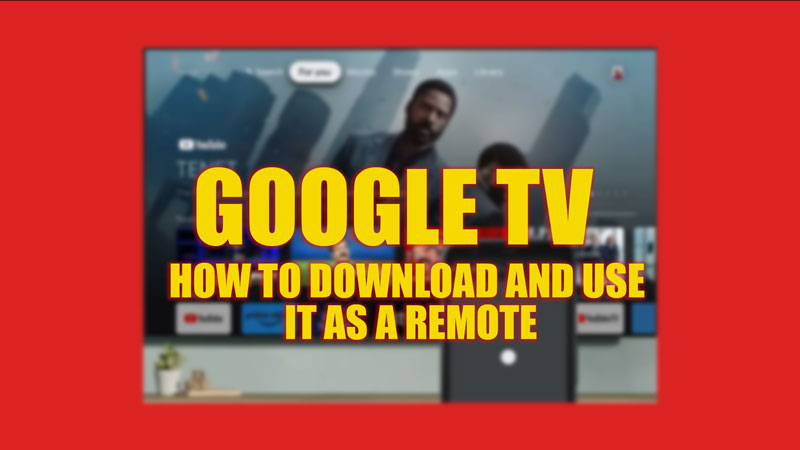If you have an Android TV, you might want to use your smartphone as a remote control for it. This can be handy if you lose your original remote or if you want to use your phone’s keyboard or voice input to search for content on your TV. Hence, to download the Google TV app and use it as a remote on your Android phone, this guide will help you.
Google TV: How to Download and Use it as a Remote (2023)
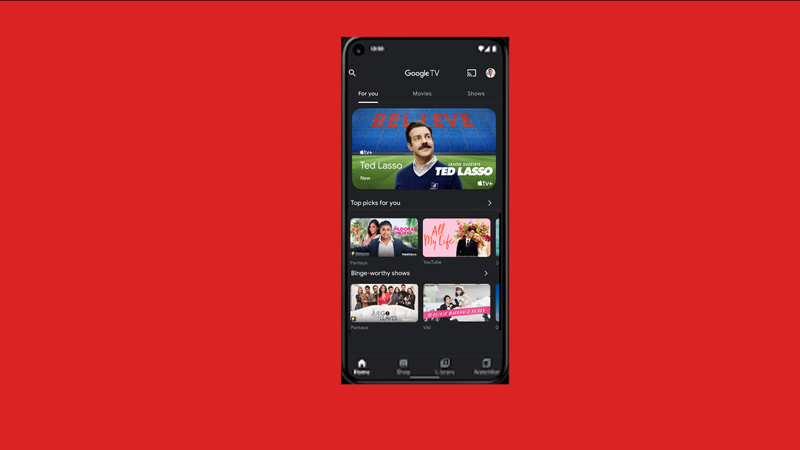
You can download the Google TV app and use it as the remote on your Android phone by following these steps:
- Firstly, open the Google Play Store app, search for the Google TV app, and install it on your Android phone.
- Then launch the app and tap the remote icon in the lower right corner of the screen.
- If prompted, grant the location permission to your Google TV app to find nearby devices.
- Select your TV device from the list to connect it to your Android phone.
- Once connected, you can use the app as a remote for your Google TV.
- You can switch between a swipe remote or a d-pad remote from the three-dot menu icon in the top right corner of the app.
- Also, you can use your phone’s keyboard or voice input to enter text or perform searches on your TV.
Use the Google Home app
An alternate method to using your Android phone as your Google TV remote is through the Google Home app, and you can do this by following these steps:
- Firstly, install the Google Home app from the Google Play Store and launch the app.
- Now select your device from the list of devices in the app.
- Tap the ‘Open Remote’ button in the lower-left corner of the app.
- Now, you can use the Google Home app as a remote for your Google TV.
- You can use the buttons on the screen to control media playback, turn the TV on or off, activate the Google Assistant, change the volume, or enter text and more.
That’s everything covered on how to download the Google TV app and use it as a remote on an Android phone. Also, check out our other guides, such as How to set up Chromecast on Google Home or How to Screencast iPhone to TV.