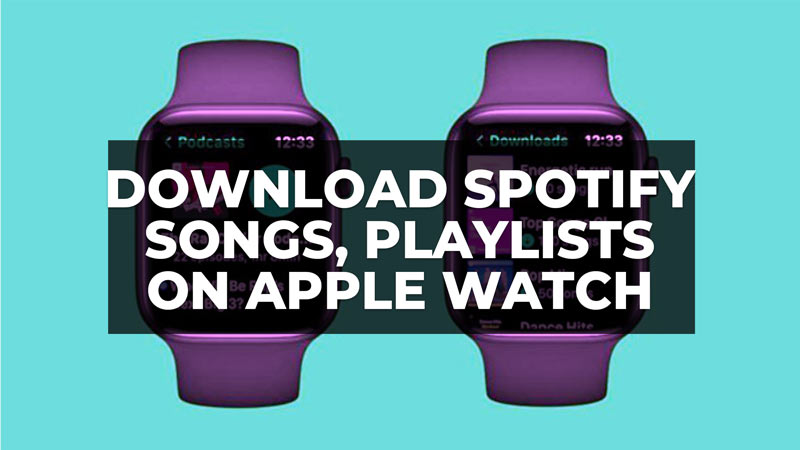
It is now possible for anyone to download their favorite Spotify playlists, albums, and podcasts to your Apple Watch in offline mode. This new offline and phone-free listening experience on Apple Watch of Spotify audio content is exclusive to Spotify users subscribed to Premium, while for everyone, whether free or premium users, the possibility of playing tracks, albums, playlists, and podcasts remains when the smartwatch is connected to your personal iPhone. Here’s a guide that explains all the details below.
Download Spotify Playlists, Albums & Podcast on Apple Watch (Offline Play)
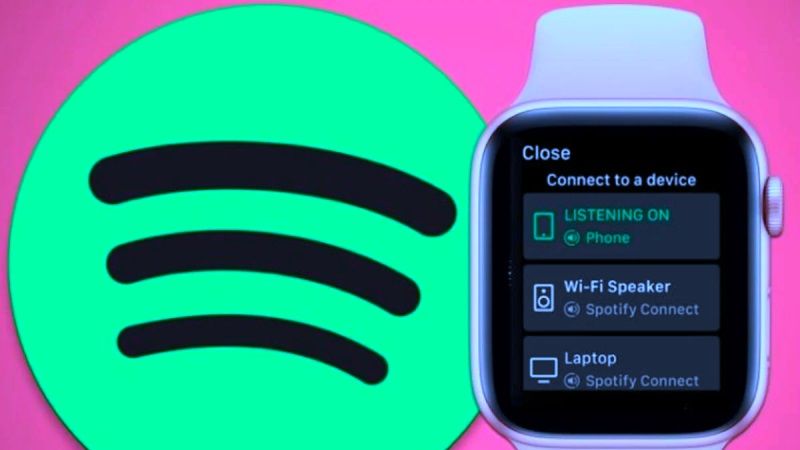
Support for downloading playlists, albums, or podcasts from Spotify to Apple Watch is available to all Spotify Premium users globally. The experience is available with Apple Watch Series 3 or later models, running watchOS 6.0+ (7.1+ recommended) with a cellular or Wi-Fi connection. Make sure you are also running the latest version of the Spotify app on your iPhone.
Since this is the first iteration of the download experience for Spotify on Apple Watch, which is highly requested by users, if there are any issues, users are encouraged to share feedback in the official community of Spotify here.
Some ways to listen to your favorite music and podcasts on Apple Watch include the following:
Playback control at home or on the go
All Spotify users, Free and Premium, can control playback, i.e. play, pause, and skip songs or podcast episodes seamlessly, directly from their wrist, with the iPhone connected to the Apple Watch. You can also use your Apple Watch to control playback from anything, whether it’s a wireless speaker, TV, or game console, compatible with Spotify Connect.
Download playlists to the Apple Watch to leave your phone at home
Spotify Premium users can download playlists and podcasts to Apple Watch for offline use. To do this, you need to: find the music and podcasts you want to download to your watch; select the playlist, album, or podcast, then press the three dots (…) and choose “Download to Apple Watch”. To verify the progress, navigate to the ‘Downloads’ section on your smartwatch. Once you have downloaded playlists, albums, or podcasts to your personal library, a small green arrow appears next to the downloaded playlist, album, or podcast.
Ask Siri what to play
With Siri support on Apple Watch, all users can simply say “Hey, Siri” followed by the command to play their favorite songs, artists, albums, playlists, and podcasts. You can also “like” music, ask what’s currently playing, and control media settings, such as volume, skip, play, and pause. Be sure to end each command with “on Spotify” so Siri knows which service to access. For example: “Hey, Siri, play my weekly playlist on Spotify.”
That is all you need to know about how to Download Spotify Playlists, Albums, and Podcast on Apple Watch (offline play). In the meantime, do not forget to check out our other Apple Watch guides.
