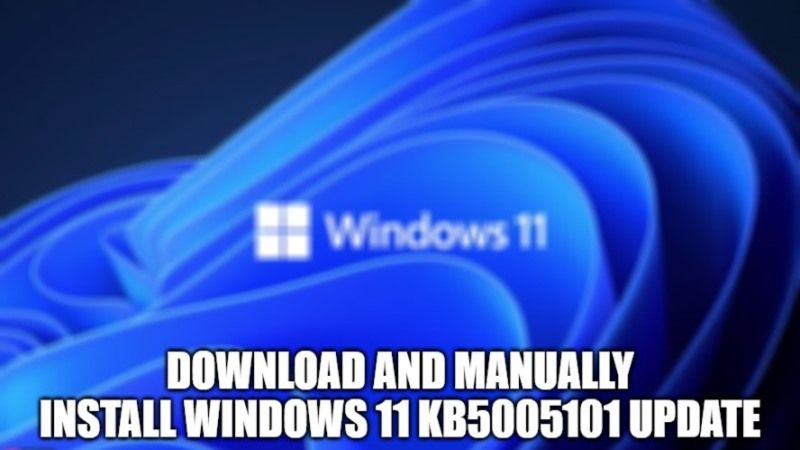After the launch of the KB5005103 patch for Windows 10 version 1909, versions 2004, 20H2, and 21H1 of the Microsoft-signed operating system, users have started receiving the optional update KB5005101 via Windows Update for their OS. In this article, I will explain what all changes the new cumulative update brings and how to download and manually install Windows 11 KB5005101 update, if you have any issues.
What are the changelogs of the KB5005101 Update?
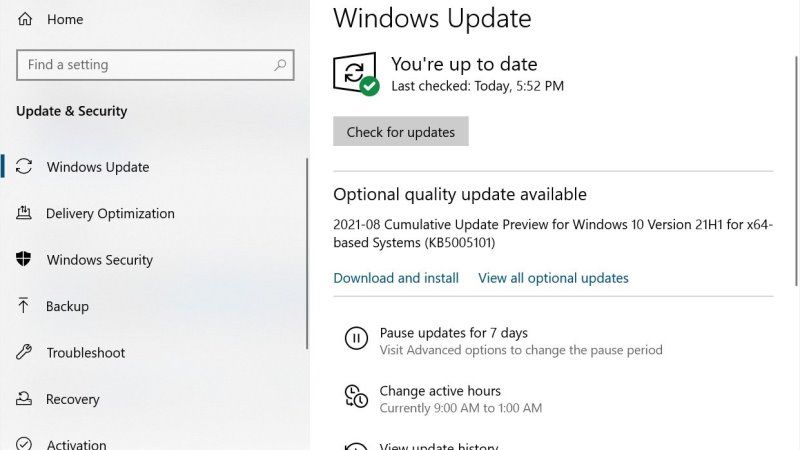
The changelog of KB5005101 update includes fixes to Bluetooth connectivity problems and malfunctions on the Windows Update page. It also corrects functioning for OneDrive synchronization and resolves a problem related to the Copy and Paste command on the applications of the Office 365 package.
Other more technical fixes include glitches for the Windows Remote Management (WinRM) service and problems with connecting wireless headphones via Advanced Audio Distribution Profile (A2DP). Or, finally, an issue has been fixed that restored brightness for HDR monitors when streaming SDR content.
Download and manually install Windows 11 KB5005101 update
If you want to install Windows 11 KB5005101 update manually, follow the steps given below.
- First of all, you need to open Settings via the Start Menu or Search.
- After that, go to Updates and Security and click on Windows Update.
- Now you need to choose the option of Check for updates.
- After that just tap on Download and Install which will be located under the optional updates section.
- Finally, you need to click on “Restart Now” once the installation process is completed.
KB5005101 Update Direct Download Links:
Download Windows 10 KB5005101 Update via this direct link – 64-bit and 32-bit (x86)
- Once you visit the above link, just click on the download button that is located on the right side.
- It will open a new window with a link to the .msu file.
- After that, you just need to copy and paste the .msu link in another browser to download the update.
- Once the download is complete, simply double click on it and follow the prompts to install the KB5005101 update.
That is all you need to know to download and install Windows 11 KB5005101 update on your PC. For the latest information on Windows 11 tips and tricks, check out our other Windows 11 Guides right now.