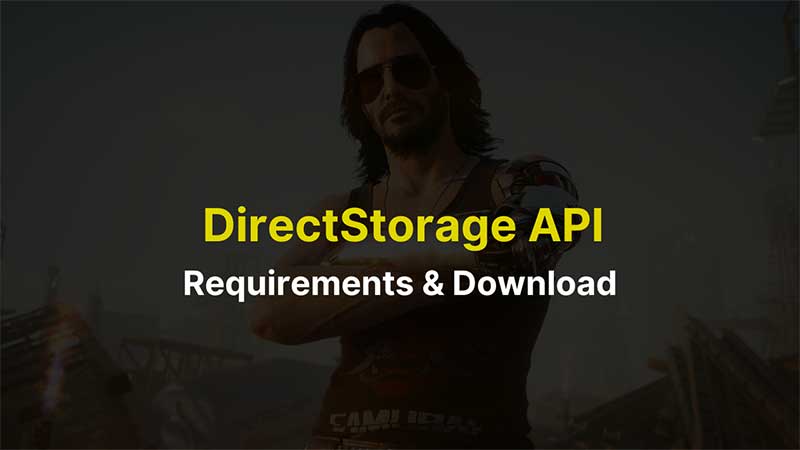
DirectStorage API is a mechanism used by Xbox before and is now ported to PC. It will speed up game loading time. If you have a Gaming PC that still lacks performance, then DirectStorage can resolve this issue. Available for both Windows 11 and Windows 10, it can reduce the game load time and speed up rendering. This guide will help you to learn about what hardware you will need to use DirectStorage on Windows 11 and Windows 10. What are its requirement and how to use it?
DirectStorage System Requirements:

DirectStorage API works on the hardware level, the is means you will need an NVMe SSD in your system. All games must be installed on the NVMe SSD. Before DirectStorage API was reserved for Windows 11 but now it is also available for Windows 10. There are three necessary requirements to use DirectStorage.
- NVMe SSD
- DirectStorage Driver
- A DirectStorage Compatible Game
DirectStorage comes coded with the game and on the OS level, it is designed to work directly with the storage device. Based on the official blog the API does not support or can work faster on standard HDD. You will have to install all the games on NVMe SSD where the API will save and access all game data. It then executes compression on the GPU level reducing rendering delays.
Windows 11 & Windows 10 DirectStorage Settings:
Refer to this link to know more about DirectStorage and how to enable it. Based on recent news Scorn could be the first game that lands with DirectStorage support. Allowing the gaming system to deliver the best quality graphics and tiny details.
Microsoft has released a PC Public SDK of DirectStorage API for developers. They can get hands-on, on and optimize their game to take the max out of this mechanism. Here are our suggestions for some of the best NVMe SSDs that are ideal for a gaming PC. Also before buying do not forget to check the motherboard specification to verify if it is compatible with NVMe SSDs or not.
Best NVMe SSDs for Windows 11 & Windows 10
- SAMSUNG 980 PRO SSD 2TB – 7,000/5,100MB/s (Read/Write) Speed
- Fantom Drives VENOM8 2TB M.2 SSD – 7,000/6,900MB/s (Read/Write) Speed
- Crucial P5 Plus 1TB PCIe M.2 2280SS Gaming SSD – 5,00/5,100MB/s (Read/Write) Speed
- WD Black SN770 NVME – 5,150/4,900MB/s (Read/Write) Speed
You can buy NVMe SSDs up to 4TB. But before buying do check your motherboard specs. Some boards do not support NVMe above 2TB. The feature is a part of only high-end gaming motherboards. Based on that you can reduce the storage size to 1TB max and draw performance benefits from DirectStorage API.
