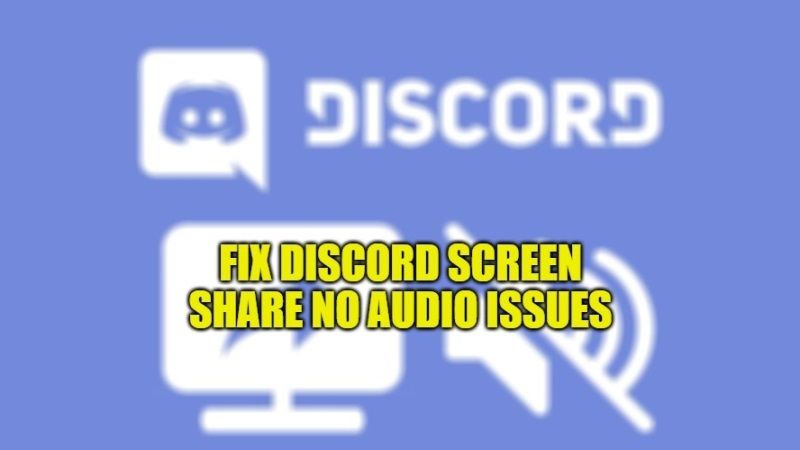Discord is a very popular application that allows users to share audio, video, and text with their friends and family. However, there are many users who are complaining about there is no audio when they share the screen on their Windows PC. It is quite common for the software to have no audio when sharing screens sometimes. So, in this guide, let us find out how to fix the Discord screen share no audio problem for your games below.
Fix Discord Screen Share No Audio Issues (2023)
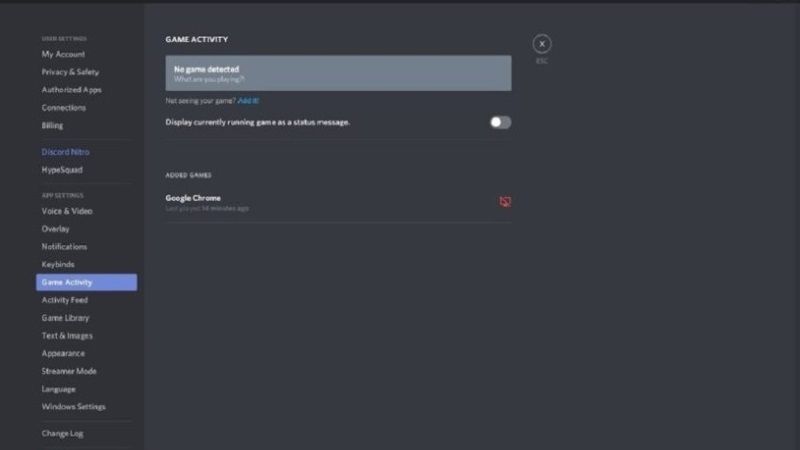
There are many ways you can try out to fix the Discord sharing screen that is not getting audio on your computer. If there are some errors with the voice settings in Discord, it could be possible that the software will not be able to share the audio screen. Therefore, it will be good to try out some workaround to fix this issue that is listed below.
Method 1: Restart Your PC
At first, the moment you notice that the Discord sharing screen is not receiving audio on your computer, you should always try to restart your PC first to check if the software has audio on your Windows operating system. For many, a simple reboot was able to fix the Discord screen sharing with no audio problems.
Method 2: Reset Voice Settings of Discord
It might be also possible that the voice settings of Discord have been corrupted. So, it is recommended that you should try to reset the Discord Voice Settings to make it work again. Follow the steps given below on how to do that.
- First, you need to launch the Discord application on your PC.
- Click on the Settings icon which will be located at the right side corner.
- Click on the Voice & Video tab from the left side
- After that select Reset Voice Settings at the bottom of the right side.
- Once the voice settings are reset, you can close Discord and launch it again.
- Navigate to Voice & Video settings again, and then go to Input Mode. Here ensure that the Voice Activity box is check marked, and not the Push to Talk option.
Method 3: Do Not Use Full Screen
Some users have reported that when they do a screen sharing of a game or application in full-screen mode in Discord, no audio problem starts to appear. It seems that because of the full-screen mode, the sound is not passed on properly on Discord. So, to solve this issue, you simply have to minimize the window while you are screen sharing an app or a game on Discord.
That is everything you need to know about how to fix Discord Screen Share No Audio issues. If you want to get the latest tips and tricks around Discord, check out the Discord Guides section only on TechNClub.com.