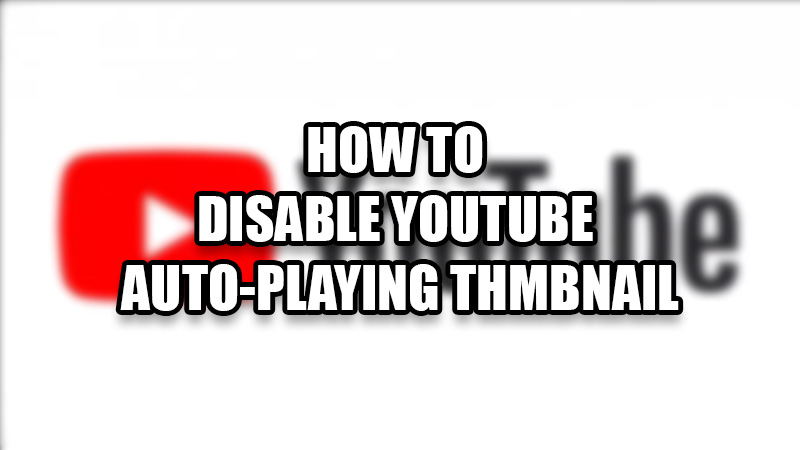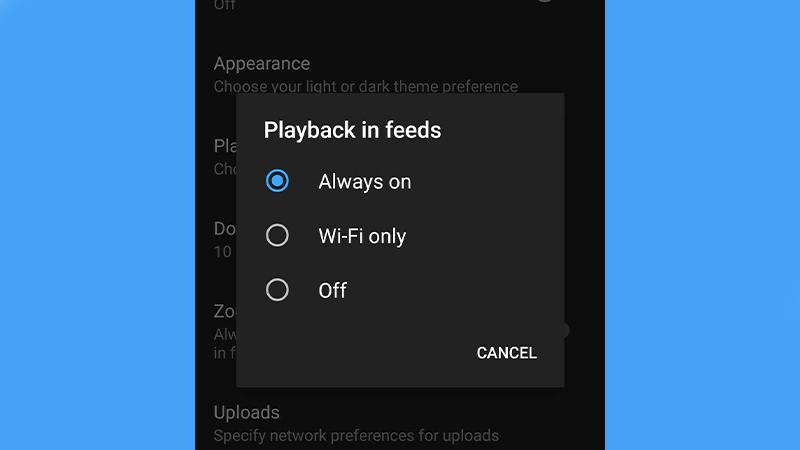YouTube has been everyone’s best source of information and entertainment for a decade. People use it to gain and share education, basic information, to watch movies, and other forms of content. Since the users and their tastes in different matters are changing at an indefinite speed, so YouTube needs to change as well. That’s why we have seen numerous updates to the YouTube app. But, in an attempt to make it better, Google added an annoying feature to the YouTube app. In this guide, we will talk about the same annoying feature and show you how to disable the YouTube auto-playing thumbnail.
Why Does the Thumbnail Keeps Previewing a Video on YouTube?
One of the recent updates of the YouTube app brought this feature to all the devices. When you hover on a video thumbnail on your smartphone or PC, the thumbnail will start playing the same video. This feature is really annoying rather than being useful. This is the reason why many users want to turn off the YouTube auto-playing preview thumbnail. The auto-playing thumbnails can be irritating for anyone because they consume your internet pack even when you do not want to play a YouTube video. If that is the case with you, go right ahead to learn how to stop YouTube thumbnails from playing automatically.
Disable YouTube Auto-Playing Thumbnail Preview
Here are the steps to stop any thumbnail from playing a video before you click/tap it:
- On your Android phone or iPhone, open the YouTube app.
- Tap the ‘Profile’ icon at the top right corner of the app.
- Select ‘Settings’.
- Tap ‘General’.
- Tap ‘Muted playback in feeds’.
- Lastly, select ‘Off’.
This will disable the YouTube Auto-Playing Thumbnail on your Android phone or iPhone.
You can also select ‘Wi-Fi Only’ instead of ‘Off’ in the steps mentioned above. This will let the YouTube app load the auto-playing thumbnail only when your phone is connected to a Wi-Fi.
So, this is everything that you need to know to disable the YouTube auto-playing thumbnail on your smartphone. Do check out our other guides on similar topics: How to Turn Off YouTube Restricted Mode and Best YouTube Video Downloaders.