WhatsApp media can consume a huge amount of storage space in our iPhones if we keep downloading unwanted photos and videos forwarded by our friends or in a group. This can also result in slow performance of your device as your storage is filled with these photos and videos. To solve this you need to review and delete all the unwanted files from your iPhone. So, today in this guide I am going to tell you how to delete all old WhatsApp photos and videos from your iPhone.
Steps to Delete All Old WhatsApp Photos and Videos from Your iPhone
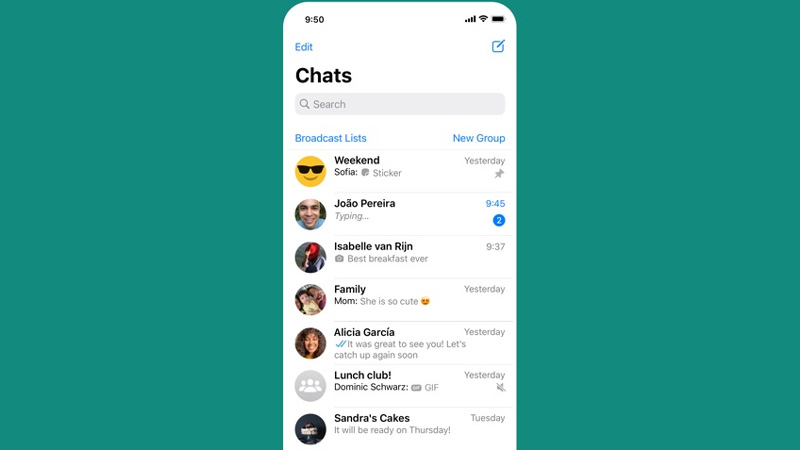
You can delete all the old WhatsApp photos and videos in two ways mentioned below.
From the WhatsApp app
You can delete the WhatsApp files such as photos and videos from the Individual chats or the group chats or from the “Manage Storage” feature in the app; these methods are discussed in detail below.
From the chats Gallery:
- In the WhatsApp app open the chat you want to delete and tap on the name to open its profile.
- Tap on the “Media, Links, and Docs” section.
- Now review the gallery and select the unwanted files and delete them by tapping on the “Trash” icon and confirming the process.
Through Manage Storage:
- Open the “Settings” app on your iPhone.
- Then, select the “Storage and Data” and select “Manage Storage”. This will give you detailed information about how much space is consumed by photos and videos on WhatsApp.
- Select the files and review them and delete the unwanted ones by selecting manually or deleting all large files.
Delete an Entire Chat:
- Open the WhatsApp app.
- In the chat history, find the chat you want to delete and swipe left, and press on the three dots to open the pop-up menu.
- In the pop-up menu, select “Delete chat”.
- If you want to delete multiple chats then tap on the “Edit” button and then select all the unnecessary chats and delete the chats.
- For group chat, swipe left and tap on “Clear chat” and then click on “Delete All Messages”. This will delete all the files in that chat.
Deleting from the WhatsApp Folder in Photos
You can also delete WhatsApp photos and videos from your iPhone’s Gallery by following this simple workaround.
- Open your iPhone’s “Photos”.
- Tap on the “Albums” section and search for the folder name “WhatsApp”.
- Open the folder and review the photos and delete unnecessary ones. You can also select all and delete them.
This is all you need to know on how to delete all old WhatsApp photos and videos from your iPhone. If you are looking for a WhatsApp alternative program then, do look at our guide on the Best WhatsApp Alternative Apps.
