If you have used Google Docs ever in your life and encountered some blank pages in a document, it might be possible that you could have pressed the Ctrl+Enter keys on your keyboard by mistake, or perhaps copied something with different formatting. In addition, adjusting tables, images, table of contents, indents, bullets, numbered lists, etc., can leave empty spaces and pages in a document. In any case, documents with blank pages don’t look good at all. That is why in this guide I will explain to you how to delete a page in Google Docs if it is not required.
Steps to Delete a Page in Google Docs (2023)
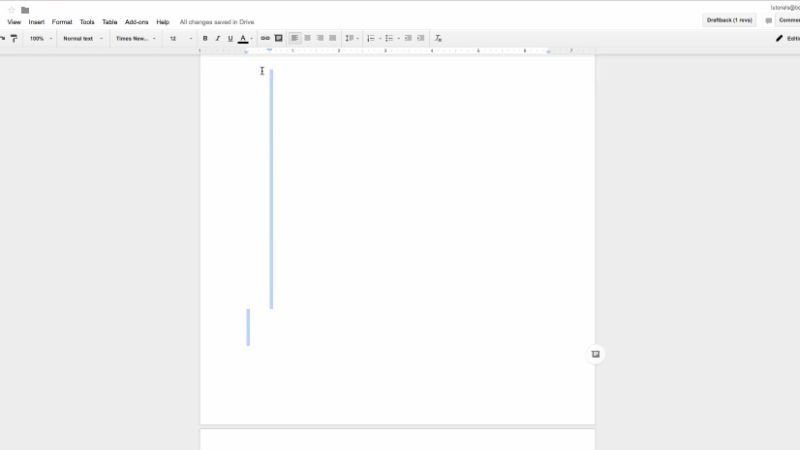
When using Google Docs, a blank page can be present at the end of a document or it can be present in the middle. So, if you want to delete it, without deleting the contents of the document or changing the formatting of the document, you can easily do so by following the methods describe in this article. Let us check out the steps on how to delete a page in Google Docs below.
Method 1: Delete End Page in Google Docs
If you want to delete a blank page in Google Docs, the one at the very end of a document, follow the steps given below:
- First of all, you need to open the document in Google Docs.
- After that scroll to the very end of the document.
- Now you need to click on the first line of the blank page.
- Next, you have to press the backspace key on the keyboard.
- Finally, in this way, the page will be deleted in Google Docs.
Method 2: Delete Blank Page in the Middle – Page Break
You can easily try to insert a page break in Google Docs. It is a blank page with no content. Here are the steps for it:
- First, click on the first line of the blank page.
- Next, you need to press the backspace key on the keyboard.
- That’s it, in this way the page will be deleted from Google Docs.
Method 3: Delete the Blank Page in the Middle
If you are looking to delete a blank page in the middle of the document that was not added via a page break, the process is a bit different, here are the steps:
- First, you have to go to the blank document page in Google Docs.
- After that click on the first line of the document and drag the cursor all the way down.
- Next, you will be able to see the empty selected rows appear.
- Finally, you need to press the Delete key. Repeat if there are any blank lines to delete pages in Google Docs.
And that is everything you need to know about how to delete a page in Google Docs. If you are interested in more Tips and Tricks around Google, then check out our other guides on How to Strikethrough on Google Docs, and How to Adjust Margin using Page Setup Dialog Box in Google Docs.
