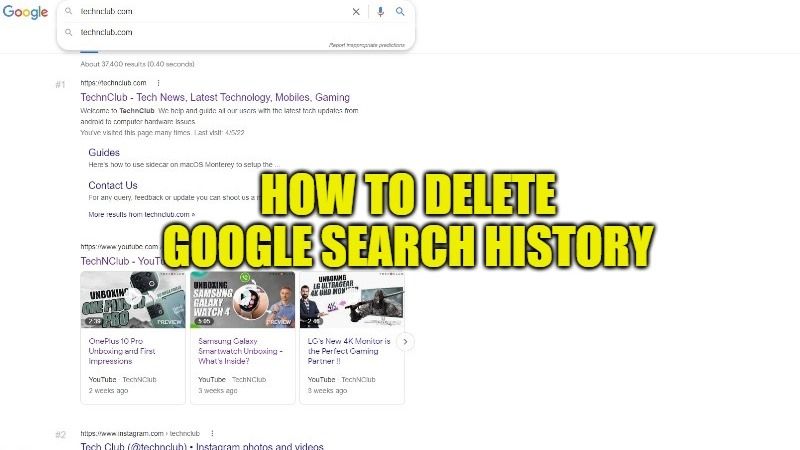If you are writing or searching something on Google, the search engine keeps a track of the searches carried out in the memory of the browser we use and on its servers, associating them with the Google account used. At the same time, Google also offers the user the possibility to delete the search history, giving us almost total control over the data in question. So, in this guide, I will teach you how to delete Google search history in a few simple steps below.
Steps to Delete Google Search History (2023)
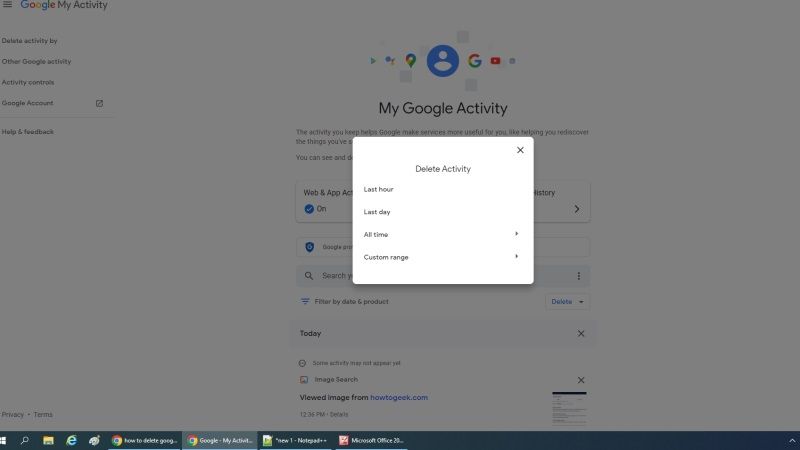
Sometimes, for privacy reasons (for example if the device is used by several people) it happens you would want to hide the activities on Google, or to view results not based on what has been done previously. At this point, the question that arises is: how to delete the search history on Google? The answer, or rather the procedure, is fortunately quite simple whether you proceed from a computer (desktop or laptop) or from a smartphone (Android or iPhone), here are the following steps on how to do that.
How to Delete Google Search History from your Computer
When we use the search engine with the preferred browser to surf the Internet and are simultaneously logged into our Google account from a “desktop” or laptop computer, deleting the history of searches made on Google Search requires a few steps:
- Go to the myaccount.google.com site with the browser that you like (Web and/or mobile), log into your Google account if it has not been done previously, then click on the item from the window on the left side of the screen “Data and privacy”.
- Scroll down to the right part of the screen to the box with the word “My Activity” preceded by a clock icon and click on it.
- On the page that will open, always on the left, select Delete activity by choosing between the options “Last hour”, “Last day”, “All Time” or “Custom Range” of time.
- Once you have chosen the time span of the Google searches to be deleted, in the first two cases there will be no further steps, while in the second two you can choose the activities to be deleted from those available by ticking the boxes so that they turn blue that you want to delete.
- Click on “Next” and, finally, on “Delete” to permanently delete your activities on Google, or only on the selected services (for example Searches, Chrome, and Maps).
How to Clear Google Search History on Chrome from Android
If you are using Chrome as your mobile browser, you can clear your search history directly from it. On Android devices, once the Chrome app is open, just press on the three horizontal dots and then on “History” if the operating system is not updated, while if it is new, just scroll the address bar and then tap “History”.
At this point, select the preferred time option as regards the part of the history to be deleted, then – exactly as on the computer – also check any other activities that you want to delete from the “Basic” window, and finally by clicking on “Delete data” at the bottom left, the history on Google Chrome will be deleted forever.
That is all you need to know about how to delete Google search history on your PC and Android device. For more Tips and Tricks around Google, check out our other guides on How to Delete a Google Account, and How to Transfer Contacts from One Google Account to Another.