
As many of you are aware, Elon Musk is now at the helm of Twitter, the entrepreneur behind Tesla and SpaceX, and the rumors that the microblogging platform is destined for a rapid and uncontrollable decline. There are many users who just want to simply quit the social media network, and therefore, for one reason or another, if you want to deactivate your Twitter account, I will explain how to do it on your web browser and iPhone in this guide below.
How to Deactivate Twitter Account from a Web Browser
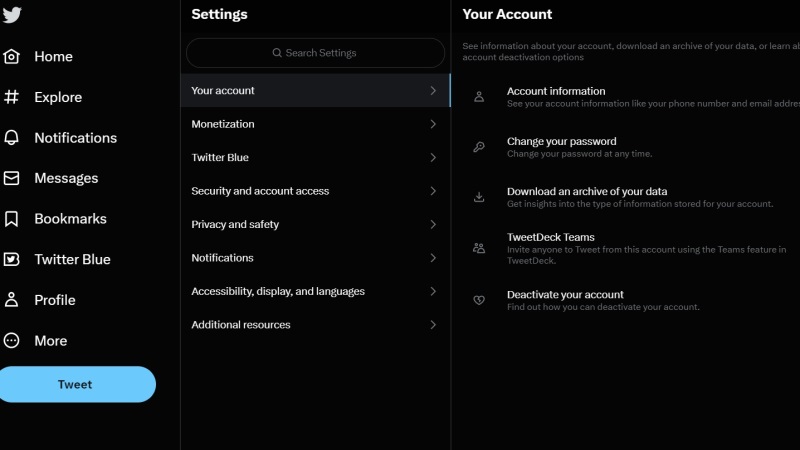
If you want to disable your Twitter account from any web browser like Google Chrome or Firefox, follow the steps below:
- From any web browser, go to Twitter.com and log in with your account. As you can see, there is a vertical menu on the left.
- Just click on the “More” icon, the one with the three dots inside a circle, so to speak.
- Click on Settings and Support.
- Click on “Your Account”.
- Then just select the option “Deactivate your account”. In this section, you can read quite a bit of information that might be useful to you. For example, the social platform informs you that you can recover your account within 30 days of deactivation or that you can download your data before deactivating.
- Finally, once you make the decision, you just have to click on “Deactivate”, the item highlighted in red and your Twitter account will be disabled.
How to Deactivate Twitter Account from iPhone
If you are reading this tutorial from your iPhone, then you will be pleased to know that you can also deactivate your Twitter account directly from the Twitter social app. In reality, the procedure is also valid for Android smartphones and tablets and requires a few steps.
- Open the Twitter app on your smartphone/tablet.
- Click on your profile icon at the top left.
- Press on “Settings and Support”.
- Press on “Settings and privacy”.
- Click on “My Account”.
- Click on “Deactivate your account”.
- If you have made a final decision, confirm it by pressing “Deactivate” to disable your Twitter account.
And that is all you need to know about how to deactivate your Twitter account from a web browser and iPhone. In the meantime, do not forget to check out our other guides only on our website TechNClub.com: How to Unmention Yourself on Twitter Threads, and How to Fix ‘Nothing to See Here’ Error on Twitter.
