There is no doubt that AirPods is one of the best wireless headphones available in the market so far. Among its most popular features, the double-tap controls on AirPods have become the most preferred by many users. Aside from the features built into the double-tap AirPods, there is a lot more you can do with it. In this tutorial, you will learn about how to customize your AirPods’ double-tap controls.
Steps to Customize AirPods Double-Tap Controls
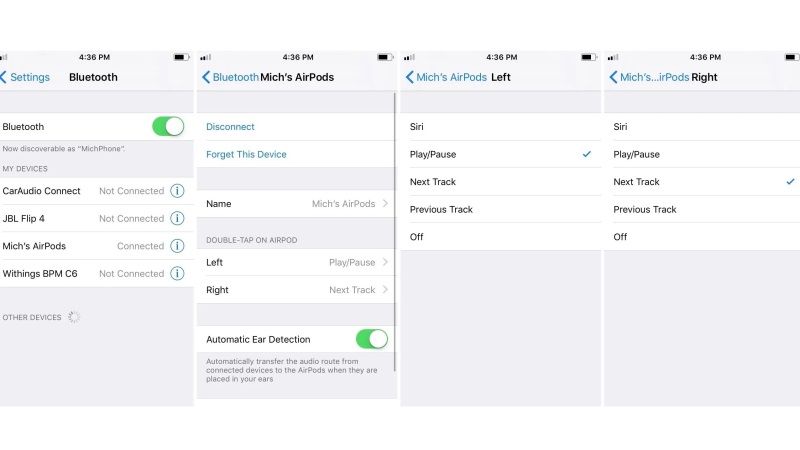
In this article, I will walk you through the steps to customize AirPods double-tap controls using your iPhone. Check out the various methods on how to use AirPods’ double-tap controls.
How to change your AirPods Double-Tap Controls
If you want to change the double-tap options on your Apple AirPods, follow the steps given below:
- First of all, you need to take the AirPods out of the charging case.
- Pair them with your Apple iPhone.
- Open Settings from your iPhone.
- Tap on Bluetooth.
- Choose your AirPods from the list of paired devices on your iPhone.
- From the next window, you will find the Double-Tap controls for both the right and left AirPods. Tap one of them.
- Select any one of the new functionality from the list given.
- Return to the previous window to confirm the double-tap action.
In general, you will be able to set the following actions for double-tap on AirPods: Siri, Play/Pause, Next Track, and Previous Track. You can also select to turn off the double-tap feature to avoid false taps. The Siri activation feature will only show if you are using 2nd generation AirPods as it includes a built-in Siri feature.
That is everything you need to know about how to customize AirPods double-tap controls. If you want more Tips and Tricks around AirPods, check out our other guides on How to Check AirPods Battery, and How to Find My AirPods.
