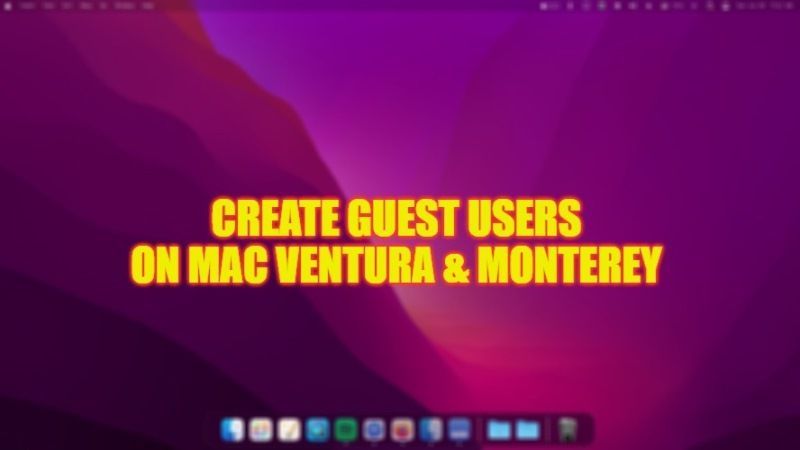If your Mac operating system is used by multiple people, it may be appropriate to make a “Guest” user, which is a useful feature for allowing other people to use the macOS temporarily as guest users without adding them as individual users. The user who accesses the Mac as a guest cannot change the user or computer settings, they can create files but these are stored in a temporary folder, and this folder and its contents are deleted when the guest logs out. It is also possible to automatically restrict access to many adult websites. In this guide, you will learn how to create a Guest User on your macOS Ventura and Monterey OS.
How to Create a Guest User on macOS Ventura and Later
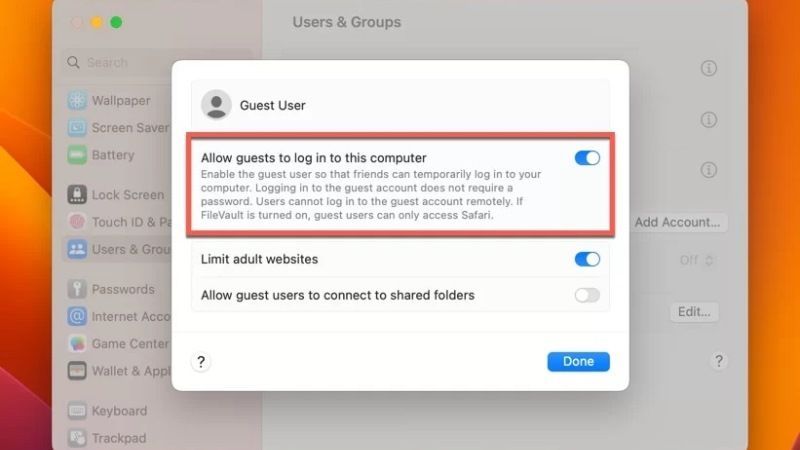
- Open System Settings in the Dock.
- Alternatively, you can also click on the Apple menu on top and then click on System Settings.
- Select the item “Users and groups” in the section on the left and (on the right) click on the “i” button to the right of “Guest user…”.
- At this point, you can select whether or not to activate the guest account, whether or not to limit access to some adult sites, and whether or not to allow guests to connect to shared folders (via the network).
- To show the list of users at startup (including the Guest) from System Settings go to Users and Groups you need to set the “automatic login” item to “Not active”.
How to Create a Guest User on macOS Monterey and Earlier
- Open System Preferences
- Select “Users and Groups” and click on the padlock to allow changes.
- Click on “Guest user” and from here activate the desired items: “Allow guests to log in”, “Limit adult websites” and “Allow guests to connect to shared folders”.
From the “Users and Groups” window it is possible to click on “Login Options” and decide whether to activate automatic login (the Mac starts up by selecting the user indicated in this step) or show the list of users at startup (including the guest user access).
That is all there is to know about how to create a Guest User on your macOS Ventura and Monterey operating system. In the meantime, do not forget to check out similar types of guides on Mac Monterey and Ventura only on our website TechNClub.com: How to fix ‘MacOS Ventura cannot be installed in Macintosh HD’ Error, and How to Edit a PDF with Word on Mac Monterey.