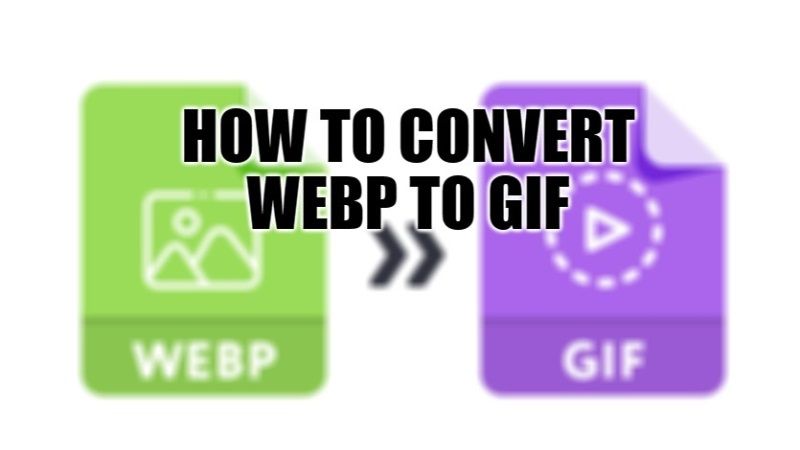WebP is an image format developed by Google, with the aim of reducing the size of files and ensuring a faster transfer for those who have slow internet. The best part of this new image format is that it combines the best of other formats such as the possibility of compressing the file (as with JPEG), the possibility of using transparency (as in PNG), and support for animations (as in GIF). However, this image format is not compatible across various devices. Therefore, in this guide, you will learn how to convert WebP to GIF files below.
WebP to GIF: How to Convert (2023)
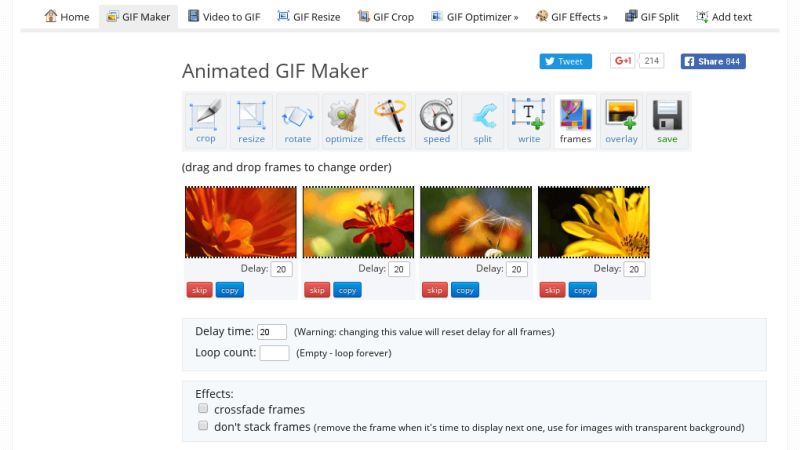
There are many ways to convert WebP image format to GIF or JPG files, such as by using the Paint application on your Windows computer or by using online converters on the Internet that does the job for free. Check out the various methods given below for converting the WebP file to GIF files.
Method 1: Converting WebP to a GIF file using the Paint app
- First, right-click on the WebP image you want to convert on your Windows PC.
- Then click on the Open With option and then select Paint.
- In the Paint application, click on the File tab at the top.
- Go to the Save-as option.
- Select the desired destination format to save the file: PNG, JPEG, BMP, GIF, etc.
- That’s it, now the same image file will be saved in GIF format or any other file format that you have selected.
Method 2: Using Online Converter
You can also use the online Ezgif website to convert WebP image format to GIF files, here are the steps:
- First, open any browser like Google Chrome and go to the Ezgif website.
- Click on the WebP tab on the top.
- Then click on the WebP to GIf option just below the WebP tab.
- Click on “Choose File” and then select the WebP file that you want to convert.
- Click on the “Upload” button at the bottom.
- On the next page, click on the “Convert to GIF” button.
- Finally, click on the Save button at the bottom right side to save the GIF image on your computer.
That is all you need to know about how to convert WebP image format to GIF files. Do not forget to check out similar types of guides only on TechNClub.com: How to Convert EPUB to PDF, and How to Convert Picture to PDF on iPhone.