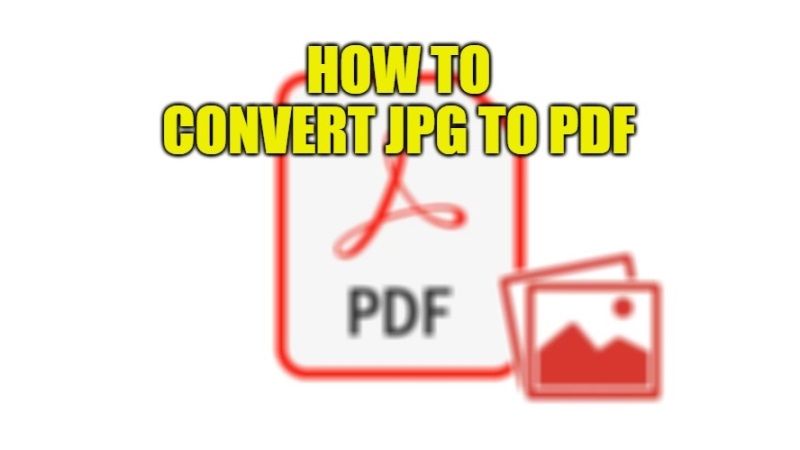As it is very well known, the Portable Document Format or PDF (file) is a format that allows documents to be displayed independently of the software, hardware, or operating system used to view them. Now if you are looking to share images or photos, you can always feel free to convert them to a PDF file. This format, very popular with Internet users, will allow you to group several photos into a single file, facilitating their transport, as well as the sending of these to your recipients. In this guide, you will learn how to convert JPG files to PDF in easy steps below.
JPG to PDF: How to Convert (2023)
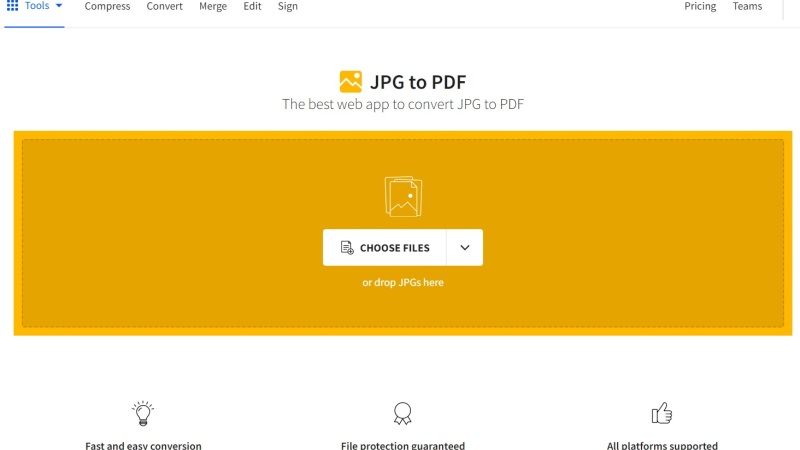
There are basically two simple methods to convert a JPEG file to a PDF. In this tutorial, we will reveal them below with simple methods that are very easy to follow.
Method 1: Convert JPG file to PDF with Online Converter
- Open your internet browser like Google Chrome and go to the free online Smallpdf converter website.
- Scroll down and click on JPG to PDF section.
- Then upload your JPG file to the site. To do this, click Choose File. A dialog box will then open and you will only have to select the JPG image you want to convert to PDF.
- Once your image is uploaded, click the Create PDF Now button.
- Wait while your image is converted to PDF, then click Download File to retrieve your photo in PDF format.
- Once the conversion is complete, all you have to do is click on Download file.
Method 2: Convert JPG image to PDF with PDFCreator Program
- Start by downloading and installing the PDFCreator program by searching it on Google.
- Open the photo or image you want to save as a PDF.
- Click the Print button or press CTRL+P to open the print dialog box.
- Pull down the Printer menu until you select PDF Creator.
- A PDF Creator dialog box appears on the screen. You can rename your file and then click Save.
- Your JPEG image is converted to PDF and saved directly to your computer in the specified location.
There are also other tools that you can use to convert a JPG image to a PDF file. Just select one of the following tools listed below to convert your JPG to PDF in just a few clicks:
- Ilovepdf site
- Adobe.com
- Jpg2pdf
- Pdf2go site
- Freepdfconvert site
- Toolspdf24 site
That is all you need to know about how to convert JPG to PDF. In the meantime, do not forget to check out our other guides on How to Convert an MP4 Video to MP3 Audio with FFmpeg, and How To Convert MOV To MP4.