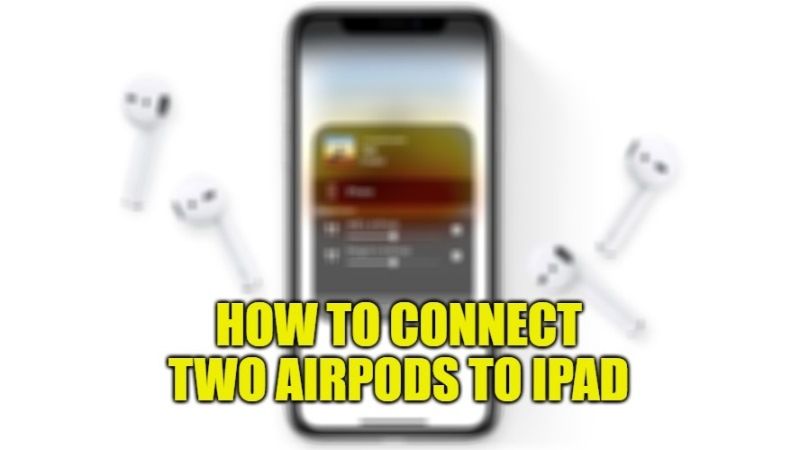In this article, I am going to tell you how to connect two pairs of AirPods with just one iPad to share the same audio. This feature is usually called Apple’s Audio Sharing which allows two users to listen to anything that is playing on the same iPad. This feature was added by Apple with iPadOS 14 and later updates, which allows us to listen to any audio coming from the iPad on two different pairs of AirPods (or Beats Pro) at the same time. Check out the complete tutorial below.
How to Connect Two Pairs of AirPods to iPad (2023)

First and foremost, as mentioned above, you have to update your iPad to iPadOS 14 or later to listen to whatever audio coming from the iPad on two pairs of AirPods. Secondly, check out the compatible models below that support this feature:
- iPhone 8 or later
- iPad Pro 12.9 inch (2nd generation) or later
- iPad Pro 11 inch
- iPad Pro (10.5 inches)
- iPad Air (3rd generation)
- iPad mini (5th generation)
- iPad (5th generation) or later
- iPod touch (7th generation)
- Apple TV 4K
Once you have made sure that your iPad model is compatible with two AirPods, follow the steps given below to connect the two pairs of AirPods to your iPad.
- First of all, you need to connect the first AirPods to your iPad.
- If you are setting it for the first time, open the AirPods case while having it inside near the iPad.
- You will then have to follow the instructions given on the iPad screen to connect it.
- Now, open Control Center on your iPad. To do that swipe down from the top right corner of the Home Screen.
- Next, tap the AirPlay icon.
- Then tap on Share Audio.
- Now, connect the second pair of AirPlay by holding the case near your iPad and opening the lid.
- Finally, once you see the second pair of AirPods on the iPad screen, simply tap Share Audio.
And that is all you need to know about how to pair or connect two AirPods to an iPad. Do not forget to check out our other guides on How to Find Downloaded Files on iPhone or iPad, and How to Set Your iPad to Connect to Nearby Wi-Fi Hotspots Automatically.