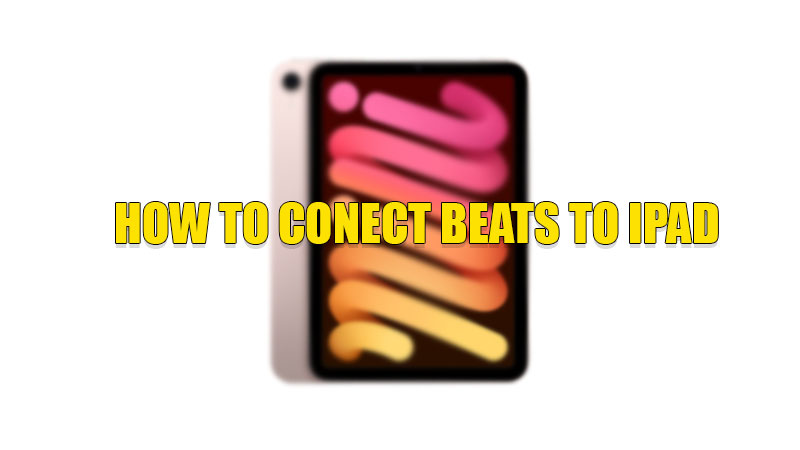Beats are considered to be one of the best music listening accessories. Beats by Dre are known for their bass-heavy sounds and can be also connected to any device via Bluetooth or through a wire to your device. So, today in this guide I am going to explain to you how to connect the Beats headphones to the iPad.
Steps to Connect Beats to iPad
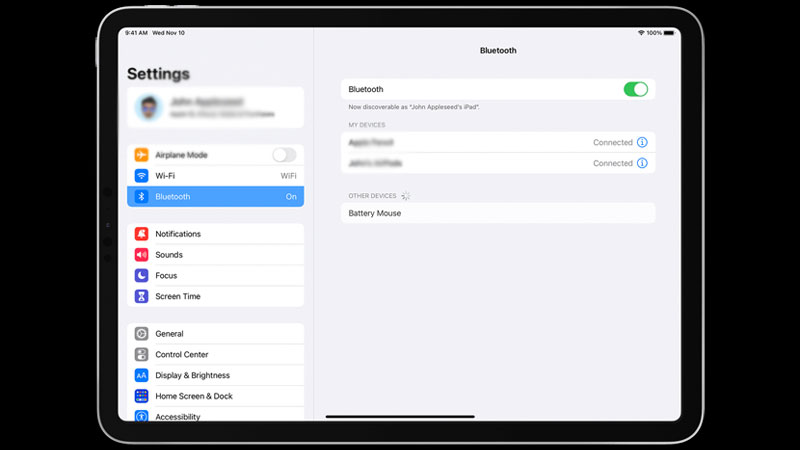
Beats peripherals are the best accessories you can use if you want to run or exercise while listening to your favorite songs or a playlist. Connecting Bluetooth earphones to your iPad is easy and does not need any expertise. You can connect Beats headphones by following these simple steps. Before starting with the steps, make sure that your Beats headphone is charged, then follow the steps given below:
- First, turn on the “Bluetooth” on your iPad.
- Now, turn on your Beats headphones or earphones.
- Now, place both the devices next to each other.
- You will see your Beats device’s model name now on the iPad and then follow the on-screen instructions.
- If you cannot see any instructions then open the “Bluetooth Settings” on your iPad.
- Now search for your Beats model number under the “Other device” section and tap on it to connect.
- By doing this, you have successfully connected your Beats earphones to your iPad.
After connecting Beats to your iPad, you can smoothly listen to music and also attend calls. You can also use Siri Shortcuts and control your other devices. It also supports Noise Cancellation and Transparency mode on your headphone with the basic functionality of Bluetooth headphones and earphones. The headphones also have a good battery life that helps you to listen more.
This is how you can connect your Beats to your iPad. If you are using HP LaserJet Tank Printer and want to use it with your iPad then here is a guide on How to Connect HP LaserJet Tank Printer to the iPad.