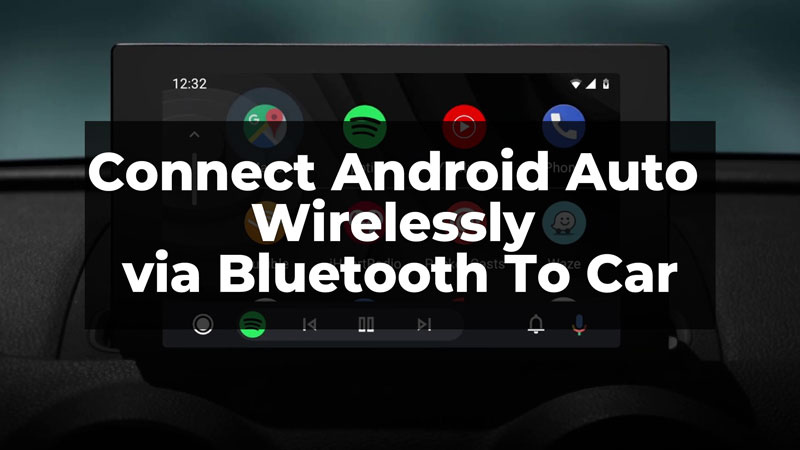
Android Auto is an application for easy navigation, playing music, and more while you are driving. But sometimes the wires and connecting using the wires gets difficult. This is where we can use Android Auto wireless and connect it to the phone without even taking it out of our pocket. You can use Android Auto Connect through WiFi or Bluetooth. Let us understand through this guide how to connect wirelessly to Android Auto via Bluetooth.
Wirelessly Connect Android Auto – Bluetooth Connectivity
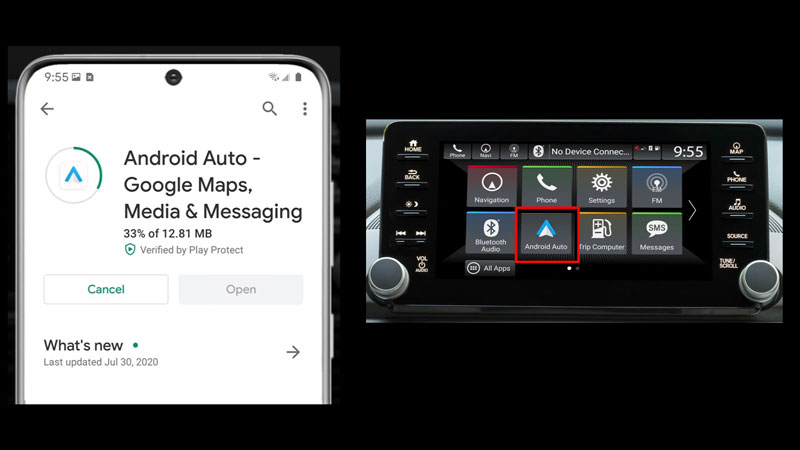
Before we connect our car to our Android device using Bluetooth, the hardware must match the compatibility of your car and device. Because not all cars and devices support the wireless connection of Android Auto. Also, if your car has active WiFi support too, more functions will run on the Android Auto Car Display. The basic requirement of the hardware is 5GHz WiFi support and an Android 10 and above operating system.
The ones below this will need either an update in OS or will only work with wired connectivity. Also, there is a list of cars that support wireless Bluetooth connectivity, which can be checked on Google. Now, that these updates are checked and known, let us understand how to connect your car wirelessly via Bluetooth.
Steps To Connect Android Auto Wirelessly
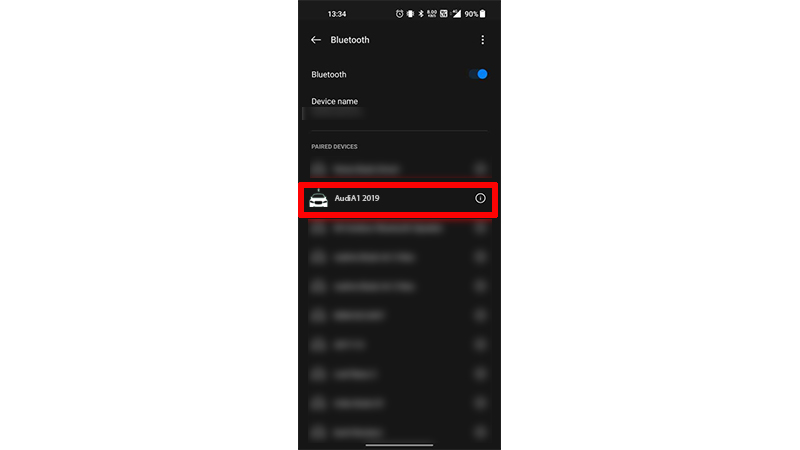
Before connecting make sure your ignition is on. Also, make sure the phone is connected through a wire to your car. Now, follow the below-given steps to connect the Android Auto wirelessly:
- Firstly, update/install the Android Auto app on your phone, as prompted on the display.
- After you have installed and updated Android Auto on your device, make sure to turn on Bluetooth on your car as well as your device.
- Then, open the Bluetooth settings on your device.
- Now, connect your car and phone through Bluetooth.
- Then, a prompt will pop up asking for permission to connect the car to your device. Accept it and click ok.
- Now, this will initialize the Android Auto wireless connection to your car.
- Then, wait to complete the initialization process before you disconnect it through the wire.
- Finally, disconnect your phone from the infotainment system.
This will keep Android Auto connected to your car wirelessly. Your device will now get automatically connected to your car’s infotainment system whenever you will start the ignition. Thus, you can now navigate through locations, answer calls and messages, and enjoy music without taking out your phone from your pocket. Another way to connect the device wirelessly is by using wireless adaptors. You can check out the Best wireless adaptors for Android Auto here.
