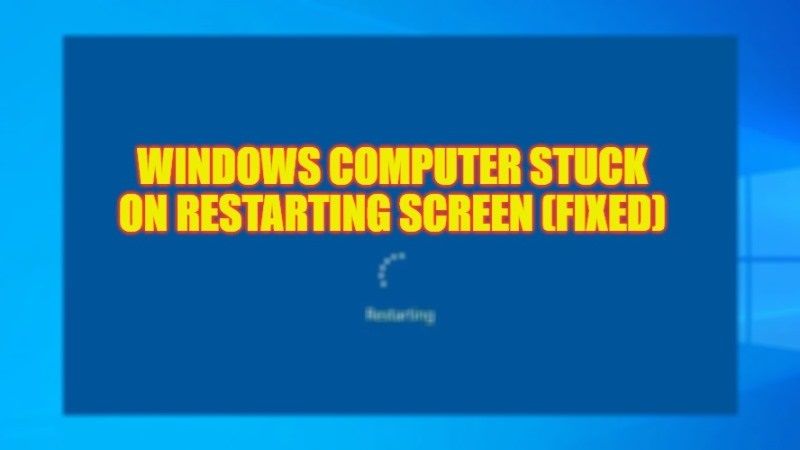Is your Windows 10 or Windows 11 computer stuck on the boot screen for what seems like an eternity? It can be frustrating because you can’t use your PC for hours. But what you need to understand is that issues like slow startup still trouble users despite the fact that Windows PCs have improved significantly in terms of stability. These slowdowns or freezes may be due to the presence of an outdated driver or an inappropriate shutdown problem. This guide introduces solutions to fix your Windows computer stuck on restarting screen issue in detail below.
Fix: Computer Stuck on Restarting Screen (2023)
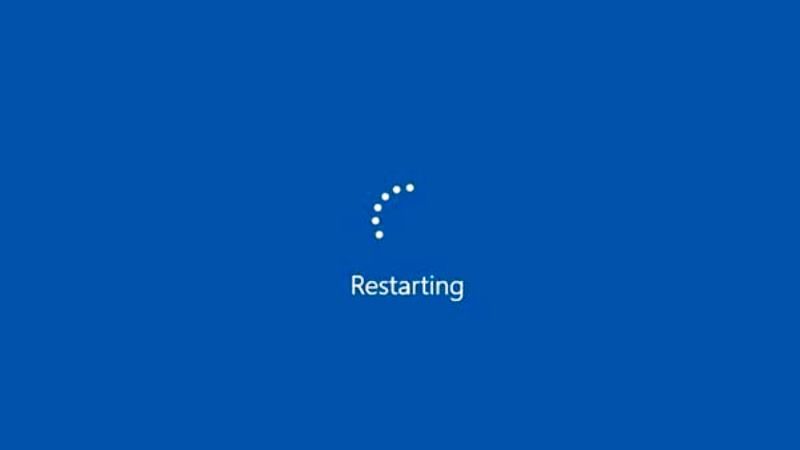
You can easily fix your Windows computer stuck on restarting screen issue by starting your computer into Safe Mode and then running the System File Checker (SFC) scan or else by removing a recent Windows Update. Below you will find all the methods to get rid of the problem you are facing on your Windows PC.
Boot Windows in Safe Mode
- First, you need to shut down your PC by pressing the Power button.
- Then Turn ON your computer again.
- After that press the Power button again to restart your PC and once the computer boots, press the power button again 3-4 times.
- You will come across a screen with “Automatic Repair”.
- Here select the Advanced options.
- Then click on Troubleshoot > Advanced Options > Startup Settings.
- Now, click on Restart and go to the Startup Settings menu.
- Press F4 or 4 key on the keyboard to restart your PC in Safe Mode.
- Finally, do the troubleshooting steps mentioned below in Safe Mode to get rid of the computer stuck on restarting screen problem.
Run System File Checker (SFC) scan
- Once you have booted into Safe Mode, click on the Search bar and type CMD.
- From the top list, right-click on Command Prompt and choose the option “Run as administrator”.
- In the CMD window, type the command mentioned below and press Enter key:
sfc /scannow - Finally, once the process is completed, you can restart your PC and then check that the issue is fixed now.
Remove recently installed Windows update
- After booting into Safe Mode, right-click on Start Menu.
- Then click on Settings from the list of options to open it.
- After that click on Update & Security option.
- On the left pane, click on Windows Update.
- Then on the right side, click on “View Update History”.
- From the top, click on Uninstall updates.
- Choose the recent update from the list and then click on Uninstall.
- That’s it, once you have removed the recent Windows Update, restart your PC to resolve the computer stuck on restarting screen problem.
That’s all there is to know about how to fix a computer stuck on restarting screen issues. In the meantime, do not forget to check out our other guides only on TechNClub.com: How to Schedule a Restart for Windows Update on Windows 11, and How to fix Windows 11 Not Booting After Restart.