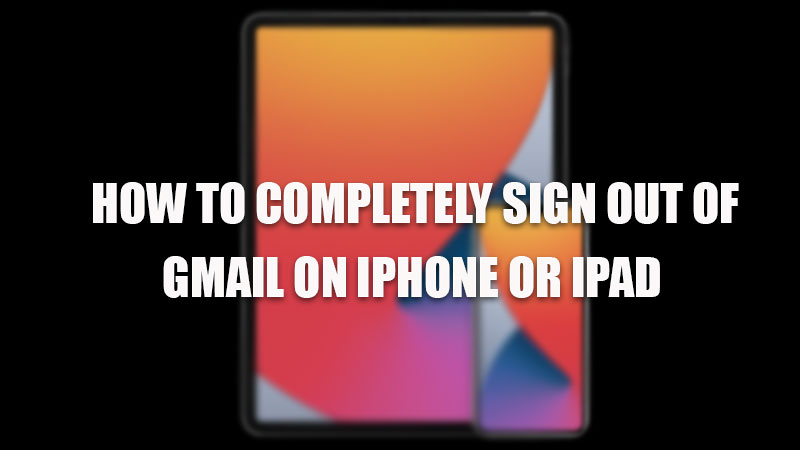
Signing out from email is an easy task for other mail service users, but for Google’s Gmail users it becomes a bit lengthy process as the app does not have a separate sign-out option in the app. Whether it’s an iPhone or iPad you can’t sign out directly from the mail service. This becomes a problem when you need to sign out of your Gmail account. So, today in this guide I am going to teach you how to completely sign out of Gmail on your iPhone or iPad.
Steps to Sign out of Gmail on iPhone or iPad
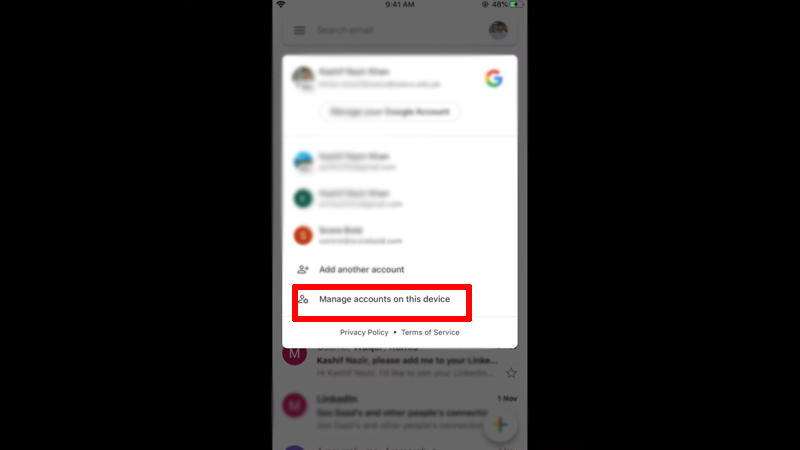
The Sign Out process for iPhone and iPad is similar as the user needs to have access to the Gmail app installed on their device and nothing more than that. Now let’s not waste more time and jump onto the steps:
- First of all, open the Gmail app on your iPhone or iPad device.
- Tap on the Profile icon on the top corner to open a dropdown menu.
- In the drop-down menu, click on the “Manage account on this device”.
- In the next window, you can toggle the switch beside the account you want to sign out of. If you want to delete the account then, you can choose “Remove from this device”.
You can also completely sign out from your Gmail account on your iPhone/iPad’s Settings app, by following these steps.
- Open the “Settings” app.
- Find and tap the “Mail” option
- In the next window, select the “Gmail” tab under the accounts section.
- In the next window, tap on the “Delete Account” to sign out completely from your Gmail account.
By doing this, you have completely signed out of your Gmail account on your iPhone and iPad. If your Apple devices keep shutting down then we have a separate guide on How to fix iPhone or iPad that keeps shutting OFF.
