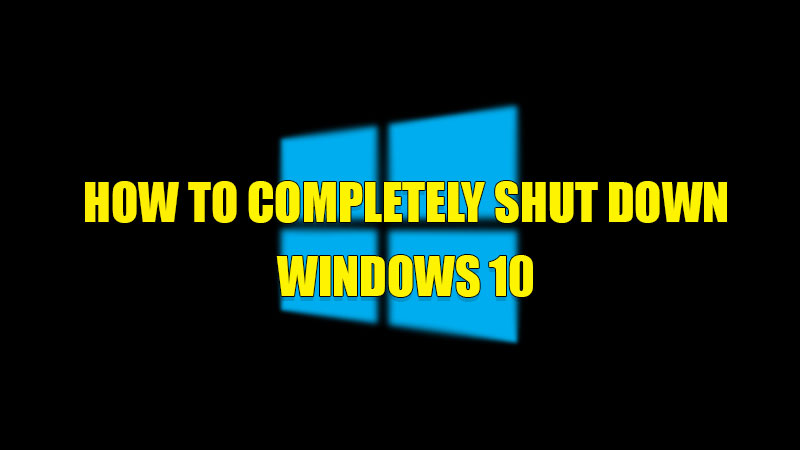A complete shutdown is a state when your computer directly turns off without prompting you to save your work or by turning off all the apps and programs running on your computer. This is used to preserve power consumption when your computer is ideal. This also can be a solution to any issue occurred on your PC while you are working on it. If you want to turn off your PC then here is a guide on how to completely shut down Windows 10 computer.
Steps to Completely Shut Down Windows 10
There are multiple ways in which you can shut down your Windows 10 computer. You can follow the methods mentioned below in detail.
Shutting Down Windows 10 Computer from the Start Menu
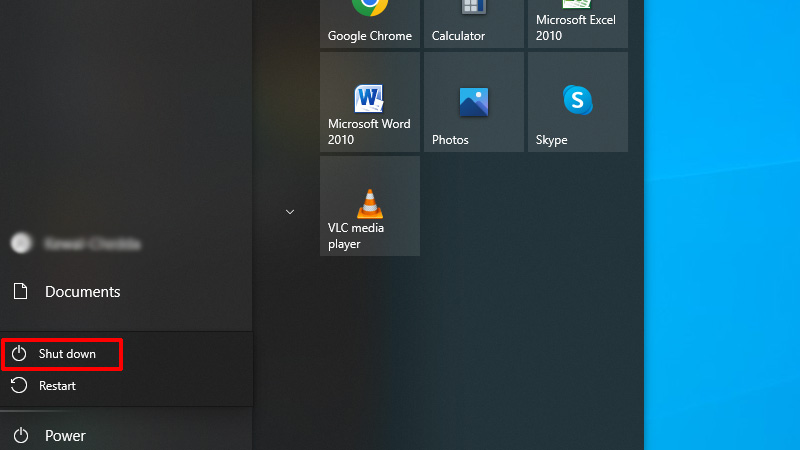
You can completely shut down your Windows 10 PC from the Start Menu by following this simple workaround:
- Click on the “Windows” logo to open the start menu.
- Now, select the “Power” button at the bottom.
- In the pop-up menu, click on “Shut Down“.
This will completely shut down your Windows 10 computer.
Shutting Down Windows 10 from Startup Menu
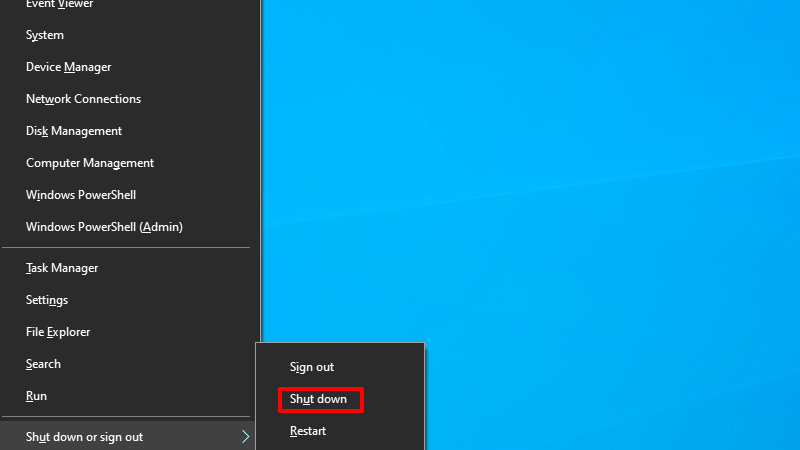
The next method is to completely shut down your PC from the Startup menu by following these steps:
- Right-click on the “Windows” logo or press the “Windows + X” shortcut key to open the Startup menu.
- Now, click on “Shut Down or sign out” and then select “Shut Down“.
With this, your computer will switch off completely.
Shutting Down Computer Using Keyboard Shortcut
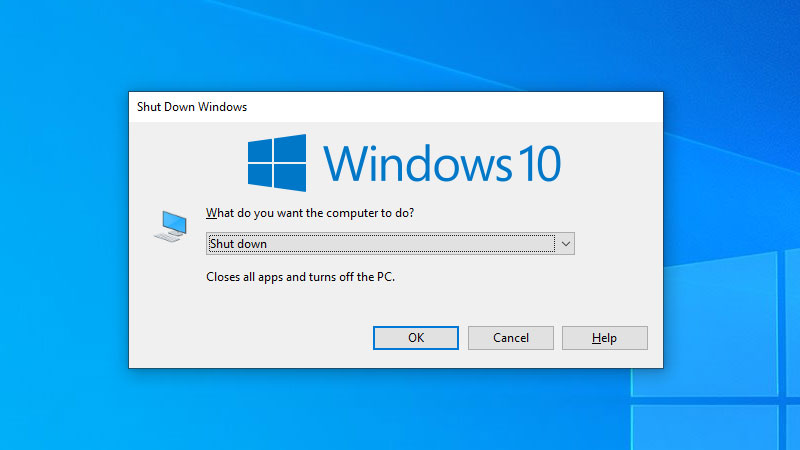
The quickest way to completely turn off your Windows 10 device is by pressing the “ALT + F4” shortcut key. This shortcut will open a dialogue box in which you can select “Shut Down” and then click on “OK” to confirm the process.
This is all you need to know on how to completely shutdown Windows 10. If you are facing any issues while trying to access Start menu of your computer then here is a guide on How to fix Windows 10 Start Menu Not Working Error.