When multiple apps keep running on iPad, it can affect the device’s performance as apps eat up the RAM or memory on the device. You can avoid this by stopping the apps from running in the background, unnecessarily. Even after freeing up storage on your iPad device, the app may freeze at times. In such cases, App windows can be closed and opened according to the need, and it doesn’t harm the files as well. Hence, to close the app windows on your iPad device, this guide has some tips and tricks to help you.
iPad: How to close App Windows on 10th Generation (2023)
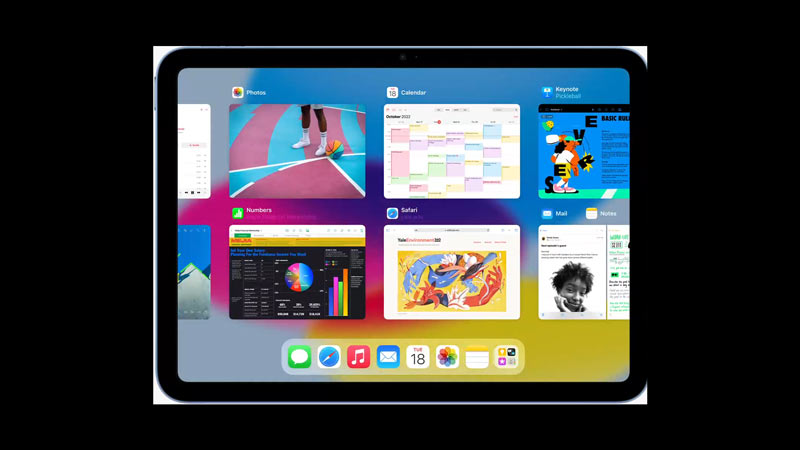
Background running apps can consume temporary space on your iPad, which slows your device. It can even cause your device to freeze. If multiple apps are running in the background, they must be stopped from time to time. You can close windows on your 10th-generation iPad device by following these steps:
1. Close Windows on 10th Generation iPad with Home Button
To close the App window on iPad with the Home button, follow these steps:
- Double-click the Home button to open the app switcher screen.
- Now tap and hold the app window you want to close.
- Swipe up the window when it gets selected to close it.
- You can now repeat the above steps to close all the unwanted running apps on your iPad device.
2. Close the App on iPad without Home Button
- On iPad without the Home button, swipe up from the bottom of your screen until the app switcher screen appears.
- Now tap on desired app window and swipe up to close it.
- Repeat this step for other app windows till you close all unwanted running apps.
If you cannot close the app windows, updating your iPad’s software and restarting the device can fix the issue.
That’s everything covered on how to close app windows on your 10th-generation iPad. Also, check out our other guides, such as How to Multitask on iPad or How to pair Apple Pencil 2 with iPad 9th Generation.
