If you have recently bought a new iPhone and want to transfer all your data from your old one, you might be wondering how to clone an iPhone to a new iPhone. Cloning an iPhone means creating an exact copy of your old device, including your settings, apps, photos, messages, contacts, and more. This way, you can start using your new iPhone without losing your data or preferences. With the help of this guide, you can clone your old iPhone to a new one in a few easy ways.
iPhone: How to Clone Old iPhone Data to New iPhone
There are two main ways to transfer your data from your old iPhone to a new one to make a clone, they are as follows:
1. Using iCloud
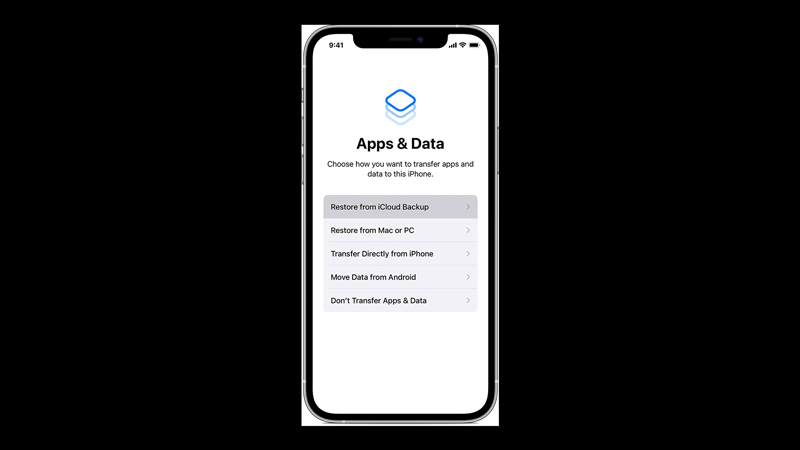
- Make sure both iPhones are connected to a Wi-Fi network and have enough battery power.
- On your old iPhone, go to Settings and tap on your name card.
- Then tap the ‘iCloud’ tab.
- On your iCloud settings screen, tap the ‘iCloud Backup’ tab, then tap the ‘Back Up Now’ tab. Wait for the backup to complete.
- Then turn on your new iPhone and follow the on-screen instructions until you reach the ‘Apps & Data’ screen.
- Tap Restore from iCloud Backup and sign in with your Apple ID and password.
- Finally, choose the backup of your old iPhone from the list and tap the ‘Restore’ button. Wait for the restore process to finish.
- Your new iPhone will have all the files, apps, and data transferred from your old iPhone.
2. Using iTunes
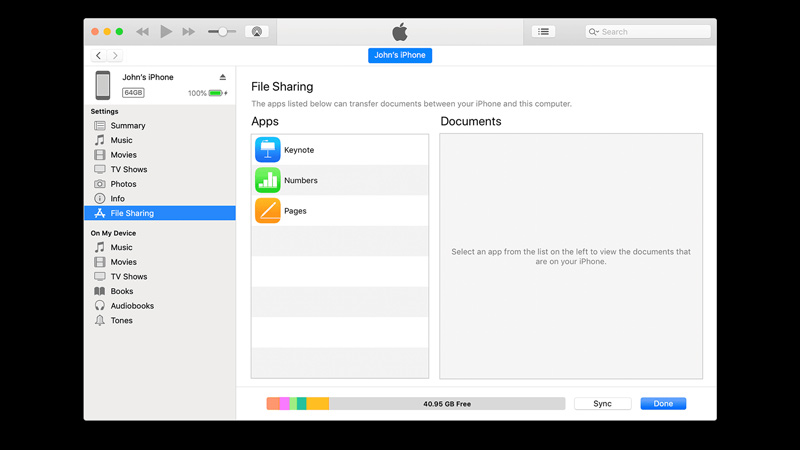
- Firstly, connect your old iPhone to your computer and open iTunes.
- Then click the iPhone icon in the upper-left corner of iTunes and select the ‘Summary’ tab from the left panel of the screen.
- Under the ‘Backups’ section, click the ‘Back Up Now’ option and wait for the backup to complete.
- Then disconnect your old iPhone and connect your new iPhone to your computer.
- Now follow the on-screen instructions until you reach the ‘Apps & Data’ screen.
- Tap the ‘Restore from iTunes Backup’ option to copy data from your old iPhone to a new one.
- In iTunes, click on the iPhone icon again and open the ‘Summary’ tab from the left panel.
- Then click the ‘Restore Backup’ option under the ‘Backups’ section.
- Finally, select the backup of your old iPhone from the list.
- Click the ‘Restore’ button and wait for the restore process to complete.
These were the few ways to clone your new iPhone from your old one. Also, check out our other guides, such as How to share location on iPhone or How to make folders on iPhone.
