The text autocorrection function of the iPhone is a helpful feature, as it allows you to type words carelessly on the virtual keyboard, and in 80% of cases to obtain sentences that make sense, with a low error rate. But sometimes hints try to change words that shouldn’t be changed, and that’s when predictive texts create more problems than they solve. So how to deal with the situation? Here’s a guide on how to clear word suggestions or predictive text on iPhone.
iPhone: How to Clear Word Suggestions or Predictive Text (2023)
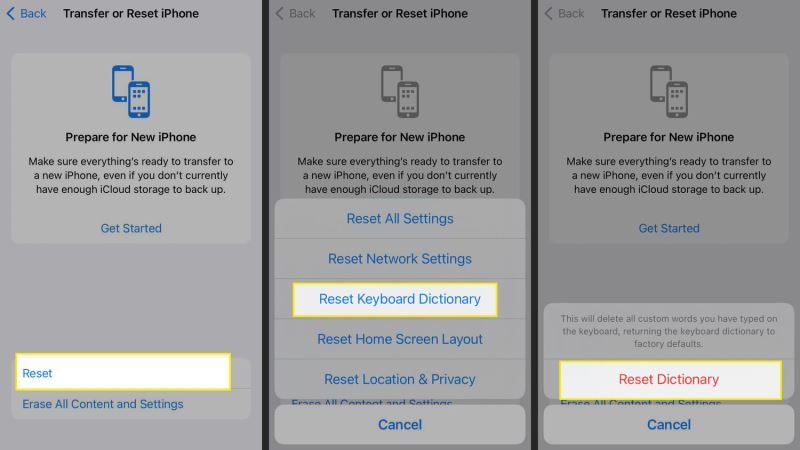
If you want to clear word suggestions on iPhone, the bad news is that you cannot edit individual iPhone predictive dictionary entries, but the good news is that you can create your own text replacements, or restore the entire dictionary. Just follow the steps given below on how to remove words from iPhone predictive text.
Remove Words from iPhone Predictive Text
When iPhone and iPad keep suggesting wrong words, you need to reset the user dictionary. This erases incorrect predictive suggestions and any other words learned up to that point, which means that relearning them will take some time and patience.
Restoring the dictionary will not delete any other data. So it is an absolutely safe operation. It’s done like this:
- Open the Settings app on your iPhone or iPad.
- Tap General > Transfer or Reset Phone.
- Touch Reset > Reset Keyboard Dictionary.
- Enter the unlock code to authorize the operation.
- Tap Reset Dictionary to confirm.
From now on, the custom dictionary has been initialized. Every learned word, therefore even the wrong ones, will have to be reacquired, so it will take some time. This is perfectly normal.
Automatic Corrections
Alternatively, if you don’t feel like restoring the entire dictionary, you could create a specific entry that converts to the right word. Like, type “nyw” for iPhone to type “anyway” and so on, just follow the steps below:
- Open Settings > General.
- Touch Keyboard.
- Touch Text Replacement.
- Touch “+” at the top right and in the “Phrase” field enter the word you write, while in “Abbreviation” put the complete word that iPhone should write. Type “TnC” becomes “TechNClub” and so on, as an example.
That’s all there is to know about how to clear word suggestions or predictive text on iPhone. While you are here, you might be also interested to know How to fix 5G on iPhone Drains Battery Life Quickly Issues, and How to Clean iPhone Charging Port.
