
There are many desktop computer users who believe that running too many applications slows down their computer as well as it can cause serious problems. So these people think about using the same logic on their iPhones and closing any apps they aren’t using. The truth is, you don’t have to, as closing iPhone apps won’t save battery life, expand memory, or improve phone performance. Sometimes it can aggravate the situation. However, if you have other reasons, here’s a guide on how to clear open apps on iPhone 13.
iPhone 13: How to Clear Open Apps (2023)
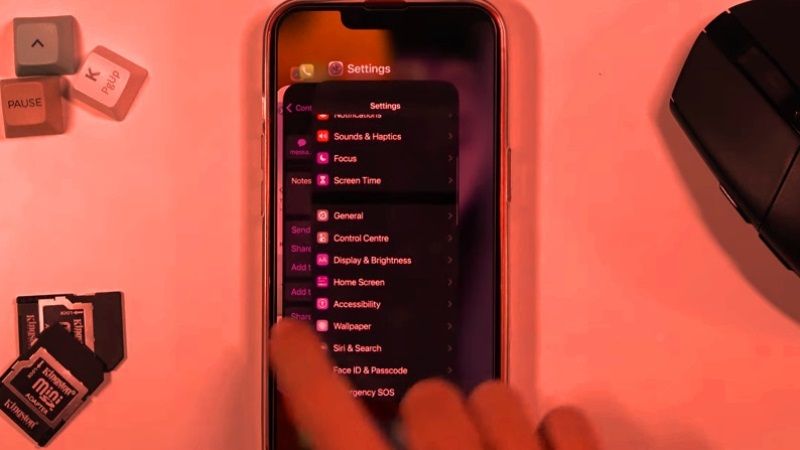
In the methods suggested below, you will be able to find the requirement to swipe up for the app switcher to clear open apps on iPhone 13. This is done by simply placing your finger at the bottom of the screen and while keeping it still on the screen, then swipe your finger up.
How to close apps on iPhone 13
- First of all, you have to open the app switcher on your iPhone 13 by swiping up from the bottom of the screen with your fingers.
- This way you will be able to view all the currently open apps that should be represented as cards.
- You then have to move between apps side to side (left to right or as needed) and find the app you want to close or clear.
- To close or clear an app, put your finger on it and swipe up. You’ll know it’s closed when it disappears from the top of the screen.
- Keep closing apps as needed.
- To close the app switcher, tap the screen once you are done closing apps.
- You can open an app by tapping one of the app tabs, or you can go back to the Home screen by tapping the screen around the tabs.
- That’s it, in this way, you will be able to clear open apps on your iPhone 13.
How to close a crashed app on iPhone
If you want to close a crashed app on your iPhone 13, then open the app switcher and swipe up on the app to close it. If it still doesn’t shut down, restart your iPhone by pressing and holding the side button and either volume button until the sliders appear. Finally, just drag the slider to power off the button to the right.
That is all you need to know about how to clear open apps on iPhone 13. In the meantime, check out similar types of iPhone 13 Guides here: How to Screen Record on iPhone 13, iPhone 13 Mini & Pro Max, and How to Add Specific Contacts to the Home Screen on iPhone 13.
