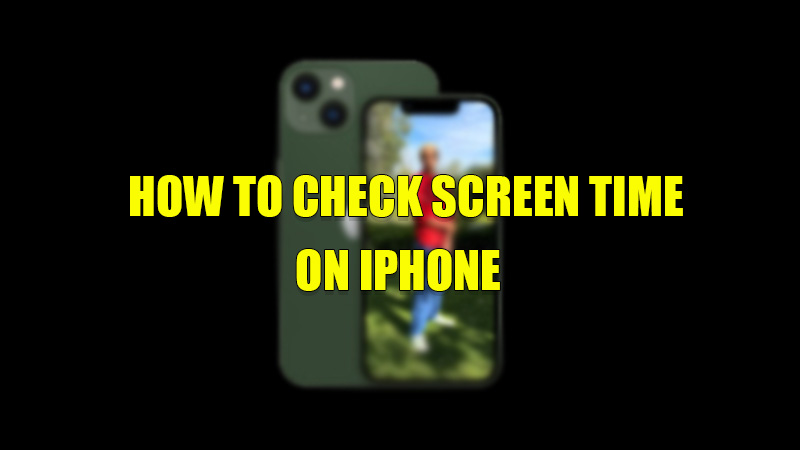Apple has a feature that helps you to track time spend on your iPhone. This feature tracks which apps you are using the most and how much time you are spending on your iPhone. This feature is very helpful for people who like to track their time on their iPhones. If you are one of these users then today I am going to guide you on how to check screen time on your iPhone.
Steps to Check Screen Time on iPhone (2023)
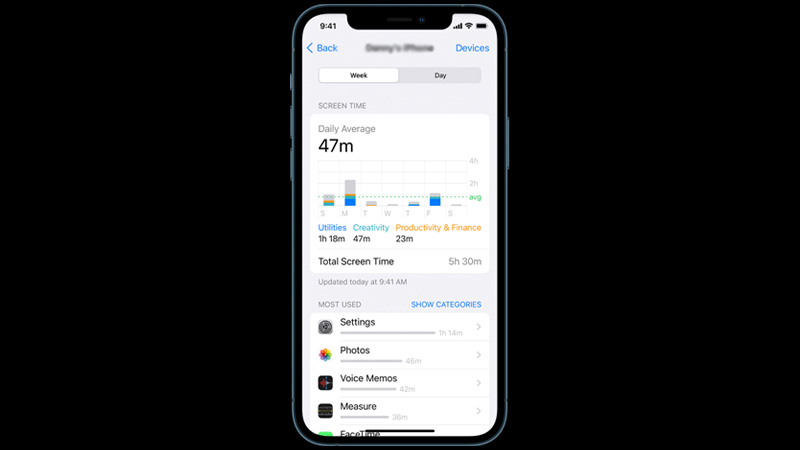
As discussed above screen time feature gives you an average of how much time you have consumed on your iPhone. This is recorded on a daily and weekly basis. If you want to check your duration on your phone then you have to first turn on screen time on your iPhone by following these simple steps:
- On your iPhone, open the “Settings” app.
- Now, tap on the “Screen Time” section.
- On the next page, tap on “Turn on Screen Time“.
- In the pop-up menu select “Continue” and then tap on “This is My iPhone“.
This feature will only track screen time after you have enabled it. This feature cannot show past screen time records. For this, you will need to use your phone after turning on the screen time. Then again go to “Settings” and click on “Screen Time” and then tap on “See All Activity“. Here you will see your screen time. You can share your screen time across all Apple devices by scrolling down and then tapping on “Share Across Devices“. This will share the reports to all devices. You can also check the time spent by your child or a family member by choosing “This is My Child’s iPhone“. You can also add this feature as a widget on your iPhone’s home screen.
This is how you can check screen time on your iPhone. If you want to check for any malware on your iPhone then check out our guide on How to Know if my iPhone Has a Virus.