
There is no doubt that the Apple Pencil is one of the best stylus for iPad if you like to draw art or quickly write down a note on the tablet. Since Apple Pencil and Apple Pencil 2 have no display or LEDs to indicate the battery charge status, so how do you check the remaining battery life of this stylus? It’s actually much simpler than you would have dared to hope. In this guide, you will learn how to check the battery life of Apple Pencil 1st and 2nd Gen.
Apple Pencil: How to Check battery life (2023)
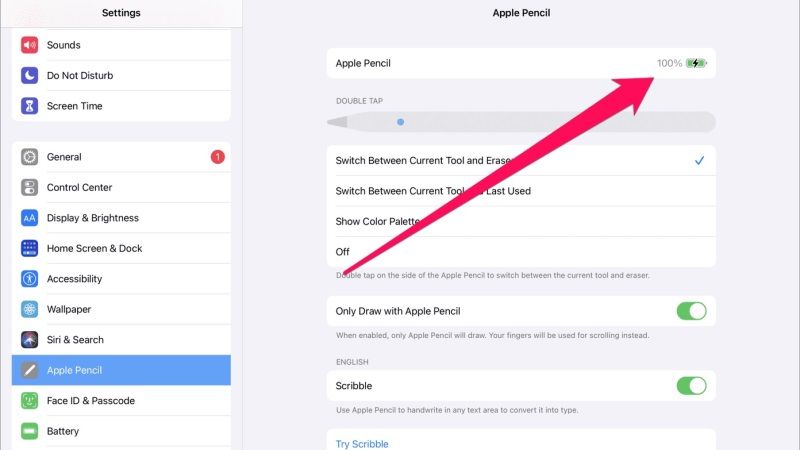
Usually, Apple Pencil connects completely automatically to your iPad tablets, so there’s nothing complicated to set up, as it’s a classic case of technology that just works. However, checking the state of the remaining battery life of the stylus is done in slightly different ways depending on the model you own. So, follow the steps given below to check the battery life of your Apple Pencil 1st and 2nd Gen.
Find Apple Pencil 2nd Gen Battery Life
Apple Pencil 2 connects magnetically to the 2018 iPad Pro and receives wireless charging from the latter. Therefore, to find out the levels of autonomy or battery life available on the iPad, simply bring the stylus close to the edge of the tablet, and in an instant, the percentage of battery charging will appear on the screen.
Find Apple Pencil 1st Gen Battery Life
Recognizable by the metal ring on the top, the 1st generation Apple Pencil is compatible with the 2019 iPad Air and iPad mini, 1st and 2nd iPad Pro, and 6th generation iPad. With this device, the state of charge is obtained through the Batteries Widget that must be installed on the iPad:
- Unlock iPad and swipe the Home screen from left to right.
- Among your Widgets, identify the one called Batteries, it is the one that indicates the Apple Pencil charge.
- If the Widget doesn’t appear, scroll to the bottom of the list and tap Edit.
- Tap the “+” for Batteries, then Done at the top right, and the Widget will be added automatically.
If Batteries don’t even appear in the list of installable Widgets, or if it doesn’t show Apple Pencil charging, it’s likely that the latter is completely out of battery charge, so perform a full charge. Finally, don’t forget to turn on Bluetooth on your iPad.
That is all you need to know about how to check the battery life of Apple Pencil 1st and 2nd Gen. In the meantime, do not forget to check out our other guides only on our website TechNClub.com: How to Replace Apple Pencil Tip, and How to fix Apple Pencil Not Working issues.
