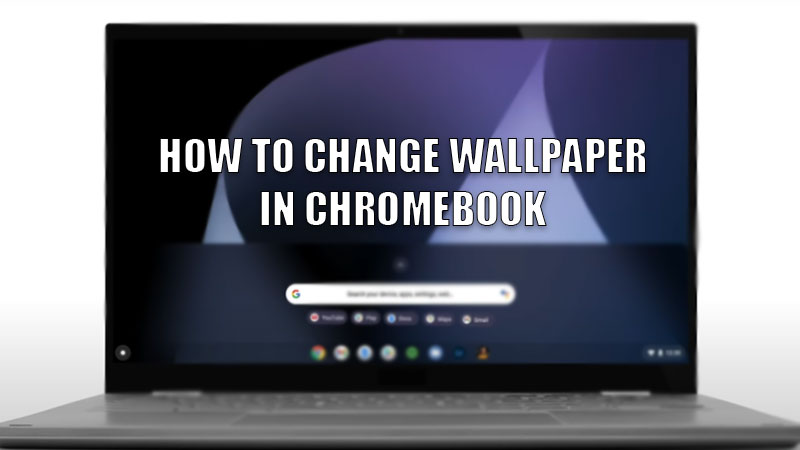Customizing our device as per our preference is a part of the basic freedom that we get with different OS. When we talk about customization on our computers, wallpaper is the first thing that many users may think of. Here, we are talking specifically about wallpapers in Google’s Chromebook. Just like changing the lock screen wallpaper on Windows 11, Chrome OS also lets the users change the desktop wallpapers easily. In this guide, we have described multiple ways to change the wallpaper on Chromebook.
Change Wallpaper in Chromebook Easily
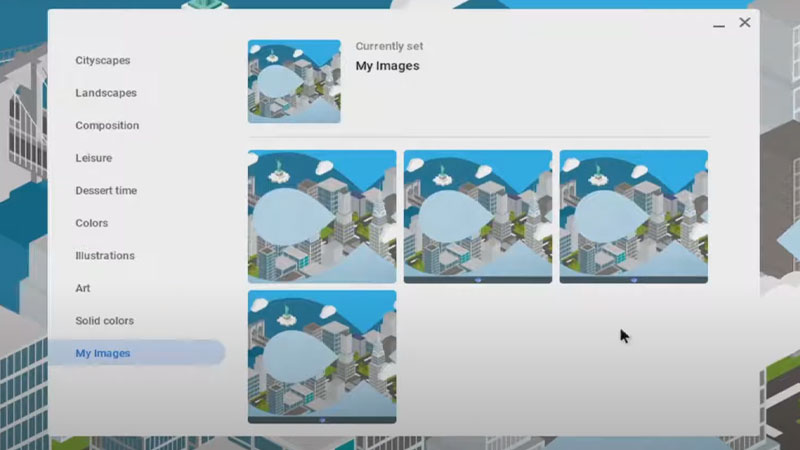
Changing the wallpaper in Chromebook is as easy as pie. You can do that by either of the following methods:
Method 1: Change Wallpaper in Chromebook from Desktop
- Get to the desktop of your Chromebook.
- Right-click anywhere on the desktop.
- Select ‘Set Wallpaper’ from the pop-up menu.
- You will see a list of different types of wallpapers available on your Chromebook. Toggle between different sections to find your desired image to set as wallpaper.
- Click on the image that you want to set as the desktop wallpaper on your Chromebook and you’re done!
This will change the wallpaper on your Chromebook. The different images that you can set as your wallpaper also include many pre-saved images that come on your Chromebook out of the box. This is the fastest way to change the wallpaper on Chromebook but if you prefer a different method, go right ahead.
Method 2: Change Chromebook’s Wallpaper from Settings
- Click on the ‘Clock’ icon in the taskbar to open the Status Area.
- Next, click on the ‘Gear’ icon at the top. This will open the Settings App in your Chromebook.
- Select Personalization > Wallpaper.
- Yet again, you will reach the same window where you will be able to see and select a wallpaper of your choice.
- Click the image that you prefer as the wallpaper for your Chromebook.
That’s pretty much about changing the wallpaper in Google Chromebook. Just follow any of the methods mentioned above and you can customize your device as per your wish.
In the meantime, we recommend you to check out our other guides too – Download Live Wallpaper for Windows 10, and How to Fix Wi-Fi Not Working on Google Chromebook.