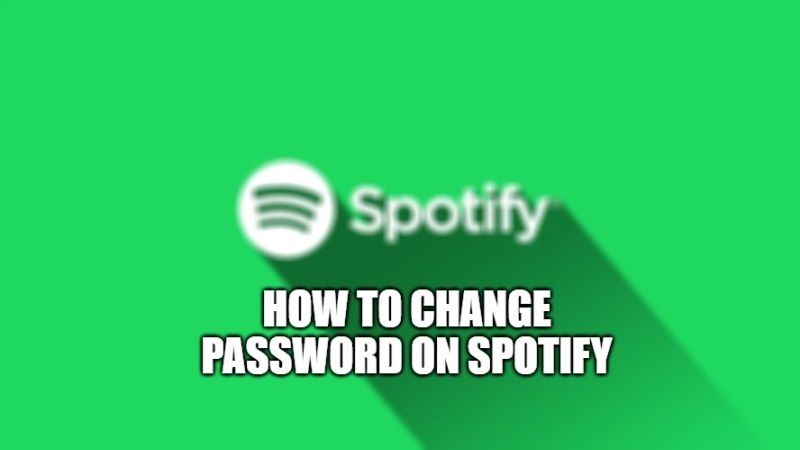Spotify is undoubtedly the supreme music streaming service, even before YouTube Music or Apple Music. It offers millions of songs divided by genre and you can even find customized lists based on moods or daily activities. However, to access a Spotify account you must have a secure password to prevent any other person from accessing it. It is very straight forward process to change the password in Spotify that takes just a few minutes, but you must do this regularly to keep your account safe. So, in this guide, we will see together how to change password on Spotify.
Steps to Change Password on Spotify in 2023

You can easily change the password on Spotify from a web browser like Google Chrome. All you need to have is just a Free or Premium account of Spotify. The process is very simply, you just need to have a PC with Windows or MacOS and a web browser. Following are the steps to change the Spotify password:
- First, open Google Chrome or Safari browser on your PC or Mac.
- Then go to this Spotify link.
- Log in with your email address or username and password or use your Facebook account to log in safely.
- After you have logged in, a screen will appear with a form (if you are not logged in automatically, the path is Profile > Account > Change password), then just enter the current password, the new password and repeat the new password.
- It is recommended to use uppercase and lowercase letters, numbers and some special characters for a more secure password.
- Now, you just need to click on “Set new password”.
- Finally, your Spotify account is now more secure and your password have been successfully changed.
Once you have completed the process, you will get an email confirming the password change. So, from now on, you will have to use the new password to log in, regardless of the device. The old password cannot be used anymore, however, if you want to use it again, you can repeat the password change process by entering the old password again.
How to Reset Spotify Password
If you are looking to change your password, but do not remember your current password, you will have to reset your Spotify password. There is an option to perform a password reset via your email address. Here are the steps to change your account password without remembering the current one:
- Go to this Spotify reset password link via a web browser.
- Enter your email address or username.
- Press Submit.
- Check your email: you will receive a message titled “Reset Password” from Spotify. Click the “Reset password” link. If you can’t find the email, you should check your spam or junk folder, or you can repeat the process to request a new recovery email.
- Enter a new password, without having to enter the old one. Type twice to confirm, press “I’m not a robot” (it’s to avoid automated bots) and then press “Submit”.
- That’s it, you have just successfully changed your Spotify password.
If you do not have access to the email or do not remember your username, you need to contact Spotify Support or login with your Facebook account, provided you have registered your account with the social network profile.
That is everything you need to know about how to change password on Spotify. While you are here, do not forget to check out our other guides on How to Download Songs on Spotify without Premium, and How to Change Spotify Username.