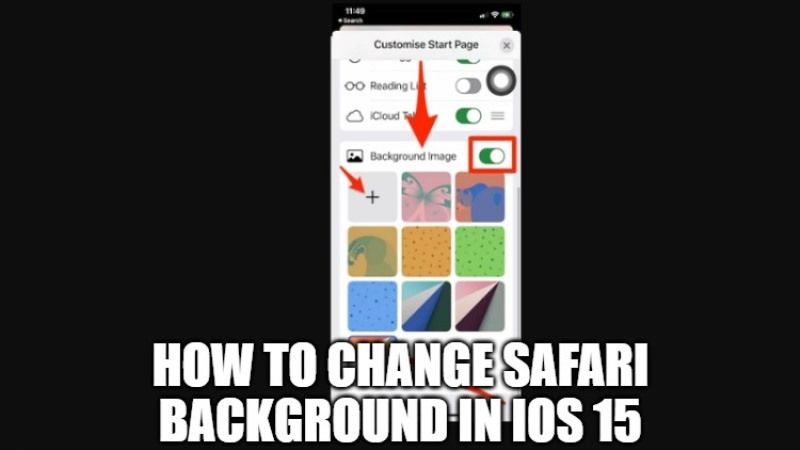Apple’s web browser Safari has a whole new look with the latest iOS 15 update. The accessibility tools have been moved to the bottom of the screen to make them more accessible with one hand. In any case, there are many users who are looking to customize the Safari browser start page on their new iPhone and iPad devices running iOS 15. So, in this guide, you are going to learn about how to change Safari background in iOS 15.
How to Set a Custom Safari Background in iOS 15 on iPhone
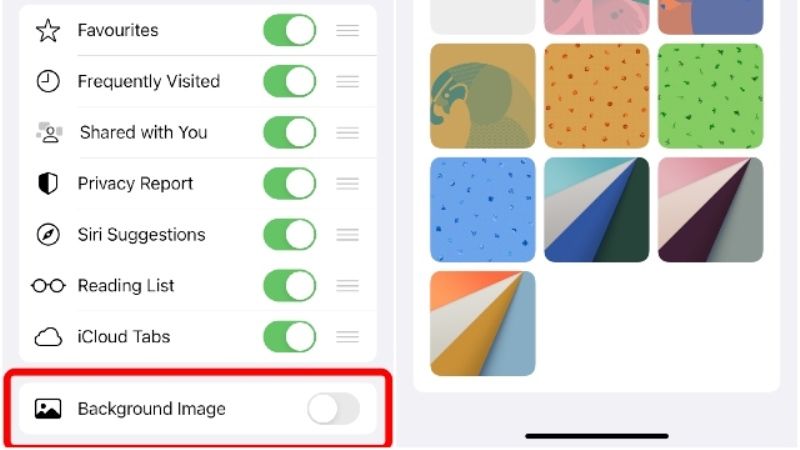
It is very simple to change the wallpaper or set a custom one on the new version of Safari in iOS 15. However, the best aspect is the possibility of using any image from the gallery for our purpose, of course in addition to the default Apple wallpapers.
Here are the steps to change Safari background on your iPhone with iOS 15:
- Before you start, you need to make sure that you have updated your iPhone to iOS 15,
- After that, open a blank page in Safari by tapping on the icon with the two squares in the lower right corner.
- Now you need to tap the icon “+” in the lower left.
- Scroll to the bottom of the page you just opened and tap the “Edit” button.
- Activate the switch next to “Background image.”
- Finally, tap the “+” symbol to choose an image from your gallery or, alternatively, you can also select the predefined backgrounds already available on your iOS 15 device.
- Once this is done, the Safari wallpaper on the iPhone will change and will be replaced with the chosen image.
And that is all you need to know about how to change Safari background in iOS 15. If you are interested in getting more information on the latest mobile operating system of Apple, check out our other iOS 15 Guides section only on TechNClub.com.