Telegram is considered one of the best alternatives for WhatsApp if you don’t agree with the changed terms and conditions of WhatsApp. But one thing that is common in both the instant messaging apps is that they provide an option to change the user’s phone number. Yes, you can replace your phone number no matter what the country code is. If you are wondering how to edit your phone number in Telegram, today in this guide I am going to show you how to change a phone number in Telegram.
Steps to Change Phone Number in Telegram (2023)
Telegram sends a verification code to your new phone number, so make sure that your new number is active before applying for the change. The process of changing the phone number of a Telegram account is slightly different for all the devices. You can change the phone number by following the steps given below for different devices.
Changing Contact Number in Telegram on Android
- Open the Telegram app on your Android phone.
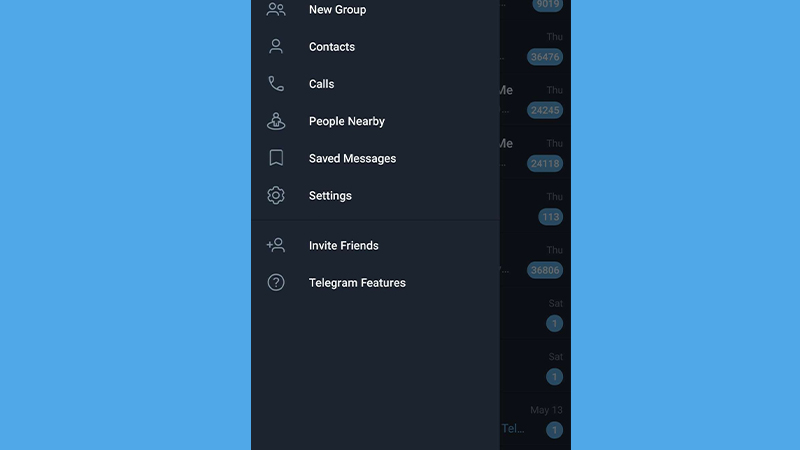
- Tap on the three horizontal lines located in the top corner.
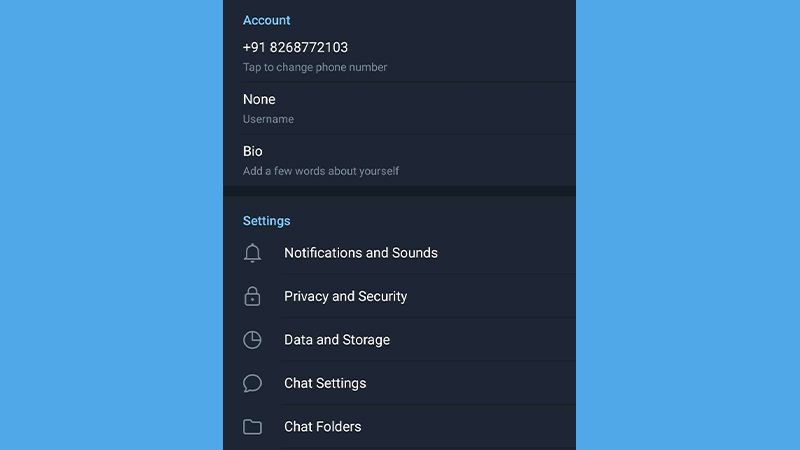
- Go to the Settings menu.
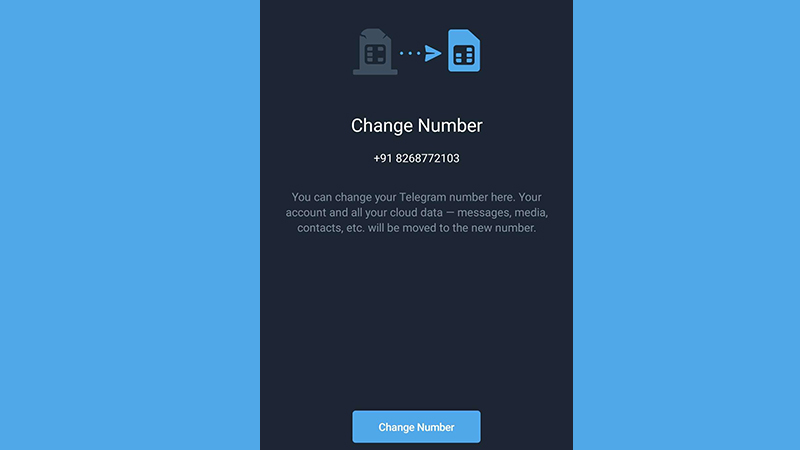
- Under the account name, your current phone number will be displayed.
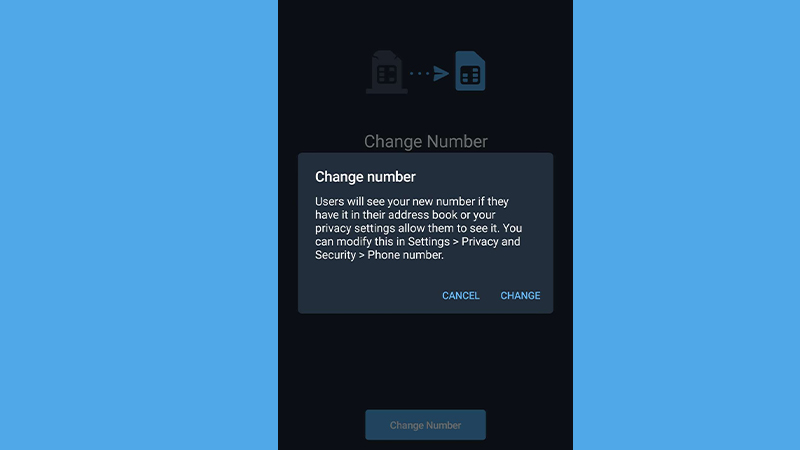
- Tap on the current phone number and confirm to change the number (tap on the “change” option to confirm the change).
- In the next tab enter the new number with the country code (You can also select the country from the “Choose a country” option if you don’t know your country code).
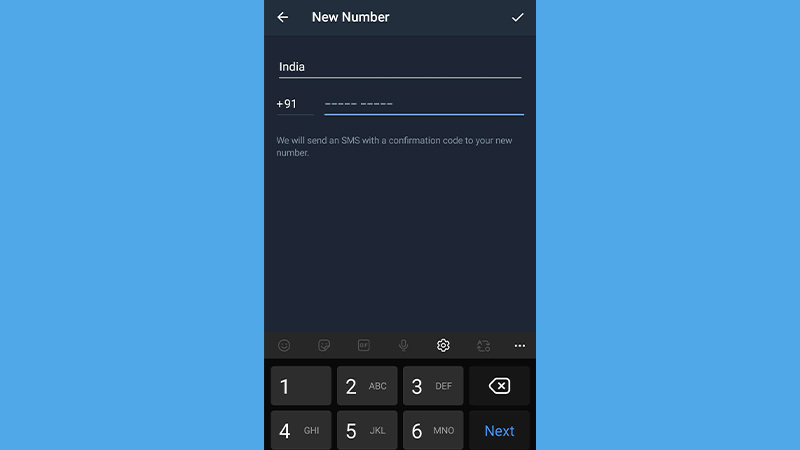
- After typing the number in the phone number section click on the “tick mark icon”.
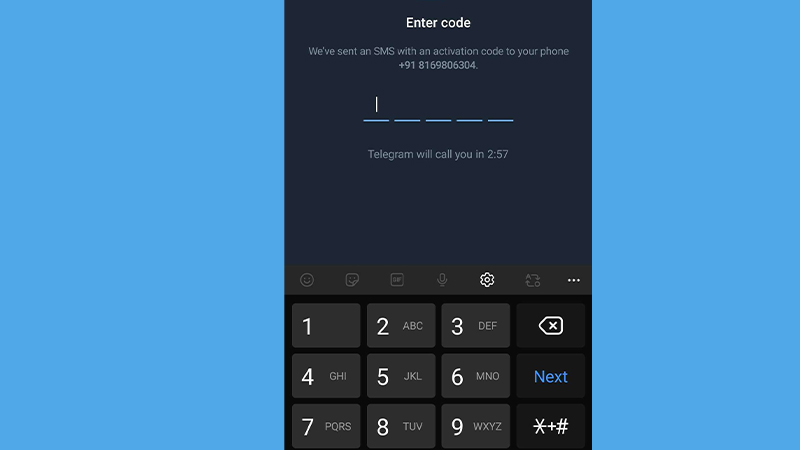
- In the next tab enter the OTP (One Time Password) received on your new phone number and tap again on the “tick mark icon” to confirm the OTP.
Now your contact number in the Telegram app will be changed. This will also transfer all the messages and chats from your old phone number to your new phone number.
Changing Phone Number in Telegram on iOS
If you are using an iOS device like iPhone or iPad, these are the steps to follow.
- Open the Telegram app on iPhone or iPad.
- Click on the “Settings” menu located at the bottom corner.
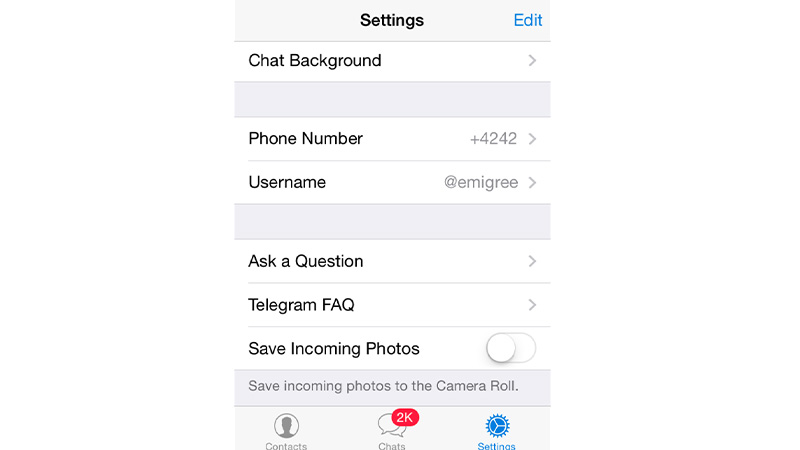
- Tap on the “Edit”.

- In the next window, select “Change number”.
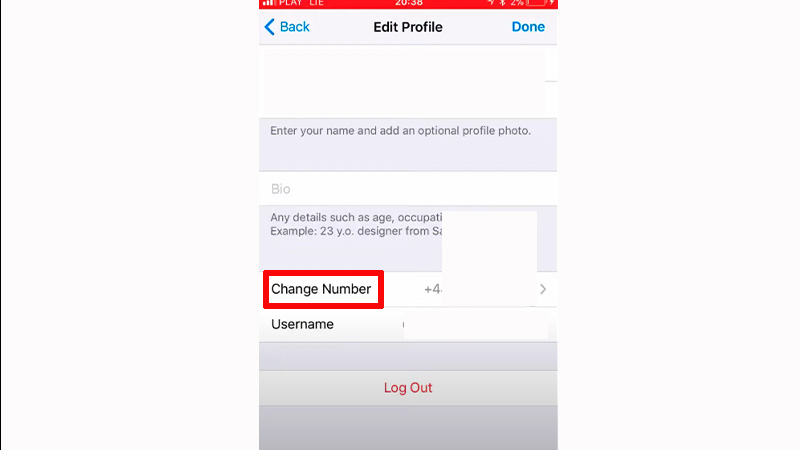
- Confirm the process by tapping again on the “Change number” and “Continue” in the next pop-up.
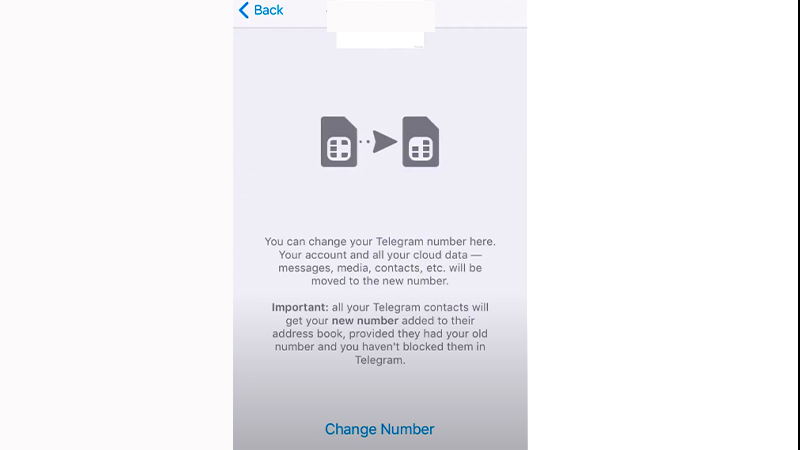
- Enter the new number in the phone number section and choose a country if the country name is not displayed.
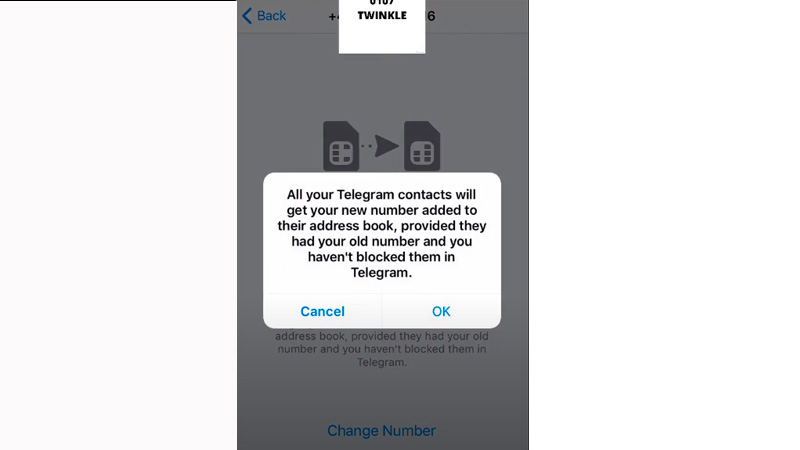
- Tap “Next” on the top corner.
- Enter the verification code received on your new phone number.
This will change your number and transfer the data from your old number to your new number. If you are using a desktop app follow these steps.
Changing Phone Number in Telegram on PC
- Open the Telegram app on your computer.
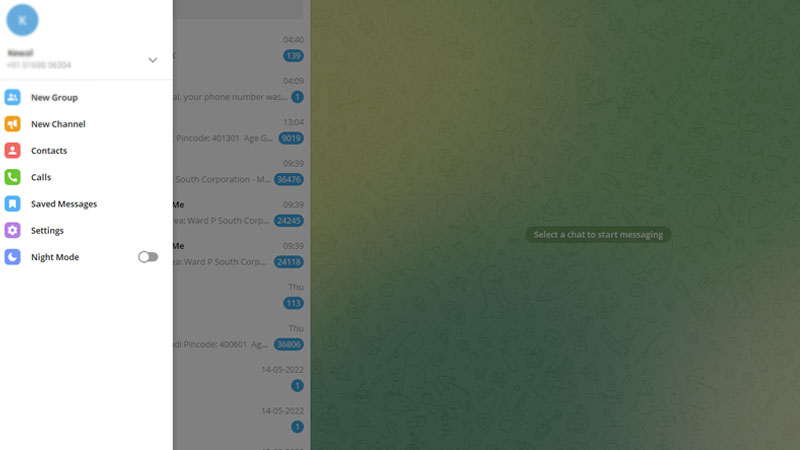
- Click on the three horizontal lines and select “Settings”.
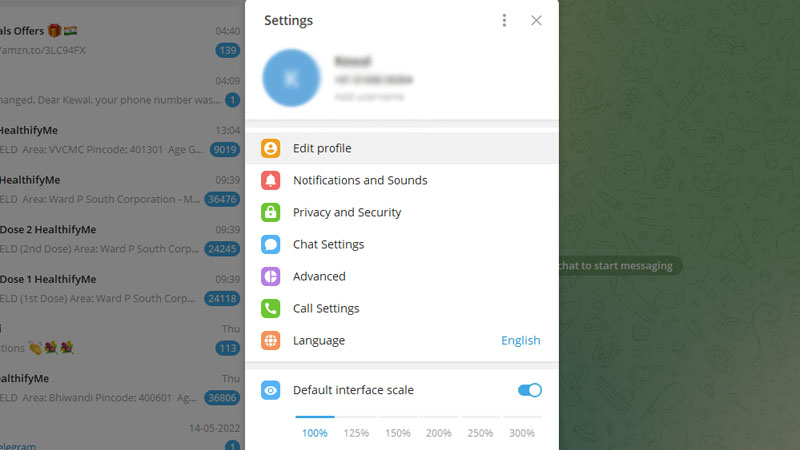
- Select “Edit Profile” and click on your current phone number.
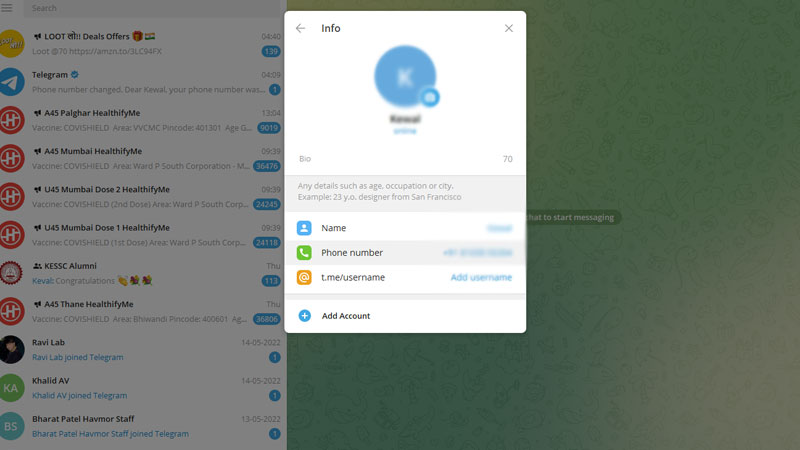
- Select “Change number” in the dialogue box.
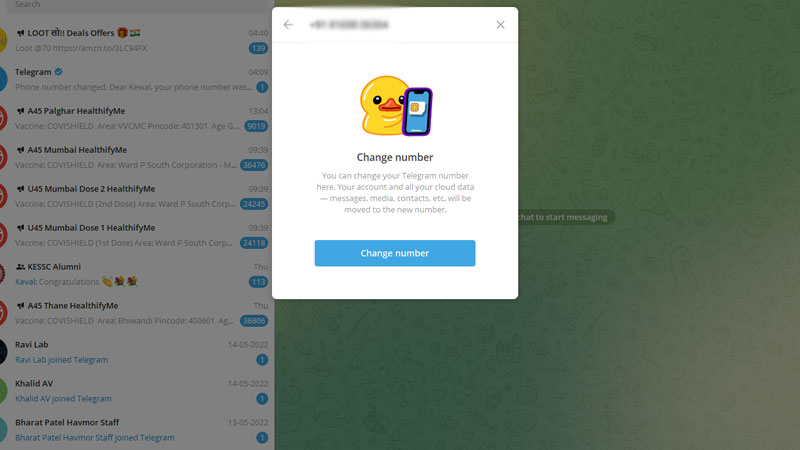
- Confirm the process by clicking “OK” in the next pop-up box.
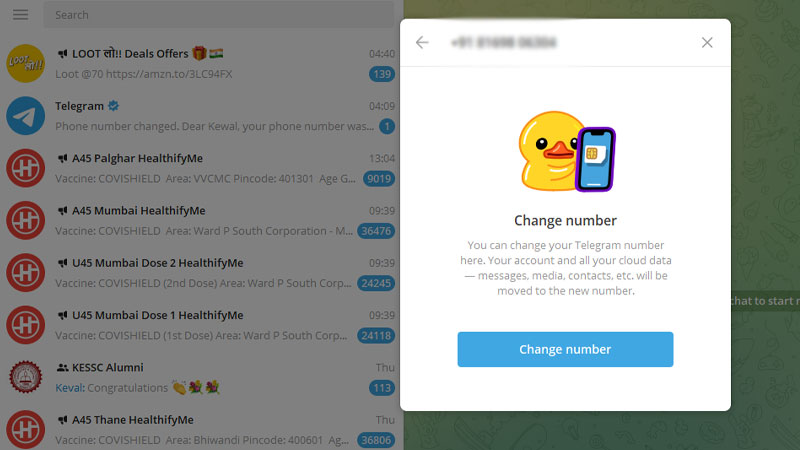
- Provide the new number with the country code and click “Submit”.
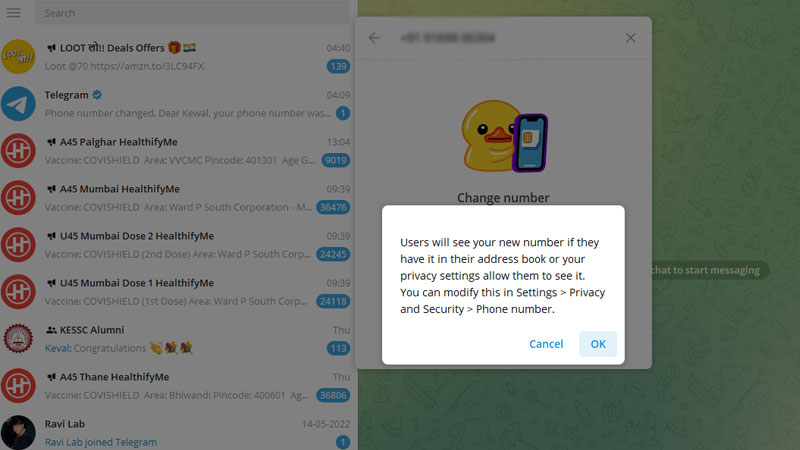
- Enter the OTP received on your new phone number and select “Submit”.
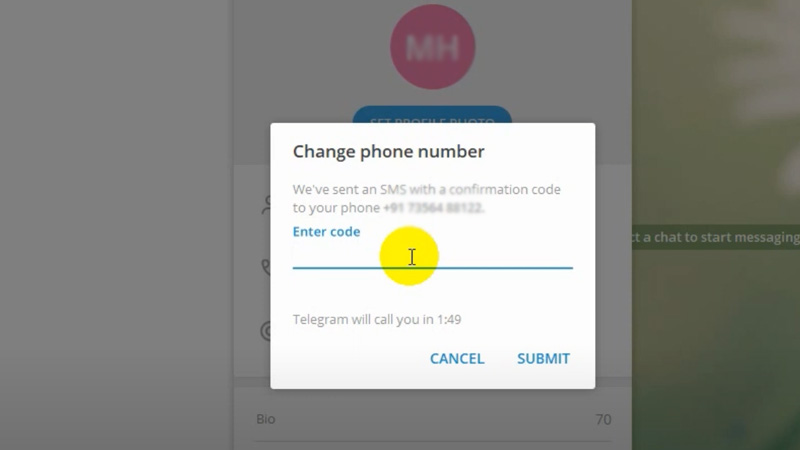
This will change your number and display the same to other users who are connected to you through Telegram. It will also transfer all the messages and data to your new number.
These are the steps for changing your phone number in Telegram from different devices. It will also send a message to all the contacts linked to your contact number that are using Telegram. If you are not happy with the services provided by Telegram and are planning to delete your account from your iPhone, do look at our guide on How to Delete Telegram Account on an iOS device.
