The NAT Type is the type of connection your PS5 is using. It can be of NAT 1 Type, NAT 2 Type & NAT 3 Type. All three have their pros & cons. But to use them you will have to know how to switch between them. In this guide, I will show you how to change your NAT Type on the PS5.
How to Change your NAT Type on the PS5
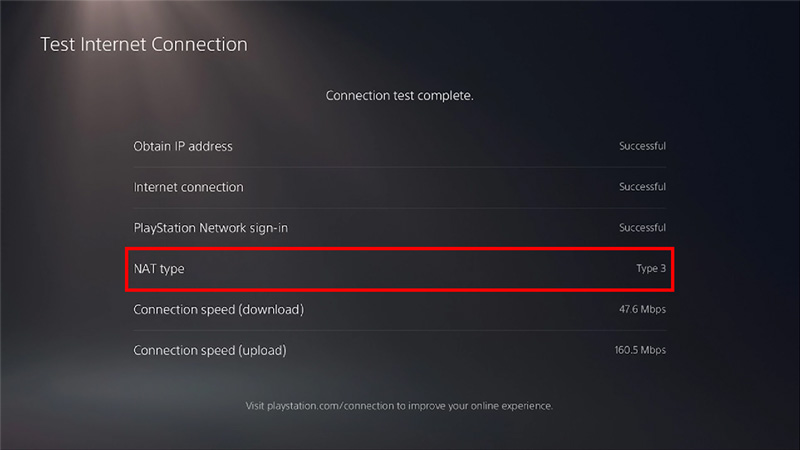
NAT Type or also known as Network Address Translation is the type of Network connection your PS5 has to the router. There are three types of it as explained above. It is not easy to change the NAT Type directly. Although it is possible with the help of Port Forwarding. Here are the steps on how you can change your NAT Type on the PS5:
- Firstly, you will have to check what NAT Type your PS5 is currently on.
- To do that, go to your Main Menu on the PS5 & hit the Settings button.
- From there, select Network & then click on Connection Status.
- Under it, select either View Connection Status or Test Internet Connection.
- Either option will display your NAT Type.
- You will either see the NAT Type as Type 1, Type 2, or Type 3.
- If not those three then you will see Open, Moderate, or Strict respectively.
- After that, you will have to access your Router’s Admin page.
- Access it & log in with your credentials.
- Once that is done, go to the router’s port settings.
- From there, you will have to fill in these details:
- TCP: 1935, 3478-3480
- UDP: 3074, 3478-3479
- And if asked then your Console’s IP address & MAC address which is on the Connection Status page.
- Save these changes & restart your router.
- After that, restart your PS5.
- Now check the NAT Type of your PS5 by following the above Steps.
- It should now display NAT Type 1.
- Every user will have a different router and as such, the steps for the process will be different.
- Saying that these steps will help you change your NAT Type.
This was all about how to change your NAT Type on the PS5. Hopefully, this guide has helped you. You can also check out our other guides like Is It Possible to Jailbreak PS5?
