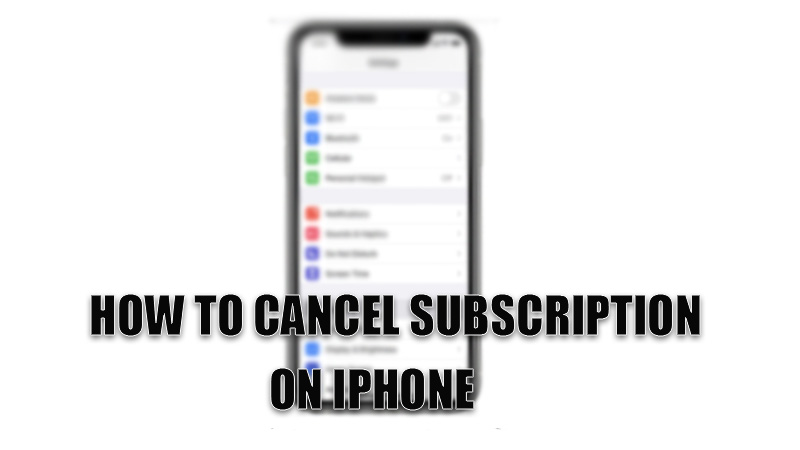Apple iPhone is considered to be one of the best smartphones that offer a variety of features to its users that makes their life easy. These features also help users to manage apps and subscriptions from their phones. One of these features offers users to cancel any subscription from one location. Today, in this guide, we are going to learn how to cancel subscriptions from that particular location on your iPhone.
Steps to cancel Subscriptions on iPhone
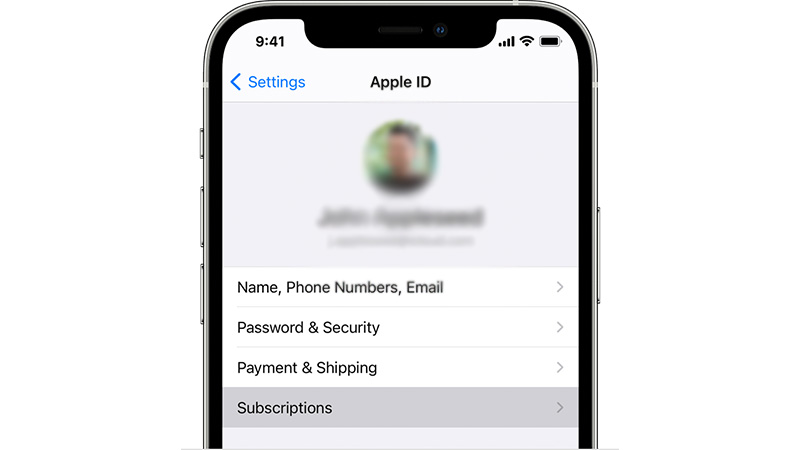
Managing all your subscriptions from one location makes subscription management much easier if a person has subscribed to various apps. This also helps you to calculate your expense on subscriptions accurately, as you can easily compare different subscriptions and eliminate the useless or expensive ones. This also saves time that you will waste by searching the apps from your iPhone’s apps library and searching for the cancellation option inside each app. You can avoid this mess up by following this simple workaround mentioned below:
- Open the “Settings” app.
- Click on the account name (usually your name or any other different name you have used on the iPhone).
- In the next window, navigate towards the “Subscription” tab and tap on it.
- Now you can see all the subscriptions from this account.
- You can review each subscription and decide.
If you don’t find the subscription you are looking for, then that subscription is not from this account or is not supported by your Apple ID. If this is the case then, you will need to open the app that you subscribed to and cancel the subscription from there.
If you cancel a subscription in the middle of your subscription, then you can continue enjoying its features till its next billing period. If you are canceling a subscription during the free trial period you will be prompt to cancel the free trial period instead.
This is all you need to know about how to cancel a subscription on iPhone. If you want to control Amber alerts on your iPhone, then check out our guide on How to manage Amber alerts on your iPhone.