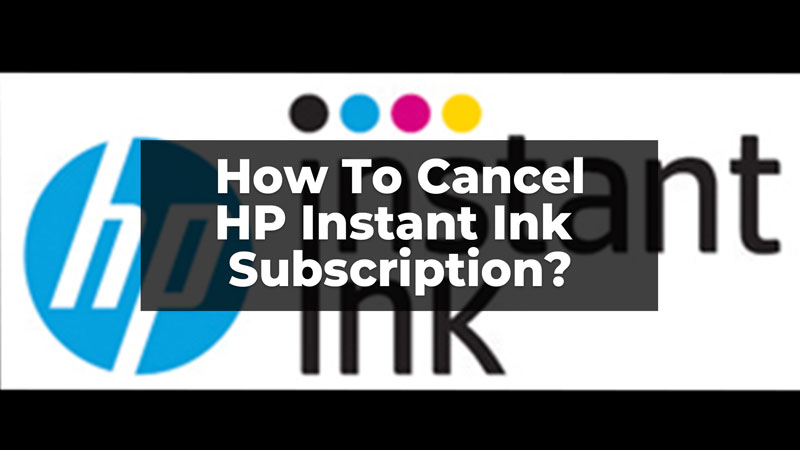
HP Instant Ink is a great solution for those who print daily and often get out of cartridges and inks. The Instant Ink Plan has different options as per your requirements. But, what if you want to cancel the subscription at any given point in time? We have explained the simple steps by which you can cancel your HP Instant Ink subscription and get back to the regular Ink Cartridge.
HP Instant Ink – How To Cancel the Plan?
The HP Printers now come with a monthly subscription for their users; HP Instant Ink. After getting the subscription your smart printer will automatically inform the HP suppliers of low ink in your printer and the cartridges will get delivered to your doorstep. Before you cancel the subscription you must keep these things in your mind:
- Till the end of the current billing cycle, you can use the supplies that you have.
- To keep printing after the plan is canceled, replace the supplies with the choice of your different cartridge or retail supplier.
- At the end of the billing cycle, you get the total monthly charges payable.
- If you have taken the paper add-on service it ends with the subscription cancelation.
Before you cancel you can refer to other plans that you might like or contact HP Ink Support for any assistance. Now, let us know the steps to cancel the subscription.
Steps To Cancel the Subscription
You can cancel your subscription by Logging In to your account on HP Website. Follow these steps to cancel the HP Instant Ink Plan for your HP Printers:
- Firstly, go to HP Instant Ink Website to Sign In to your HP account.
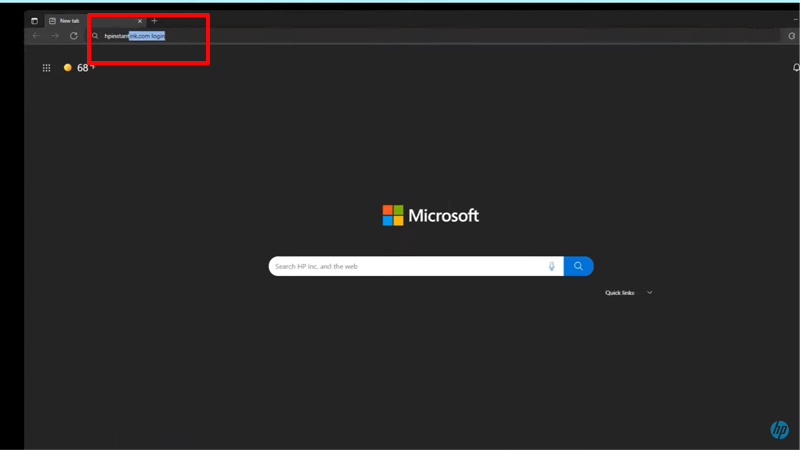
- Now, enter your Email ID and Password to log in.
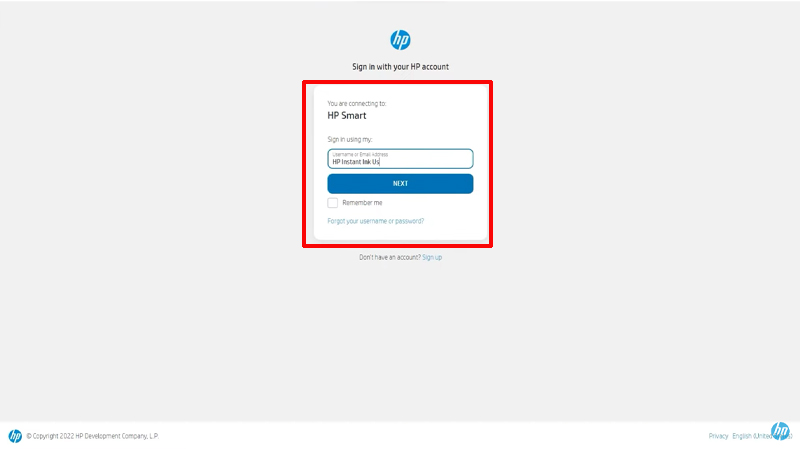
- Now, on your profile, in the top right corner will be the names of the printer/s you have attached with your HP ID. Choose the printer whose plan you want to cancel.
- If not found, add or enroll the printer manually from the ‘+’ sign just below the drop box.
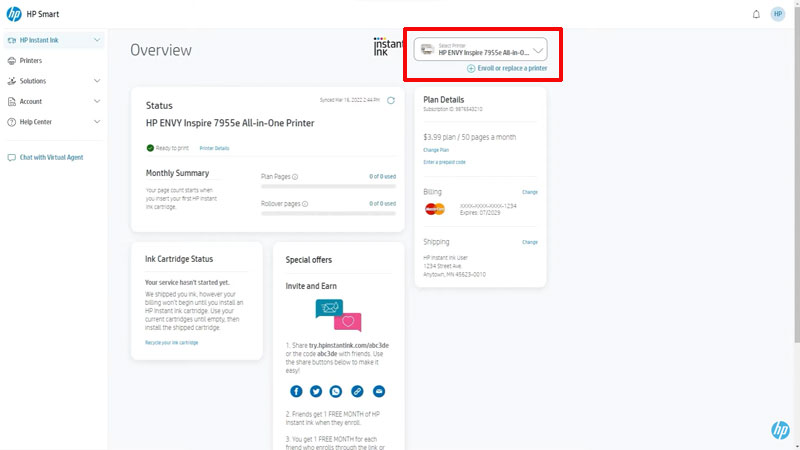
- Also, check if the printer you have selected is correct, by clicking on the Printer Details in the status section on your screen.
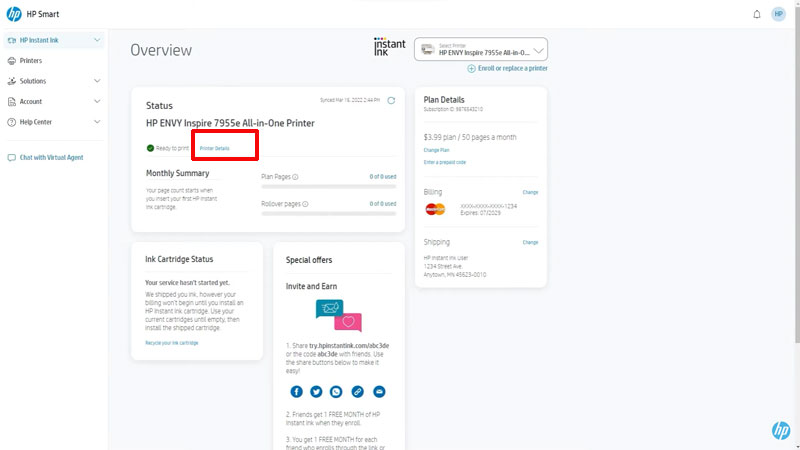
- Now, in the right panel under the Plan Details section, click on Change Plan.

- Then, scroll down and click on Cancel My HP Instant Ink Subscription.
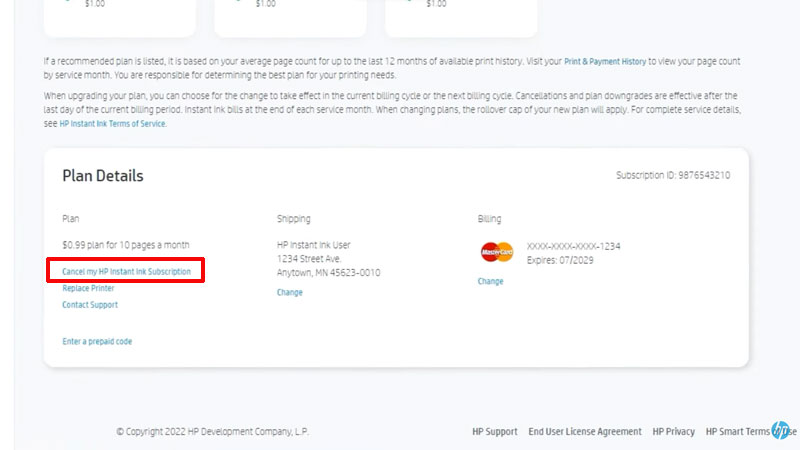
- Now, follow the on-screen instructions to complete the cancelation.
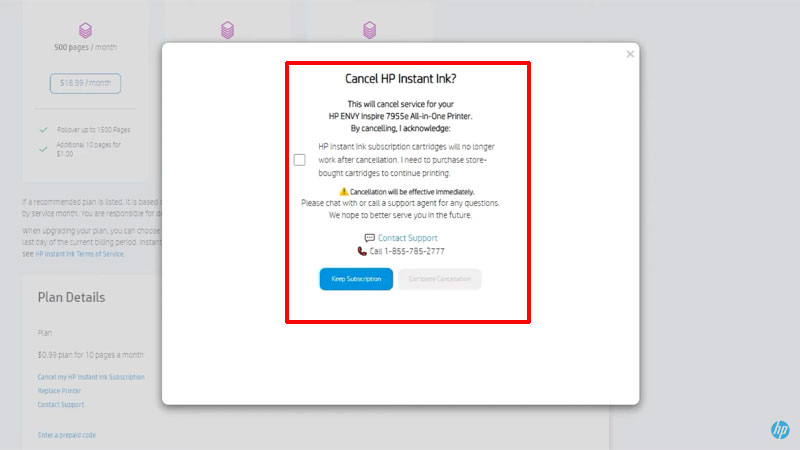
- Finally, you will receive a cancelation email. Then, after the billing cycle is completed your subscription will be finally canceled.
In this way, you can easily cancel your HP Instant Ink subscription and discontinue the use of Ink Cartridges. You can easily add back the plan that you require by signing in to the account and adding a subscription to your printer. Also, read about connecting HP Printers by reading this guide – Connect HP LaserJet Tank Printer to iPad.
