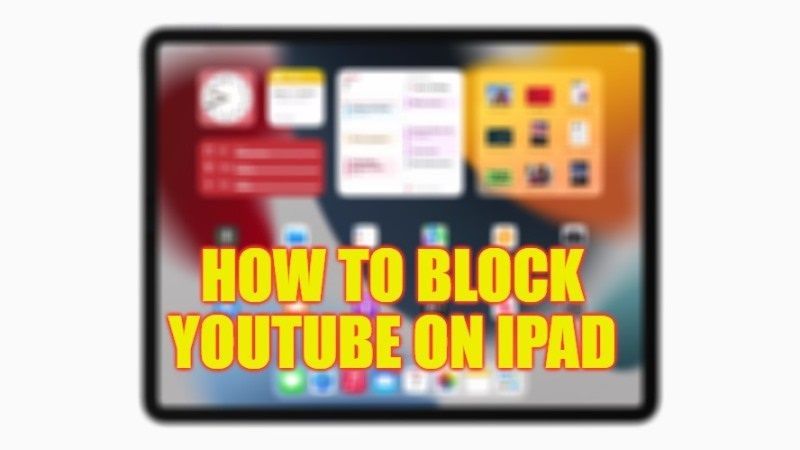YouTube provides every type of content related to movies, TV shows, cartoons, etc. that can keep anyone entertained for days on their iPad. But if you are addicted to it and want to restrict yourself from watching videos or even if you want to prevent your children from wasting too much time on their Apple devices, you may consider blocking YouTube completely. In this guide, we will tell you how you can block YouTube on your iPad quite easily.
iPad: How to Block YouTube (2023)
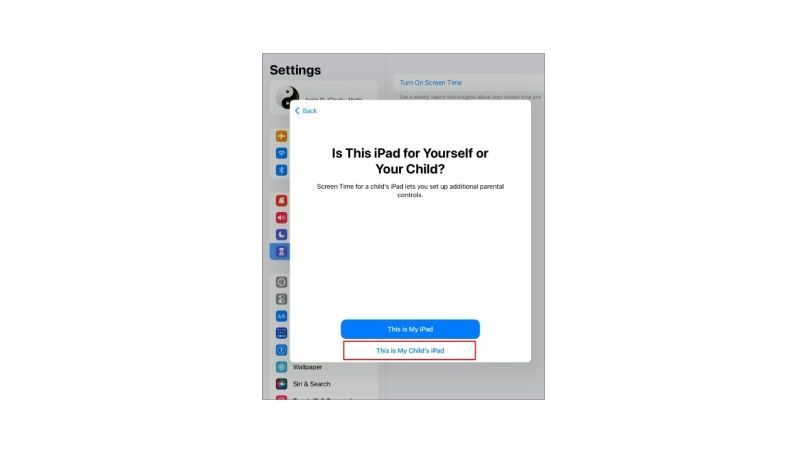
You can easily block YouTube on your iPad directly from the YouTube app or from the YouTube website by using Screen Time, just follow both the methods given below:
Restrict YouTube Website on iPad
- Open the Settings app on your iPad.
- Then tap on Screen Time.
- Under Screen Time, tap on the “Content & Privacy Restrictions” option. You need to turn on this option if it is disabled.
- After turning on the above option, you will come across “Content Restrictions”, here tap on “Web Content”.
- Now, select “Limit Adult Websites” to block sites that you don’t want.
- At the bottom, under the “Never Allow” section, tap on “Add Website”.
- Type the URL address of YouTube – https://www.youtube.com – and then close the Settings app.
- That’s it, in this way YouTube website will be blocked and cannot be opened on any browser on an iPad.
Block the YouTube app on the iPad
- Open Settings on your iPad and then tap on Screen Time.
- Tap “Content & Privacy Restrictions” and turn it on.
- Then open “Content Restrictions” > Apps.
- After that tap on 9+. By doing this, it will prevent apps from being installed on iPad, but if the YouTube app is already installed then it will be hidden.
https://www.youtube.com/watch?v=Q0PycXbfin4
That’s all there is to know about how to block YouTube on your iPad. If you are looking for similar types of iPad Guides, check out our other articles on How to Perform the Command F on iPad, and How to Connect Two AirPods to iPad.