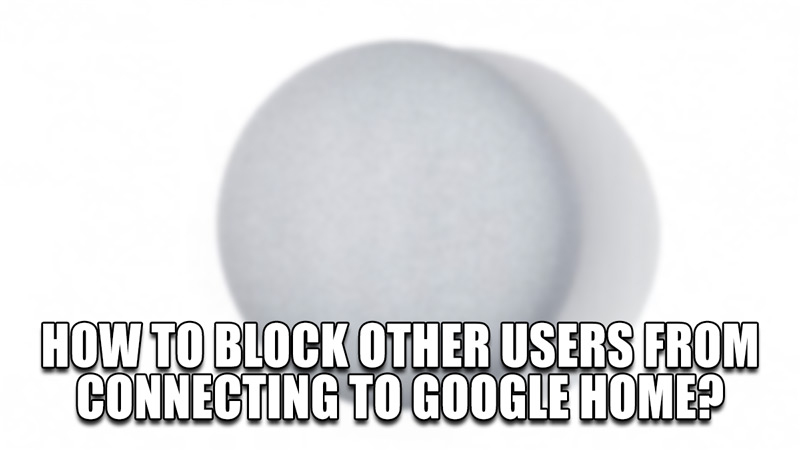Google Home is the Virtual Home Assistant that helps you control multiple appliances like your Lights, Cameras, Speakers, & More. As such, you will only want your known users to be connected to Google Home to avoid breaches in Privacy & Data. To avoid the instance of an unknown user connecting to your Google Home, you will have to block them before they can take your data. In this guide, I will show you how to block other users from connecting to Google Home.
How to block other users from connecting to Google Home
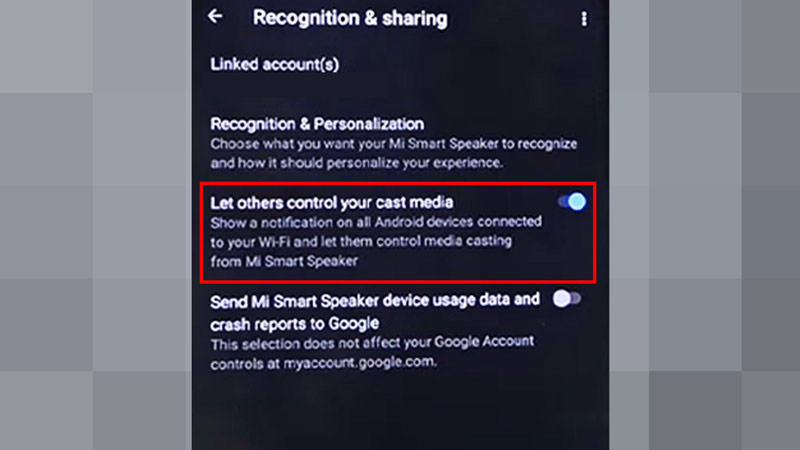
Other users that are on the same Wi-Fi Network as your Google Home can connect to it very easily. As such, they gain access to it and can do whatever they like. This is an annoyance & can lead to dire situations. Below are the steps that can help you block other users from connecting to Google Home.
- Open the Google Home App on your mobile phone.
- Locate & hold the device’s tile button.
- From there go to Settings.
- Now click on Recognition and Sharing.
- This will take you to the Menu with the Let others control your cast media option.
- Turn this Setting OFF.
- This will block other users from having a connection to your Google Home even if they are connected to the same Wi-Fi Network.
This is how you can block other users from using your Google Home. But they can still control it if your phone displays notifications on the locked screen. Here is how you can turn off the cast media control notifications on your phone.
- Method 1:
- On the Google Home Notification, tap the Settings button.
- From here select the Show remote control notifications to OFF.
- Method 2:
- Unlock your Mobile Phone & go to your Settings.
- From there, go to Google -> Devices and sharing -> Cast options.
- Under Cast Options, you will find Media controls for cast devices.
- Turn this option OFF.
This is how you can block other users from connecting to your Google Home. Hopefully, this guide has helped you. You can also check out our other guides like How To Connect Google Home To Wifi.