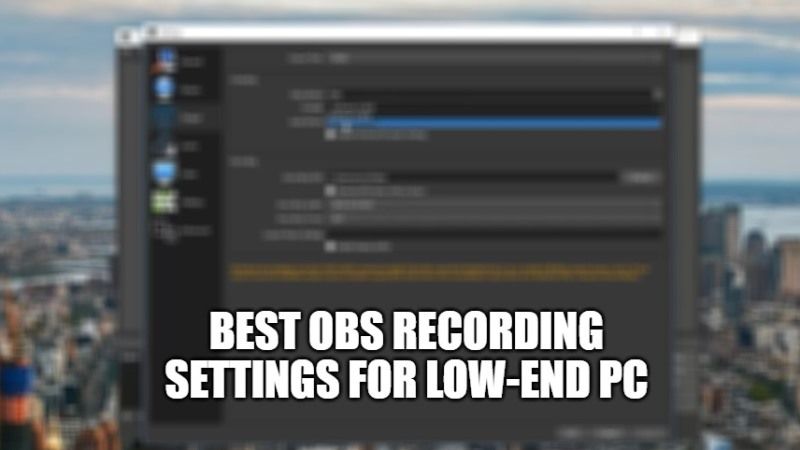Are you someone who needs to record videos? And you are looking for a good free software that allows you to record and which is of good quality? I present to you OBS, an open-source software made for streamers. It is very optimized and allows you to record good videos of super quality. Are you interested in optimizing it? In this guide, let us see together the best OBS recording settings for low-end PC.
Best OBS Recording Settings for Low-End PC/Laptop
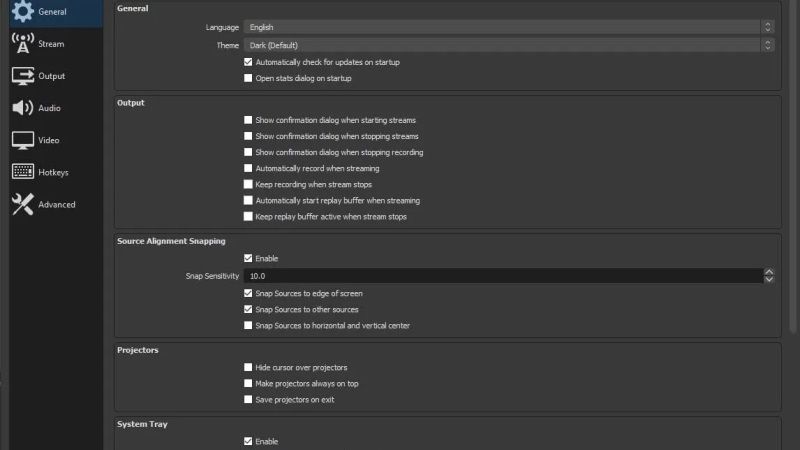
First, you need to download the OBS Studio software, so go to its official website to download it according to your operating system. After downloading this free software, just install it on your PC.
Now, if you are running a low-end PC and want to make video content, then I will suggest the best recording option possible right now for your low-end PC. Here are the steps:
- First, you need to launch the OBS Studio on your PC.
- After that go to Settings.
- Now, go to OUTPUT.
- From there, go to the Recording tab.
- Now you need to set the Output Mode to Advanced.
- Next, you have to set all the settings provided below in the software:
- Rate Control: CBR
- CRF: 30-32 (CRF only)
- Bitrate: 4500-5500 (CBR only)
- Buffer Size: 35000 (optional, CBR only)
- CPU Usage Preset: superfast
- Profile: High
- Tune: zerolatency
- After that go to Video Option and enter the following settings mentioned below:
- Base (Canvas) Resolution: Set to the highest available
- Output (Scaled) Resolution: 720p (or 1080p)
- Downscale Filter: Lanzos (Sharpened scaling, 36 samples)
- Common FPS Values: 30 FPS (or 60 FPS)
- That’s it, now you know the best OBS recording settings, or at least the closest of them.
That is everything you need to know about the best OBS recording settings for low-end PC. While you are here, check out our other guides – Free Screen Recording Software For Windows 10, and Best Screen Recording Software for Mac Monterey.